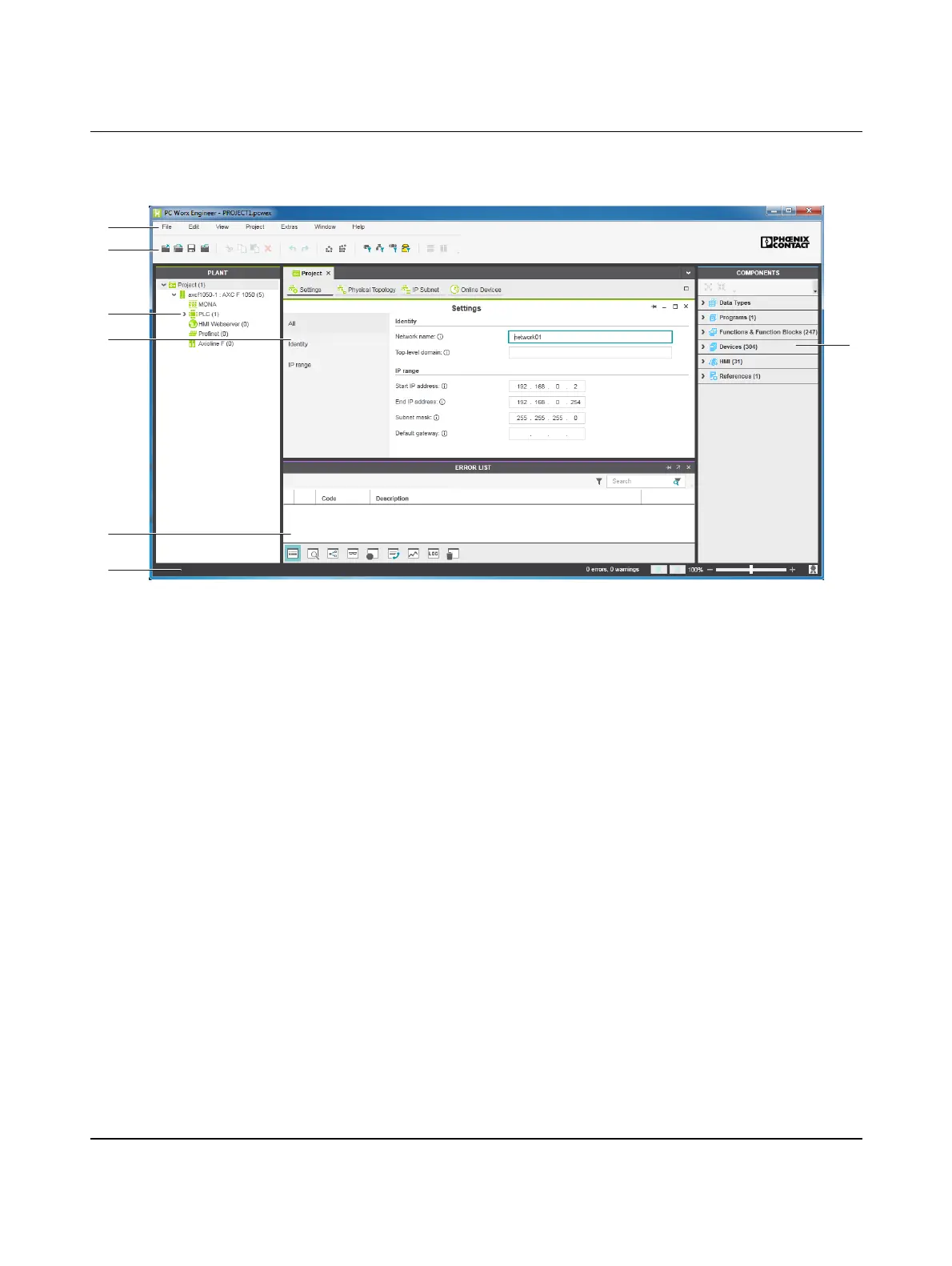Starting up with PC Worx Engineer
107709_en_00 PHOENIX CONTACT 49 / 140
6.3 User interface
Figure 6-1 The PC Worx Engineer user interface
1. Menu bar
2. Tool bar
3. “PLANT” area
4. Editors area
5. “COMPONENTS” area
6. Cross-functional area
7. Status bar
“PLANT” area All of the physical and logical components of your application are mapped in the form of a
hierarchical tree structure in the “PLANT” area.
Editors area Double clicking on a node in the “PLANT” area or an element in the “COMPONENTS” area
opens the associated editor group in the Editors area. Editor groups are always displayed
in the center of the user interface. The color of the editor group indicates whether it is an in-
stance editor (green; opened from the “PLANT” area) or a type editor (blue; opened from
the “COMPONENTS” area). Each editor group contains several editors that can be opened
and closed via buttons in the editor group.
1
2
4
3
6
7
5
