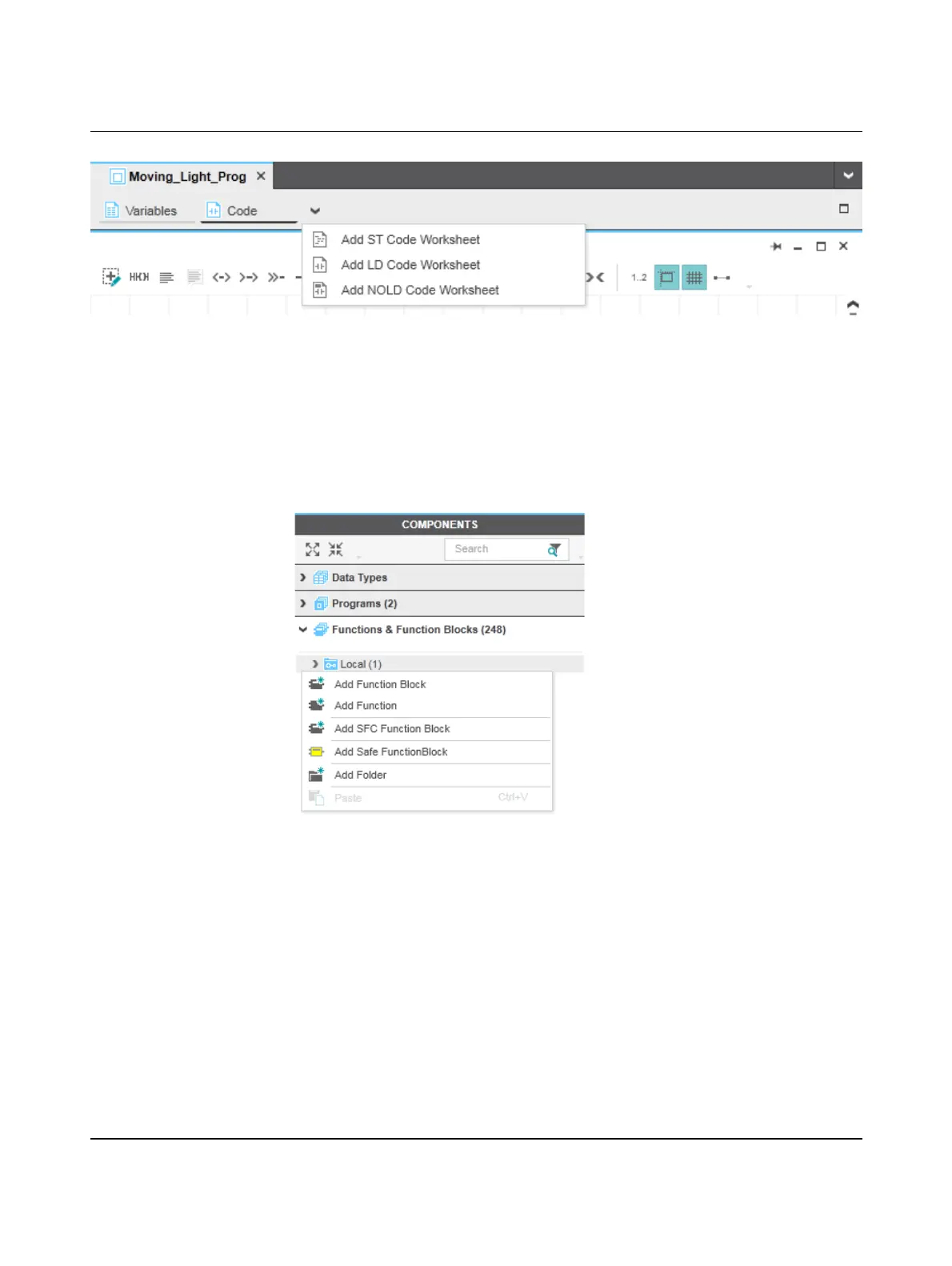AXC F 1050
68 / 140
PHOENIX CONTACT 107709_en_00
Figure 6-25 Adding a code worksheet to a POU
6.10.3 Creating functions and function blocks
Creating a function or
function block
To create your own functions and function blocks, proceed as follows:
• Click on “Functions & Function Blocks” in the “COMPONENTS” area.
• Right-click on “Local”.
• In the context menu, select the appropriate entry for the new function or function block
to be created.
Figure 6-26 Context menu for adding a function or a function block
The newly created function or function block is inserted below the “Local” entry in the “COM-
PONENTS” area.
• Right-click to open the context menu for the newly created function or function block.
• Select “Rename”.
• Enter a unique and meaningful name, “Moving_Light” in the example.
• Press the “Enter” key to apply the entry.
