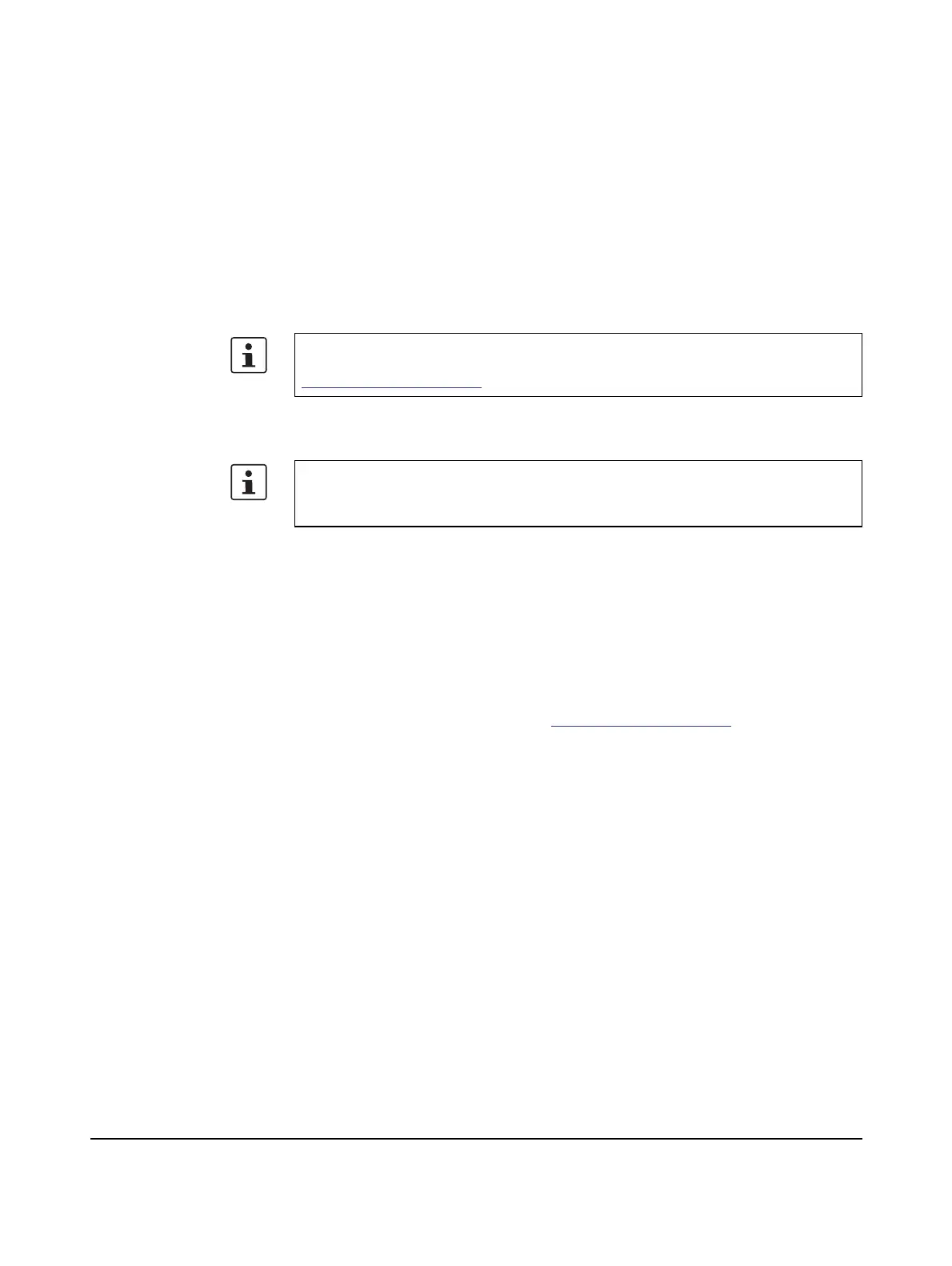107709_en_00 PHOENIX CONTACT 130 / 140
A Technical appendix
A 1 Performing updates
A 1.1 Performing updates via FTP
The controller firmware can be updated via FTP access using the Ethernet interface.
A 1.2 Performing updates via an SD card
To update the controller, proceed as follows:
• Disconnect the power to the controller.
Operation with an SD card If you are using the controller with an SD card as main or as additional memory:
• Remove the SD card.
Performing the update • Insert an SD card recommended by Phoenix Contact into an SD card reader and con-
nect the card reader to your PC.
• In the root directory of the SD card, create the “systemupdate” directory.
• Download the *.exe update file from
phoenixcontact.net/products on the page for the
controller.
• Run the *.exe update file.
• Follow the instructions in the installation wizard.
During installation, a directory containing the update files is created in the selected memory
location.
• Save the update file (file of the following file type: *.fw or *.ctn) to the “systemupdate”
directory on the SD card.
• Insert the SD card into the controller.
• Switch on the supply voltage.
The update is performed automatically.
When the update is complete, the BF-C, BF-D, RUN, DBG, and FAIL LEDs all flash simul-
taneously at a frequency of 1 Hz.
To update the firmware, please proceed as described in the “Firmware update ILC
1.../3..., RFC 4...” application note. It can be downloaded at
phoenixcontact.net/products.
Please note:
You need an SD card recommended by Phoenix Contact to perform updates (such as
firmware updates, WBM updates, etc.) (see Section “Ordering data” on page 129).
