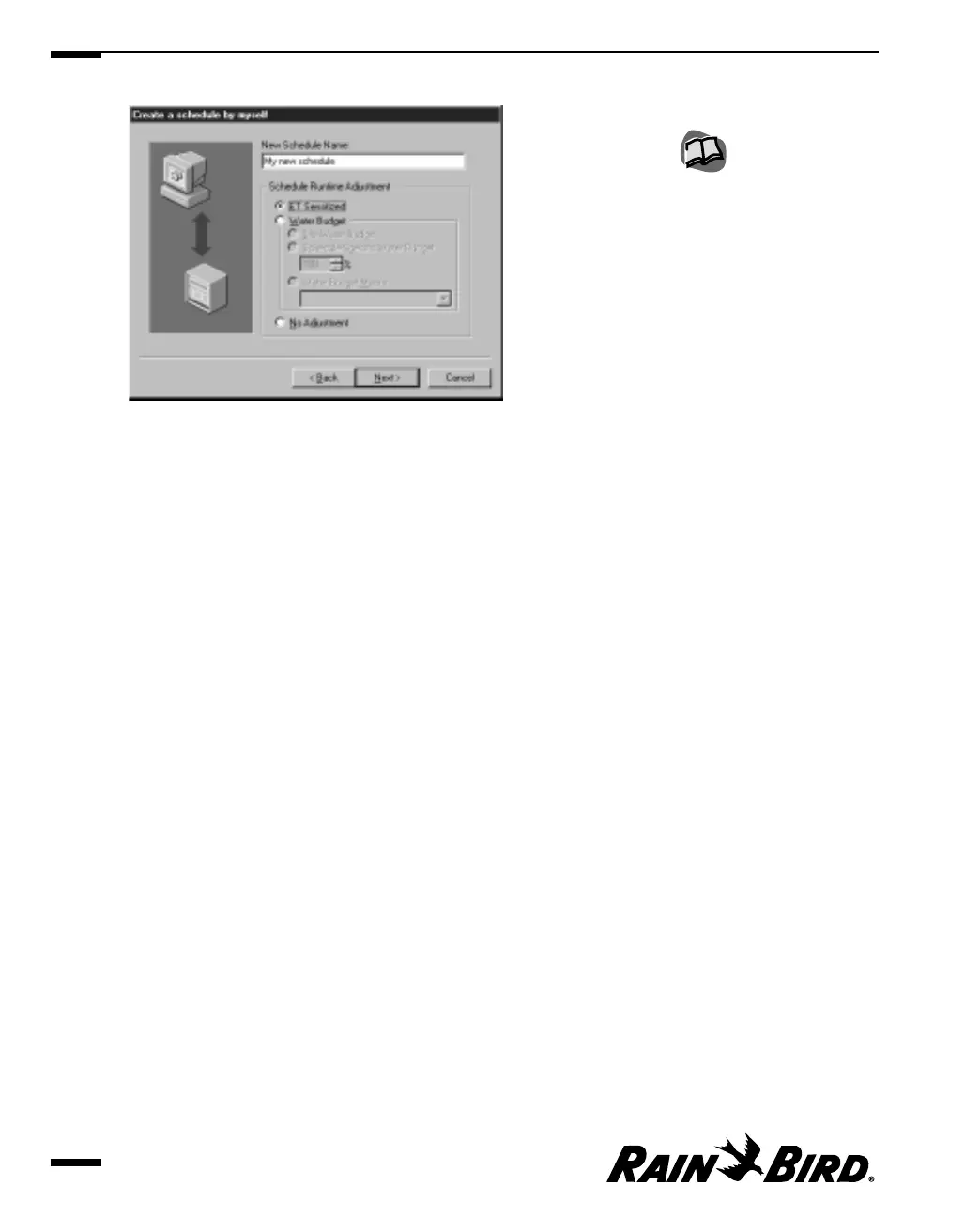Schedule Wizard
3
Enter a name for your new schedule in the New Schedule Name field.
4
Select a schedule runtime adjustment for your schedule by clicking the radio
button for one of the following options:
• ET Sensitized
• Water Budget
Select a water budget for the runtime adjustment by clicking on the radio
button for one of the following options:
— Site Water Budget
— Schedule Water Budget
Enter a percentage number in the Schedule-Specific Water Budget field
or use the scroll bars to the right of the filed to select the percentage
without typing.
• Water Budget Macro
Click on the drop down menu to select from the list of water macros you
have already created.
• No adjustment
For more information on scheduling runtime adjustments, see “Selecting the
Schedule Runtime Adjustment” on page 6.18.
Click the Next button to display the next page of the Schedule wizard.
Creating and Editing a Site Schedule
6.4
You can change the parts of
the schedule that are
already filled in after the
schedule is in the Schedule
Editor window. For more
information, see “Using the
Schedule Editor Window
and Toolbar” on page 6.14.
