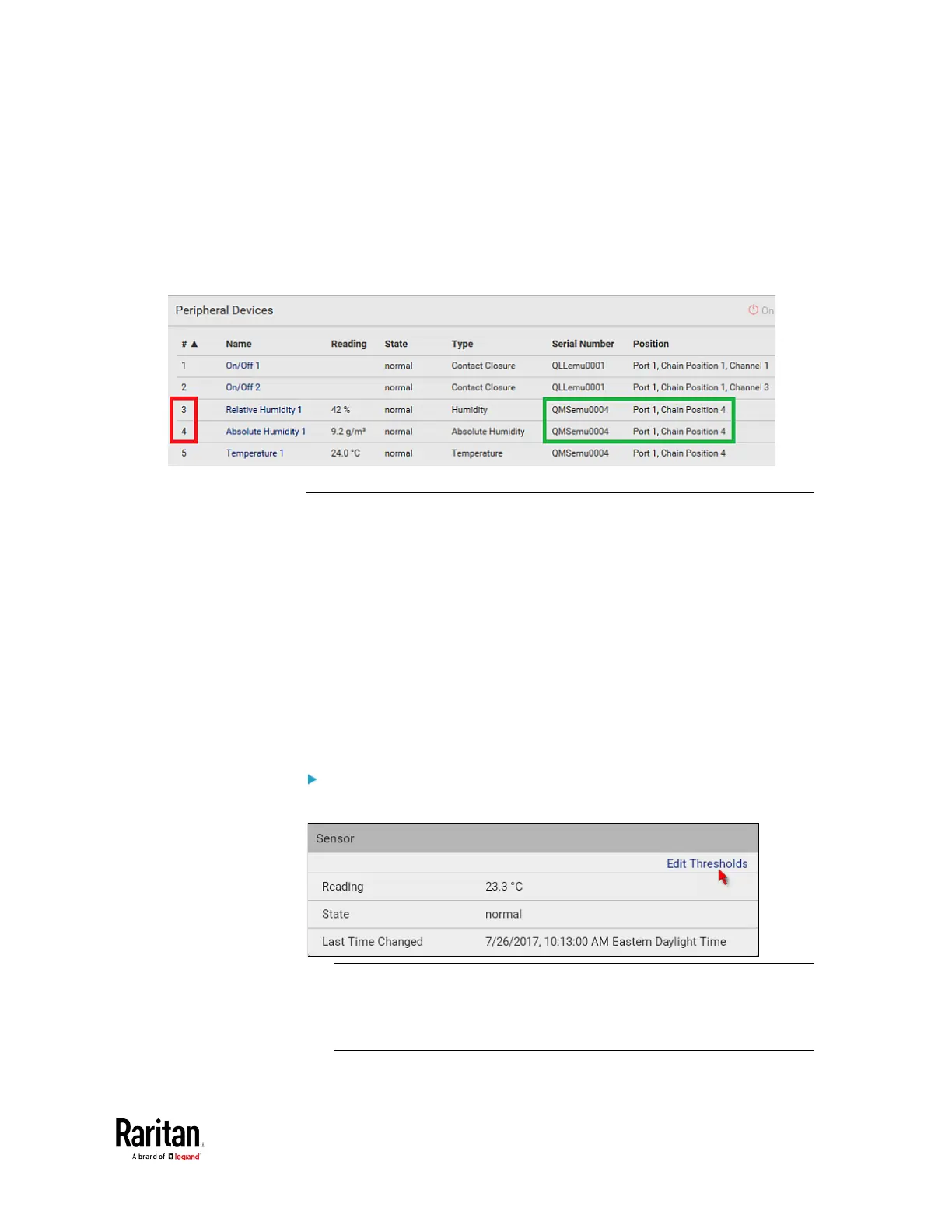Chapter 3: Using the Web Interface
However, only relative humidity sensors are "automatically" managed if
the automatic management function is enabled. You must "manually"
manage absolute humidity sensors as needed.
Note that relative and absolute values of the same humidity sensor do
NOT share the same ID number though they share the same serial
number and position.
Individual Sensor/Actuator Pages
A sensor's or actuator's data/setup page is opened after clicking any
sensor or actuator name on the Peripheral Devices page. See
Peripherals
(on page 115).
Note that only a numeric sensor has threshold settings, while a state
sensor or actuator has no thresholds.
Threshold settings, if enabled, help you identify whether any numeric
sensor enters the warning or critical level. See
Yellow- or
Red-Highlighted Sensors
(see "
The Yellow- or Red-Highlighted
Sensors
" on page 90, on page 121). In addition, you can have the BCM2
automatically generate alert notifications for any warning or critical
status. See
Event Rules and Actions
(on page 230).
To configure a numeric sensor's threshold settings:
1. Click Edit Thresholds.
Tip: The date and time shown on the BCM2 web interface are
automatically converted to your computer's time zone. To avoid any
time confusion, you can apply the same time zone settings as those
of BCM2 to your computer.
