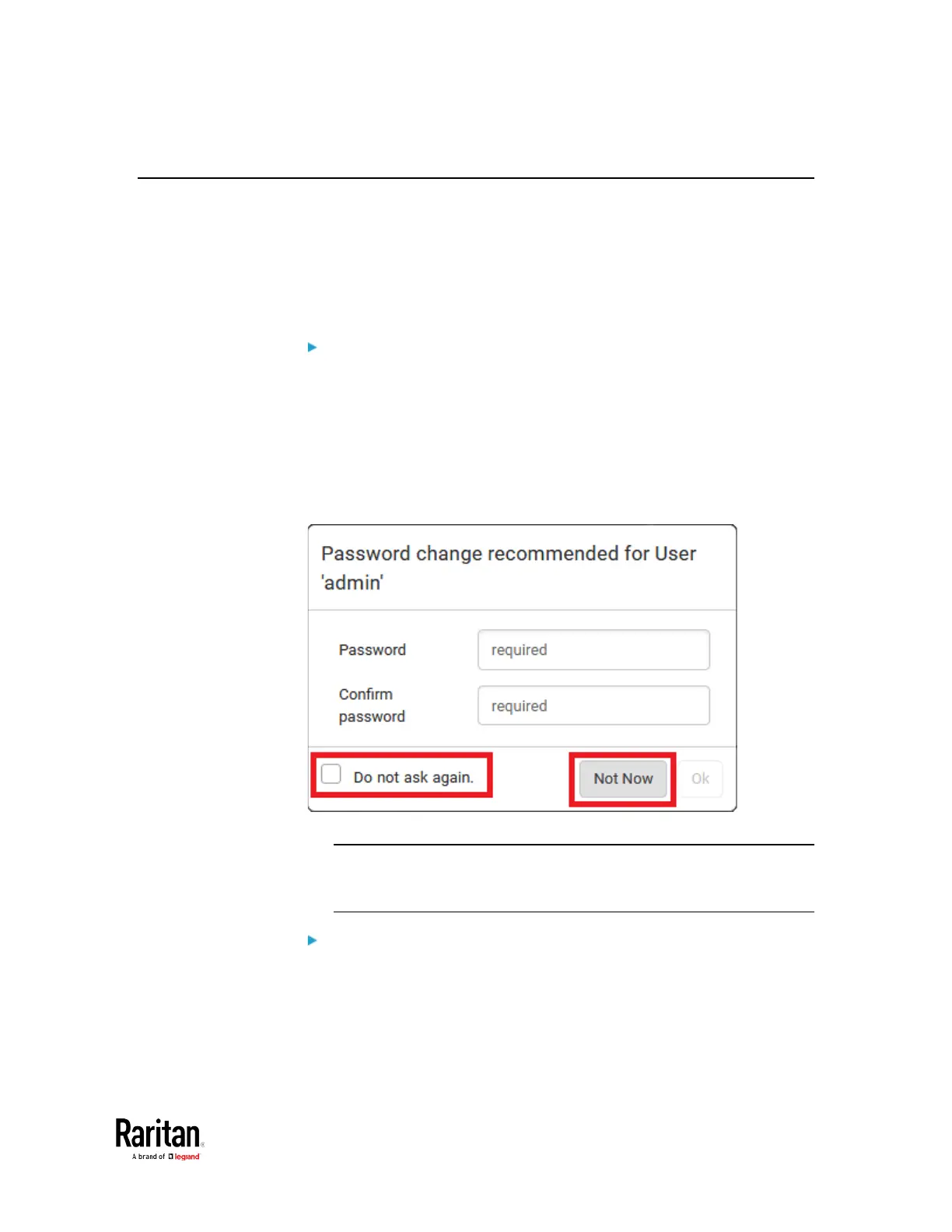Chapter 3: Using the Web Interface
Changing Your Password
You must have the Change Own Password permission to change your
own password. See
Creating Roles
(see "
Creating a Role
" on page 164,
on page 159).
You must have Administrator Privileges to change other users'
passwords. See
Editing or Deleting Users
(on page 157).
Password change request on first login:
On
first login
, if you have both the Change Local User Management and
Change Security Settings permissions, you can choose to either change
your password or ignore it.
•
Not Now
ignores the request for this time only.
•
Do not ask again
ignores the request permanently. If you select this
checkbox, then click
Not Now
.
• Or enter the new password and click Ok.
Users without permissions listed must change password.
Note: This password change request also appears if the 'force
password change' is enabled in the user account setting. See
Creating Users
(on page 153).
To change your password via the Change Password command:
1. Choose User Management > Change Password.
2. First type the current password, and then the new password twice.
Passwords are case sensitive.
