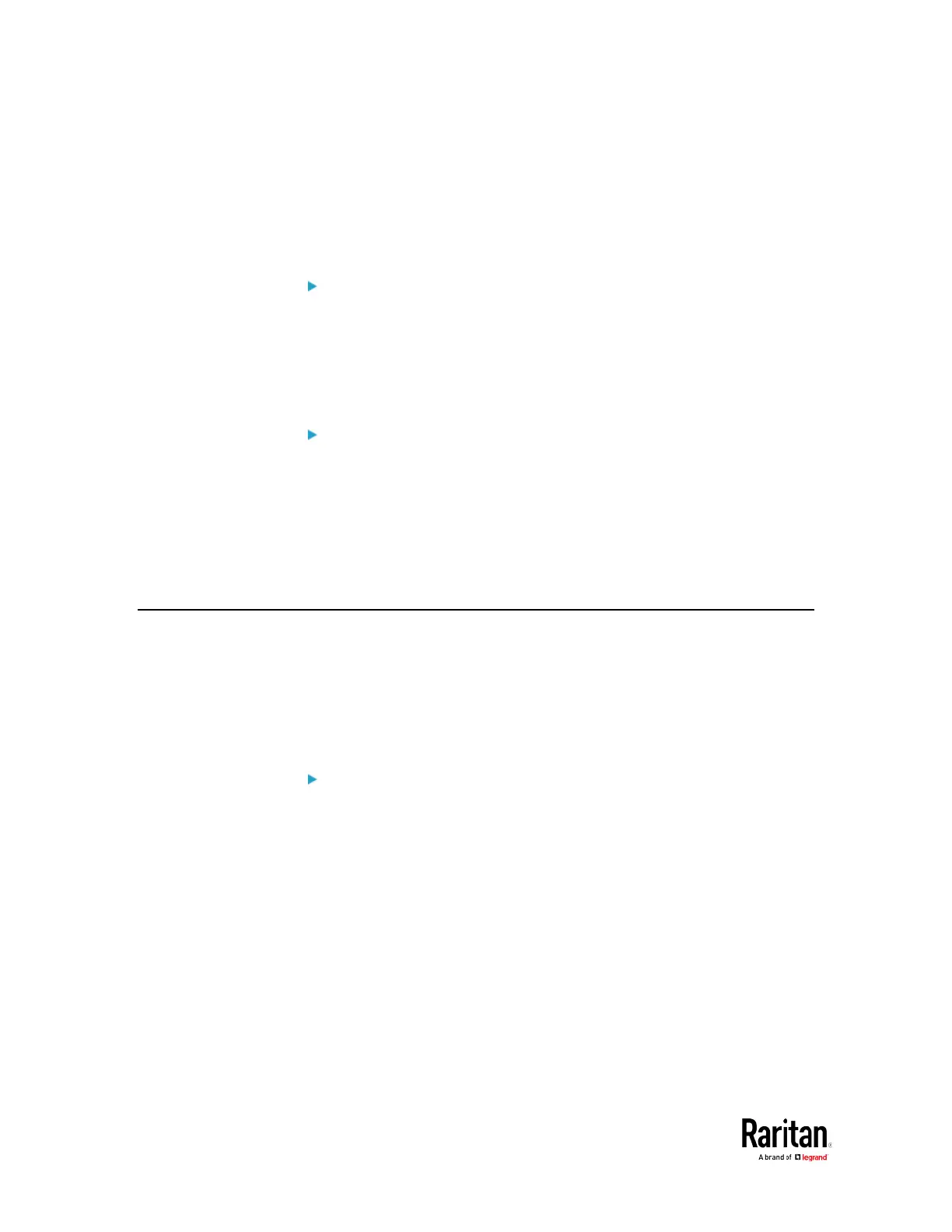Chapter 6: Using SCP Commands
3. The system copies the configuration included in the file
"bulk_config.txt" to another BCM2, and displays the following
message.
Starting restore operation. The connection will be
closed now.
SCP examples:
• Save operation:
scp admin@192.168.87.50:/bulk_config.txt
• Copy operation:
scp bulk_config.txt
admin@192.168.87.47:/bulk_restore
Windows PSCP commands:
PSCP in Windows works in a similar way to the SCP.
• Save operation:
pscp <user name>@<device ip>:/bulk_config.txt
• Copy operation:
pscp bulk_config.txt <user name>@<device
ip>:/bulk_restore
Backup and Restore via SCP
To back up ALL settings of a BCM2, including device-specific settings,
you should perform the backup operation instead of the bulk
configuration.
You can restore all settings to previous ones after a backup file is
available.
To back up the settings via SCP:
1. Type the following SCP command and press Enter.
scp <user name>@<device ip>:/backup_settings.txt
<user name>
is the "admin" or any user profile with the
administrator privileges.
<device ip>
is the IP address of the BCM2 whose settings you
want to back up.
2. Type the user password when prompted.
3. The system saves the settings from the BCM2 to a file named
"backup_settings.txt."
