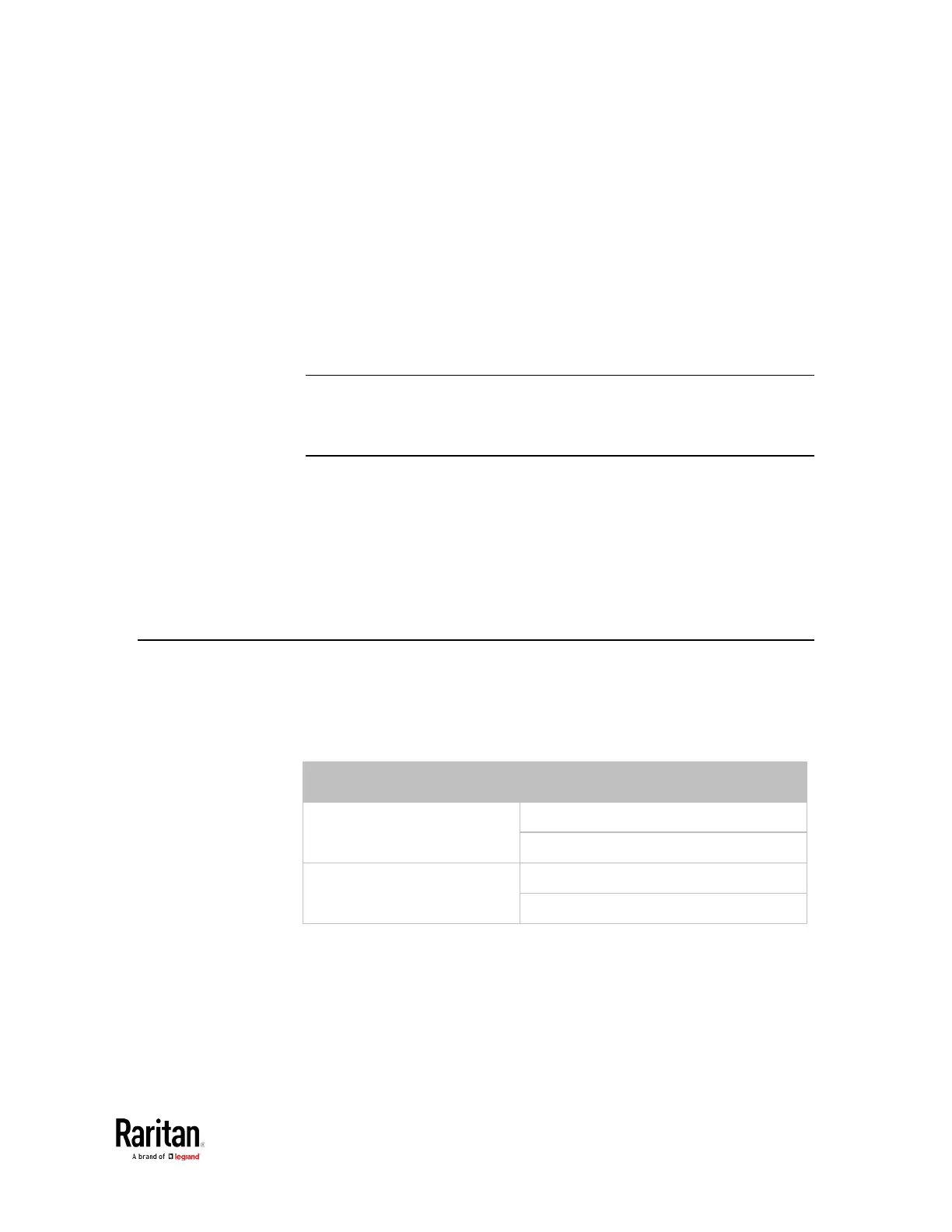This section provides an LDAP example for illustrating the configuration
procedure using Microsoft Active Directory
®
(AD). To configure LDAP
authentication, four main steps are required:
a. Determine user accounts and roles (groups) intended for the BCM2
b. Create user groups for the BCM2 on the AD server
c. Configure LDAP authentication on the BCM2 device
d. Configure roles on the BCM2 device
Important: Raritan disables SSL 3.0 and uses TLS for releases 3.0.4,
3.0.20 and later releases due to published security vulnerabilities in
SSL 3.0. Make sure your network infrastructure, such as LDAP and
mail services, uses TLS rather than SSL 3.0.
Step A. Determine User Accounts and Groups ....................................... 522
Step B. Configure User Groups on the AD Server .................................. 523
Step C. Configure LDAP Authentication on the BCM2 Device ................ 523
Step D. Configure Roles on the BCM2 .................................................... 525
Step A. Determine User Accounts and Groups
Determine the user accounts and roles (groups) that are authenticated
for accessing the BCM2. In this example, we will create two user roles
with different permissions. Each role (group) will consist of two user
accounts available on the AD server.
BCM_User usera
bcmuser2
BCM_Admin userb
bcmuser
Group permissions:
• The BCM_User group will only have read-only permissions.
• The BCM_Admin group will have full system permissions.
LDAP Configuration Illustration
