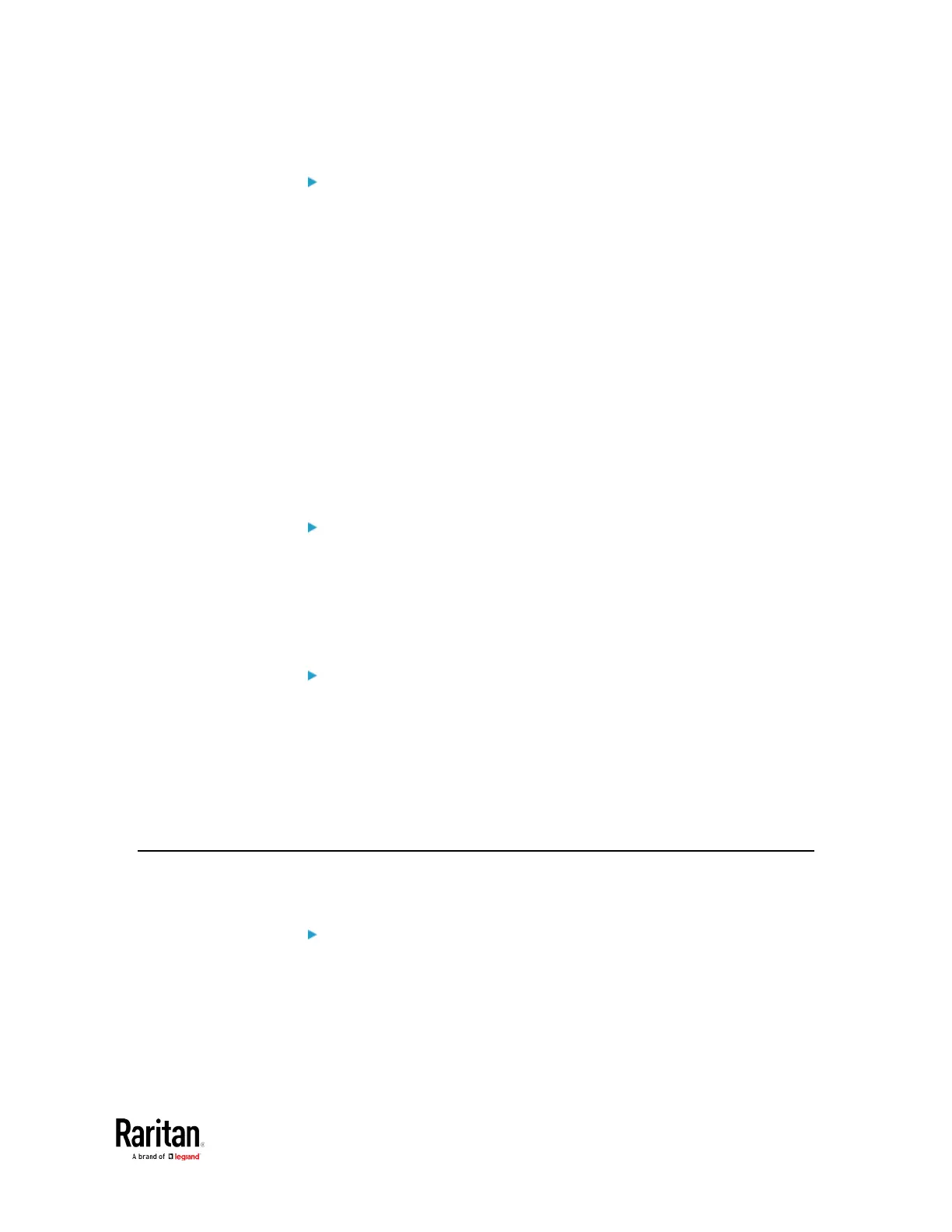Chapter 6: Using SCP Commands
To restore the settings via SCP:
1. Type the following SCP command and press Enter.
scp backup_settings.txt <user name>@<device
ip>:/settings_restore
<user name>
is the "admin" or any user profile with the
administrator privileges.
<device ip>
is the IP address of the BCM2 whose settings you
want to restore.
2. Type the user password when prompted.
3. The system copies the configuration included in the file
"backup_settings.txt" to the BCM2, and displays the following
message.
Starting restore operation. The connection will be
closed now.
SCP examples:
• Backup operation:
scp admin@192.168.87.50:/backup_settings.txt
• Restoration operation:
scp backup_settings.txt
admin@192.168.87.50:/settings_restore
Windows PSCP commands:
PSCP in Windows works in a similar way to the SCP.
• Backup operation:
pscp <user name>@<device ip>:/backup_settings.txt
• Restoration operation:
pscp backup_settings.txt <user name>@<device
ip>:/settings_restore
Downloading Diagnostic Data via SCP
You can download the diagnostic data via SCP.
To download the diagnostic data via SCP:
1. Type one of the following SCP commands and press Enter.
