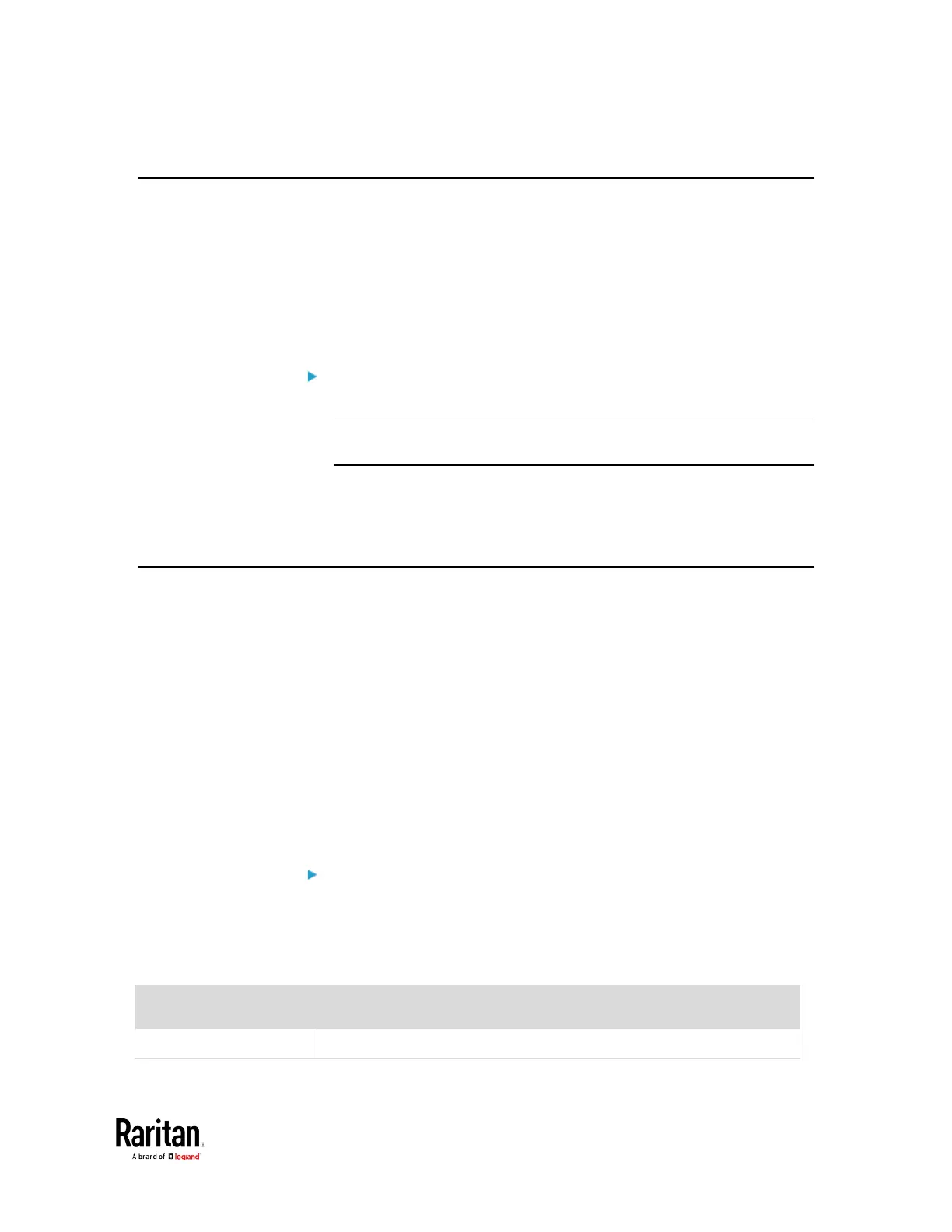Appendix B: LDAP Configuration Illustration
Step B. Configure User Groups on the AD Server
You must create the groups (roles) for the BCM2 on the AD server, and
then make appropriate users members of these groups.
In this illustration, we assume:
• The groups for the BCM2 are named
BCM_Admin
and
BCM_User
.
• User accounts
bcmuser
,
bcmuser2
,
usera
and
userb
already exist on
the AD server.
To configure the user groups on the AD server:
1. On the AD server, create new groups --
BCM_Admin
and
BCM_User
.
Note: See the documentation or online help accompanying Microsoft
AD for detailed instructions.
2. Add the
bcmuser2
and
usera
accounts to the BCM_User group.
3. Add the
bcmuser
and
userb
accounts to the BCM_Admin group.
4. Verify whether each group comprises correct users.
Step C. Configure LDAP Authentication on the BCM2 Device
You must enable and set up LDAP authentication properly on the BCM2
device to use external authentication.
In the illustration, we assume:
• The DNS server settings have been configured properly. See
Wired
Network Settings
(on page 170) and
Role of a DNS Server
(on page
585).
• The AD server's domain name is
techadssl.com
, and its IP address is
192.168.56.3
.
• The AD protocol is NOT encrypted over TLS.
• The AD server uses the default TCP port
389
.
• Anonymous bind is used.
To configure LDAP authentication:
1. Choose Device Settings > Security > Authentication.
2. In the LDAP Servers section, click New to add an LDAP/LDAPS
server.
3. Provide the BCM2 with the information about the AD server.
IP Address / Hostname
Type the domain name
or IP address
