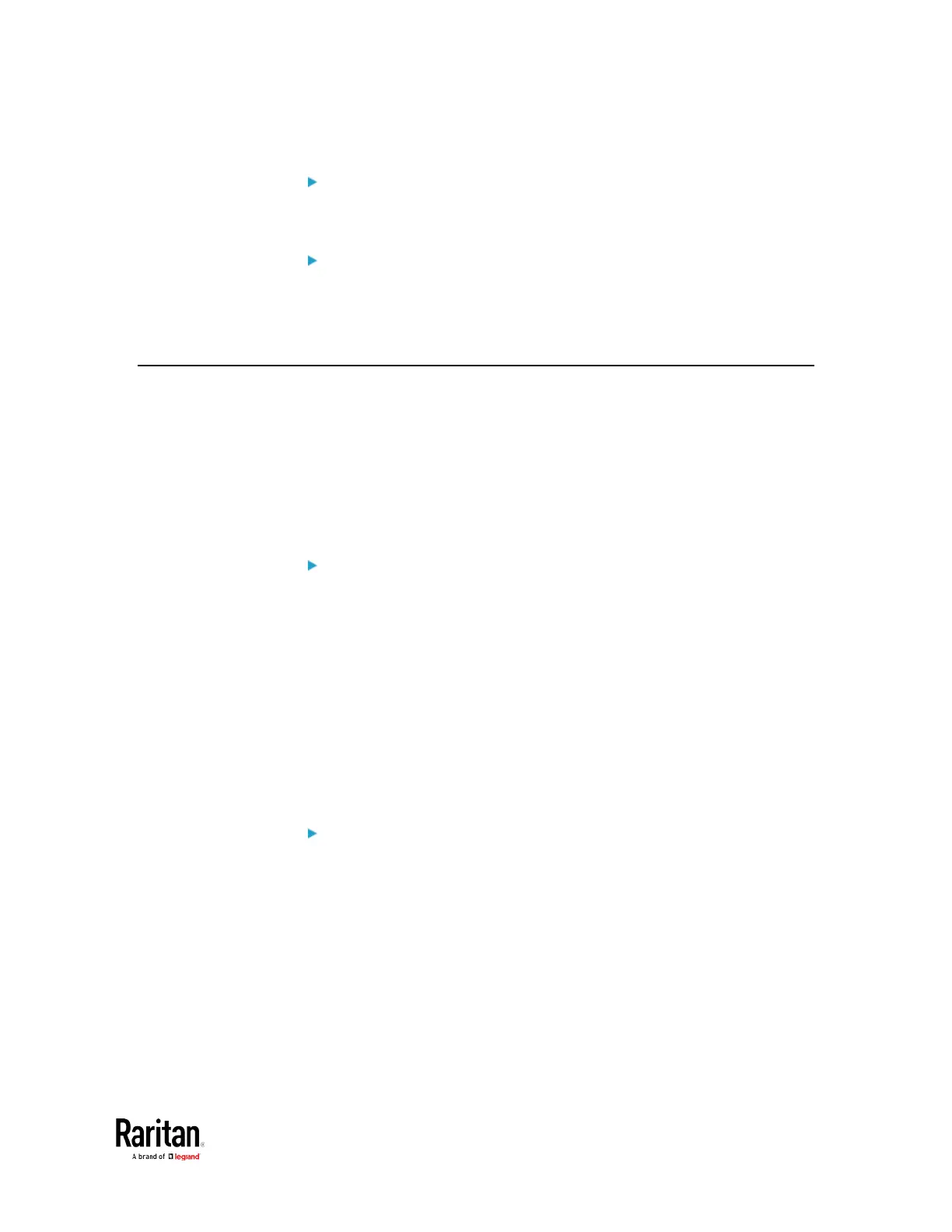Chapter 6: Using SCP Commands
SCP example:
scp pdu-px2-030000-41270.bin
admin@192.168.87.50:/fwupdate
Windows PSCP command:
PSCP in Windows works in a similar way to the SCP.
pscp <firmware file> <user name>@<device
ip>:/fwupdate
Bulk Configuration via SCP
Like performing bulk configuration via the web interface, there are two
steps with the bulk configuration using the SCP commands:
a. Save a configuration from a source BCM2.
b. Copy the configuration file to one or multiple destination BCM2.
For detailed information on the bulk configuration requirements, see
Bulk Configuration
(on page 319).
To save the configuration via SCP:
1. Type the following SCP command and press Enter.
scp <user name>@<device ip>:/bulk_config.txt
<user name>
is the "admin" or any user profile with the
administrator privileges.
<device ip>
is the IP address of the BCM2 whose configuration
you want to save.
2. Type the user password when prompted.
3. The system saves the configuration from the BCM2 to a file named
"bulk_config.txt."
To copy the configuration via SCP:
1. Type the following SCP command and press Enter.
scp bulk_config.txt <user name>@<device
ip>:/bulk_restore
<user name>
is the "admin" or any user profile with the
administrator privileges.
<device ip>
is the IP address of the BCM2 whose configuration
you want to copy.
2. Type the user password when prompted.
