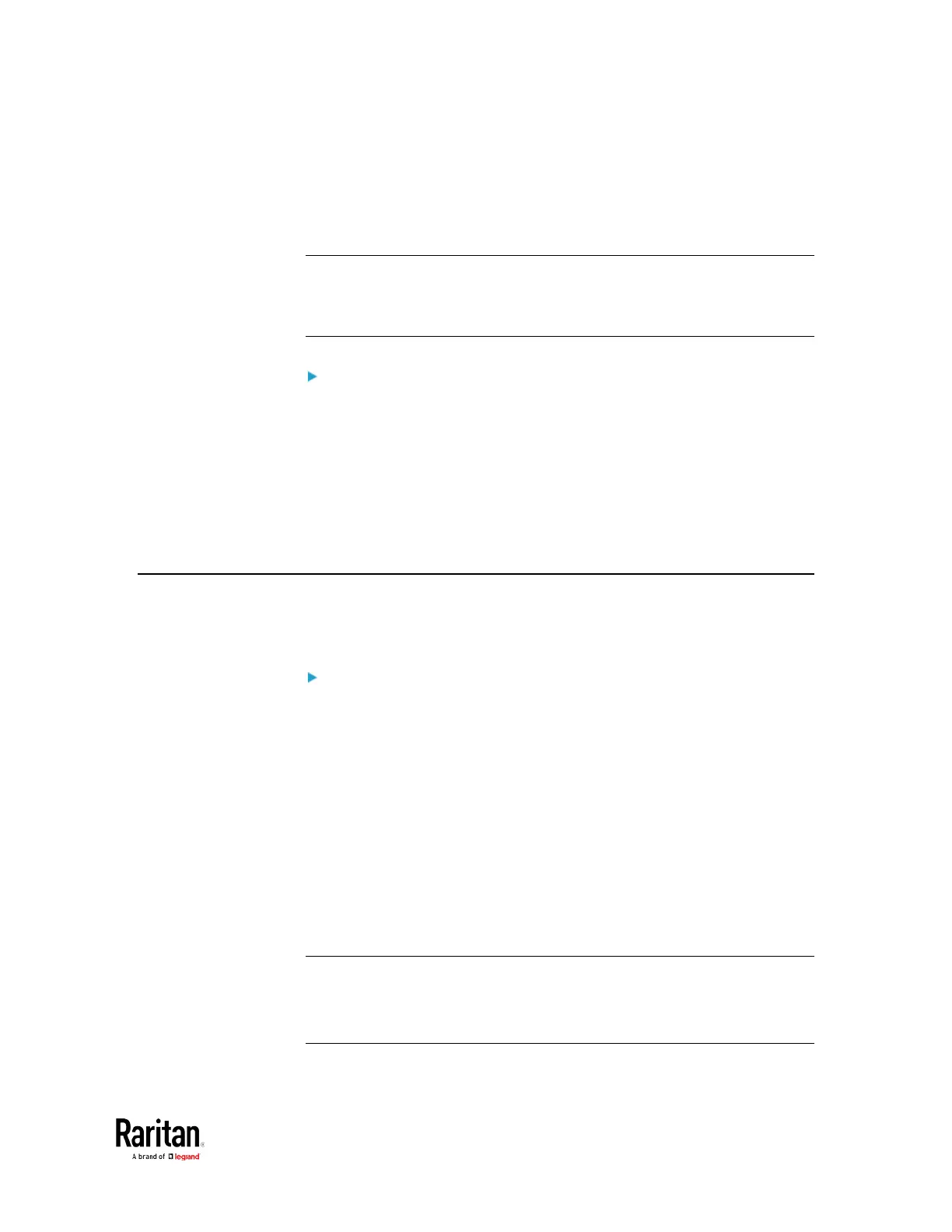You can use either the reset button or the command line interface (CLI)
to reset the BCM2.
Important: Exercise caution before resetting the BCM2 to its factory
defaults. This erases existing information and customized settings,
such as user profiles, threshold values, and so on. Only active energy
data and firmware upgrade history are retained.
Alternative:
Another method to reset it to factory defaults is to use the web interface.
See
Resetting All Settings to Factory Defaults
(on page 329).
Using the Reset Button ........................................................................... 520
Using the CLI Command ......................................................................... 521
Using the Reset Button
An RS-232 serial connection to a computer is required for using the
reset button.
To reset to factory defaults using the reset button:
1. Connect a computer to the BCM2 device via RS-232. See Making an
RS-232 or USB Connection.
2. Launch a terminal emulation program such as HyperTerminal,
Kermit, or PuTTY, and open a window on the BCM2. For information
on the serial port configuration, see step 2 of
With HyperTerminal
(on page
356).
3. Press (and release) the Reset button of the BCM2 device while
pressing the Esc key of the keyboard several times in rapid
succession. A prompt (=>) should appear after about one second.
4. Type
defaults
to reset the BCM2 to its factory defaults.
5. Wait until the Username prompt appears, indicating the reset is
complete.
Note: HyperTerminal is available on Windows operating systems prior to
Windows Vista. For Windows Vista or later versions, you may use PuTTY,
which is a free program you can download from the Internet. See
PuTTY's documentation for details on configuration.
Resetting to Factory Defaults
