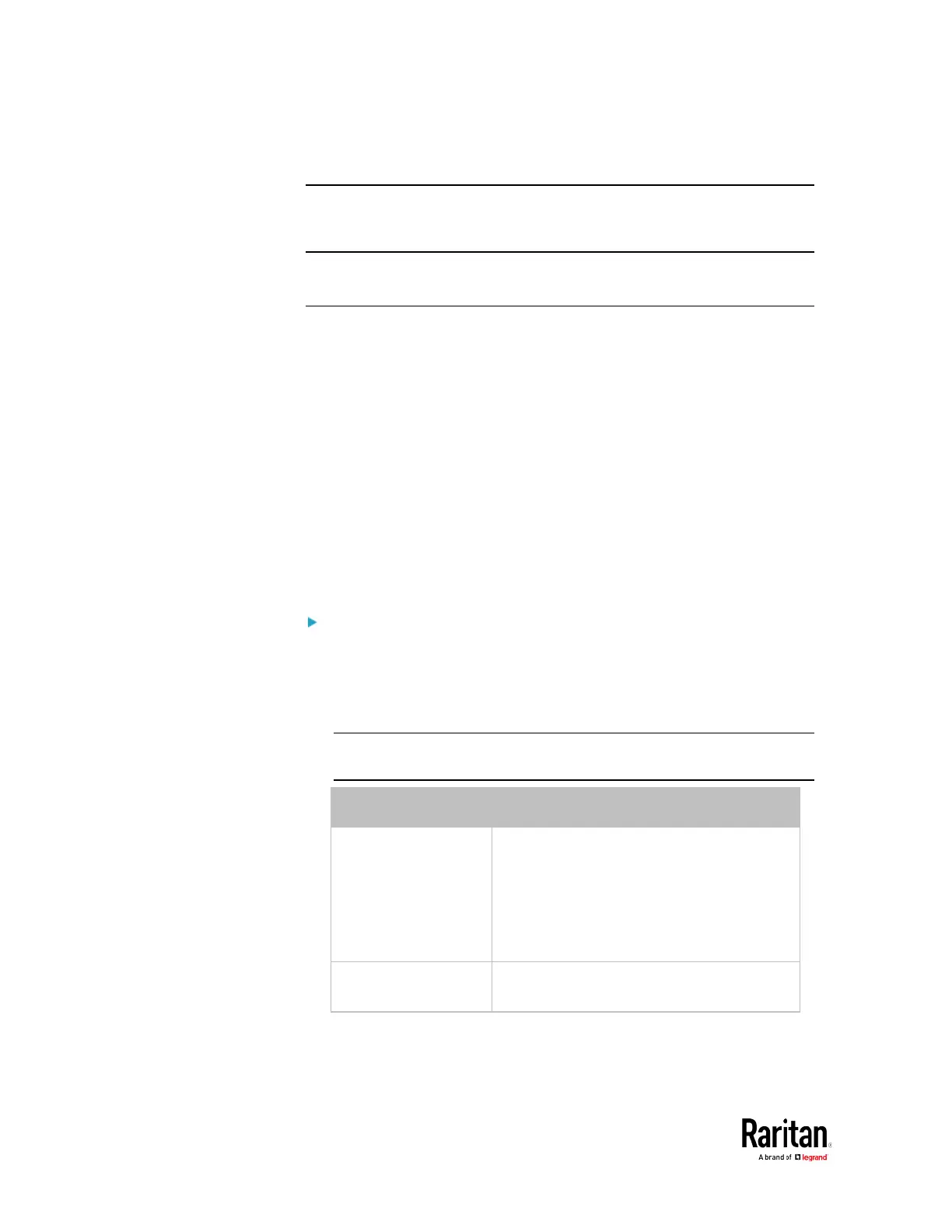Chapter 3: Using the Web Interface
5. Select the System SNMP Notification Action.
Note: If you have not configured the System SNMP Notification Action to
specify the SNMP destination(s), see
Editing or Deleting a Rule/Action
(on page
280).
Front Panel Settings
You can set up the default mode of the front panel display, and front
panel functions for outlet switching, actuator control, or RCM self-test.
Note that available front panel settings are model dependent.
• Outlet switching -- available on outlet-switching capable models
only.
• Actuator control -- available on all models.
• Default front panel mode setup -- available on all models, except for
the PX3-3000 series, which does NOT provide inlet sensor
information.
• RCM self-test -- available on those models which support residual
current monitoring. See BCM2 Models with Residual Current
Monitoring.
To configure the front panel settings:
1. Choose Device Settings > Front Panel.
2. Configure the following:
To configure the default view of the LCD display, select one mode
below.
Note: The default view is shown in the automatic mode. See
Automatic and Manual Modes.
Automatic mode The LCD display cycles through both the
inlet and overcurrent protector
information. This is the default.
Overcurrent protector information is
available only when you BCM2 has
overcurrent protectors.
Inlet overview The LCD display cycles through the inlet
information only.
To enable the front panel outlet-switching function, select the
"Outlet switching" checkbox.
