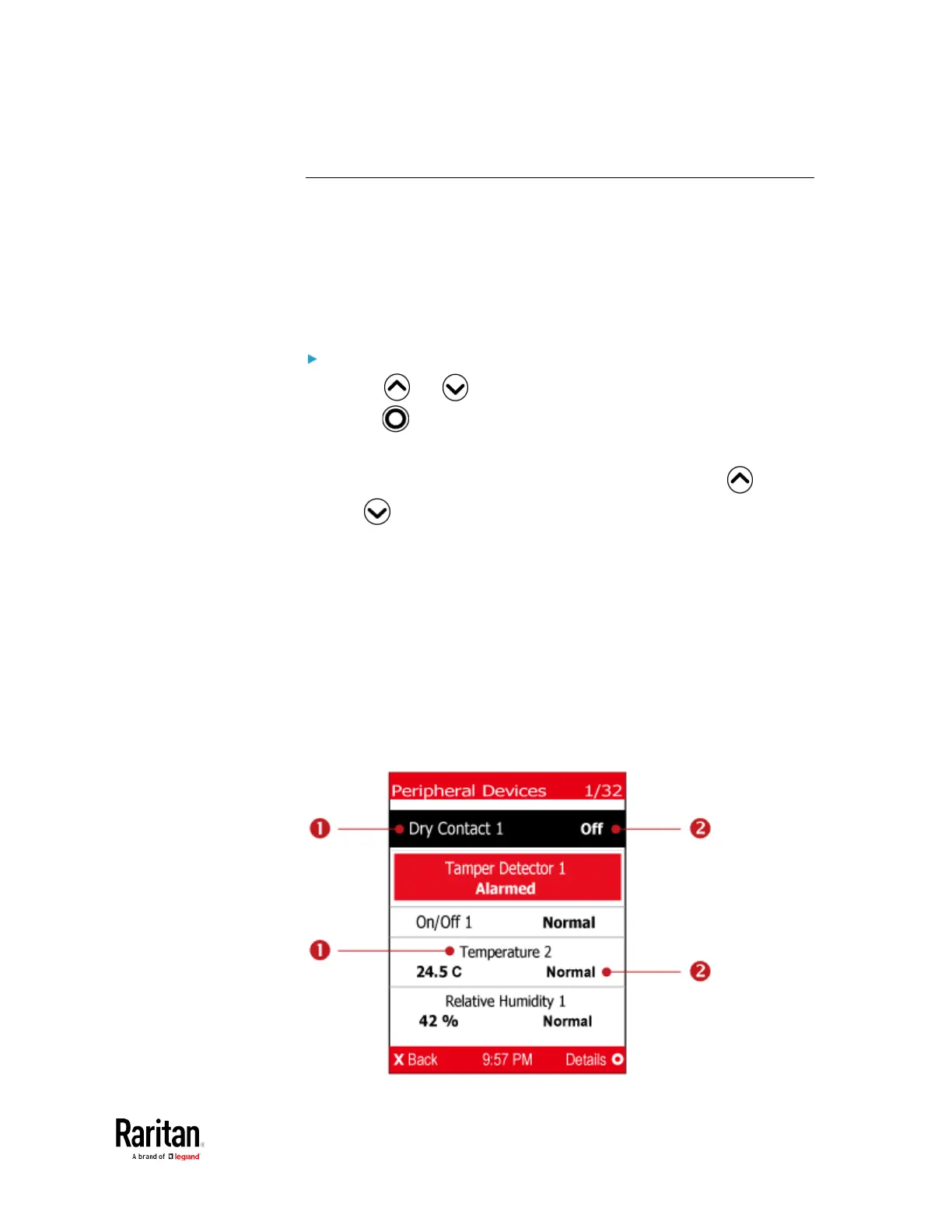Chapter 1: Installation and Initial Configuration
Peripherals
If there are no Raritan environmental sensor packages connected to your
BCM2, the LCD display shows the message "No managed devices" for
the "Peripherals" menu command.
If you have enabled the front panel actuator control function, you can
switch on or off a connected actuator using the LCD display. See
Miscellaneous
(on page 303).
To show environmental sensor or actuator information:
1. Press or to select "Peripherals" in the Main Menu, and
press .
2. The display shows a list of environmental sensors/actuators.
If the desired sensor or actuator is not visible, press or
to scroll up or down.
When the list exceeds one page, the currently-selected
sensor/actuator's ID number and total of managed
sensors/actuators are indicated in the top-right corner of the
display.
If any sensor enters the warning, critical, or alarmed state, like
'Tamper Detector 1' shown below, it is highlighted in yellow or
red. For color definitions, see
Yellow- or Red-Highlighted
Sensors
(see "
The Yellow- or Red-Highlighted Sensors
" on
page 90, on page 121).
The top and bottom bars also turn yellow or red. See
Operating
the Dot-Matrix LCD Display
(on page 36).
