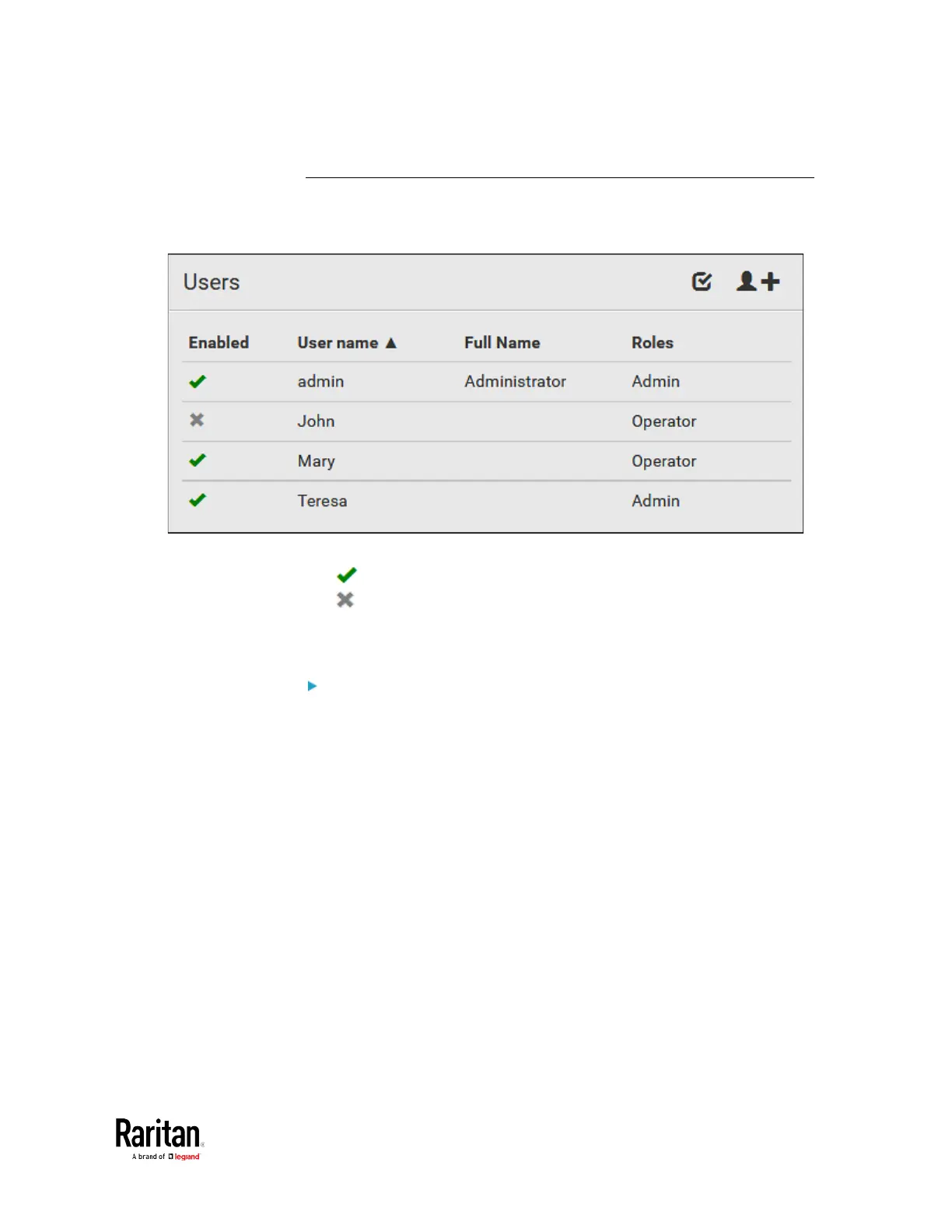Chapter 3: Using the Web Interface
Editing or Deleting Users
To edit or delete users, choose User Management > Users to open the
Users page, which lists all users.
In the Enabled column:
• : The user is enabled.
• : The user is disabled.
If wanted, you can resort the list by clicking the desired column header.
See Sorting a List.
To edit or delete a user account:
1. On the Users page, click the desired user. The Edit User page for
that user opens.
2. Make changes as needed.
For information on each field, see
Creating Users
(on page 153).
To change the password, type a new password in the Password
and Confirm Password fields. If the password field is left blank,
the password remains unchanged.
