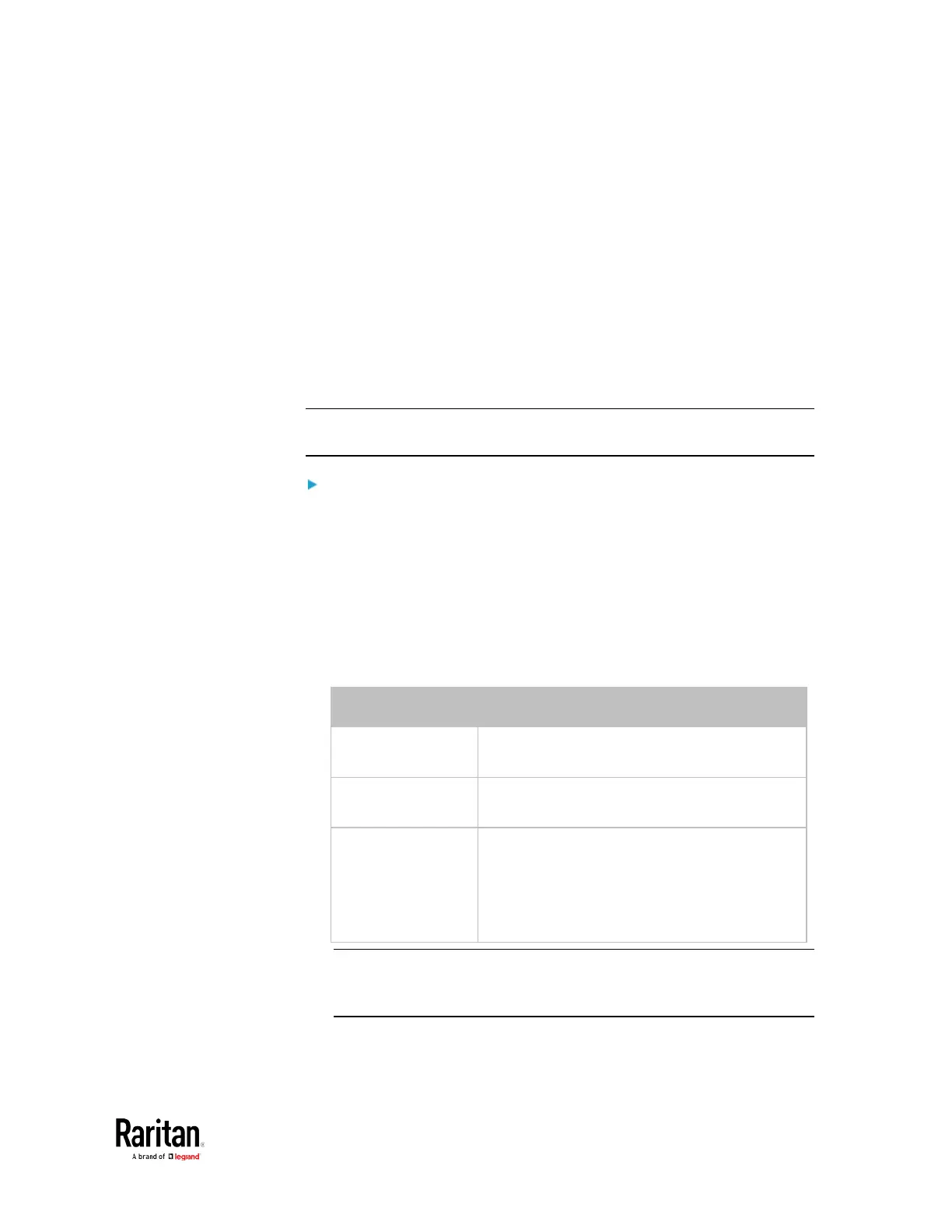Chapter 3: Using the Web Interface
Setting the Cascading Mode
A maximum of 16 BCM2 devices can be cascaded to share one Ethernet
connection. See Cascading Multiple BCM2 Devices for Sharing Ethernet
Connectivity.
The cascading mode configured on the master device determines the
Ethernet sharing method, which is either network bridging or port
forwarding. See
Overview of the Cascading Modes
(on page 185).
The cascading mode of all devices in the chain must be the same.
Only a user with the Change Network Settings permission can configure
the cascading mode.
Note: BCM2 in the Port Forwarding mode does not support APIPA. See
APIPA and Link-Local Addressing.
To configure the cascading mode:
1. Connect the Raritan device to the LAN and find its IP address, or
connect it to a computer.
For computer connection instructions, see Connecting the BCM2
to a Computer.
To find the IP address, see Device Info.
2. Log in to its web interface. See Login.
3. Choose Device Settings > Network.
4. Select the preferred mode in the Cascading Mode field.
No cascading mode is enabled. This is the
default.
Each device in the cascading chain is
accessed with a different IP address.
Each device in the cascading chain is
accessed with the same IP address(es) but
with a different port number assigned.
For details on port numbers, see
(on page 186).
Tip: If selecting Port Forwarding, the Device Information page will
show a list of port numbers for all cascaded devices. Simply choose
Maintenance > Device Information > Port Forwarding.
5. For the Port Forwarding mode, one to two more fields have to be
configured.
