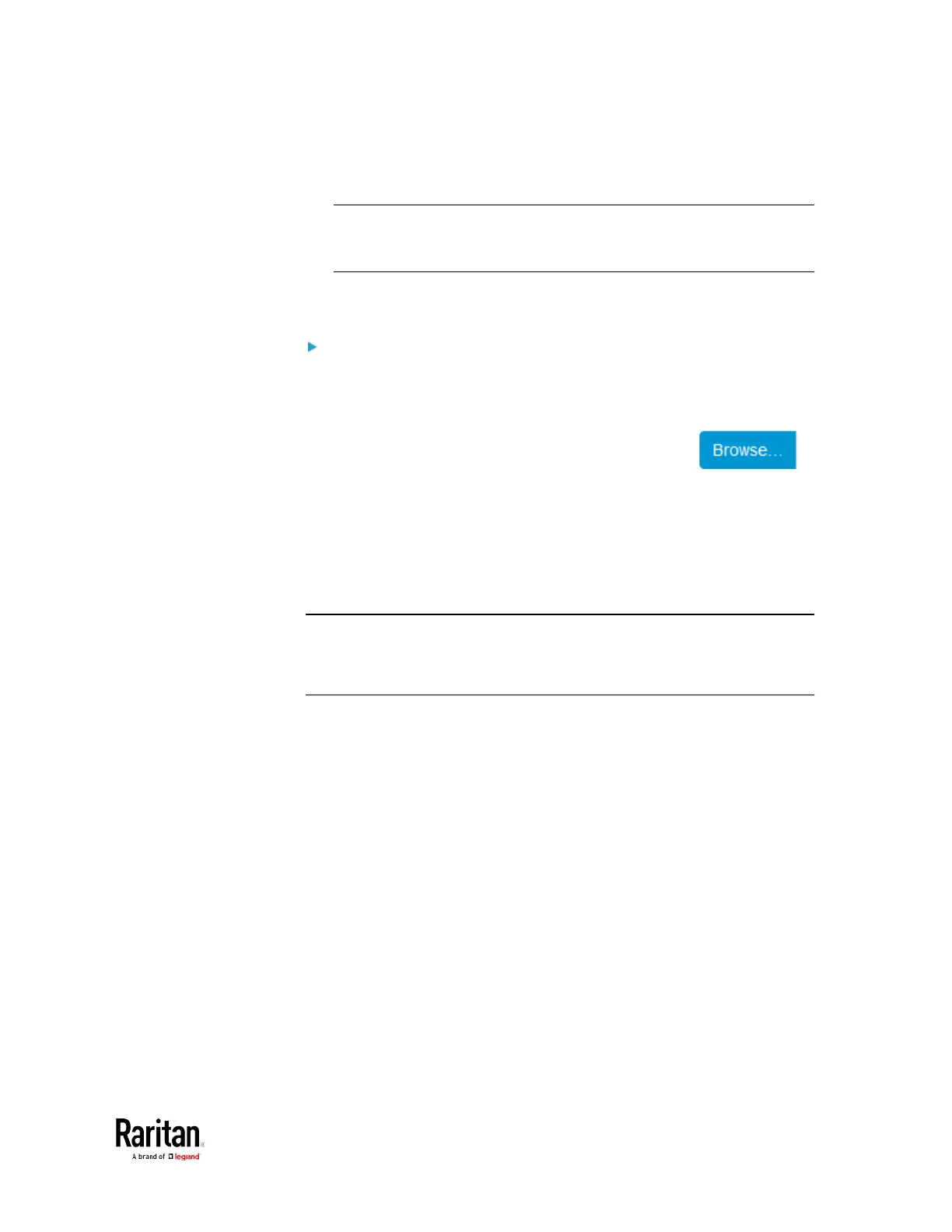Chapter 3: Using the Web Interface
2. In the
Active SSL Certificate
section, click Download Key and
Download Certificate respectively.
Note: The Download Key button in the New SSL Certificate section, if
present, is for downloading the newly-created private key rather
than the one of the currently-installed certificate.
3. You are prompted to open or save the file. Click Save to save it onto
your computer.
To install available key and certificate files onto the BCM2:
1. Choose Device Settings > Security > SSL Certificate.
2. Select the "Upload Key and Certificate" checkbox at the bottom of
the page.
3. The Key File and Certificate File fields appear. Click
to select the key and/or certificate file.
4. Click Upload. The selected files are installed.
5. To verify whether the certificate has been installed successfully,
check the data shown in the Active SSL Certificate section.
Setting Up External Authentication
Important: Raritan uses TLS instead of SSL 3.0 due to published
security vulnerabilities in SSL 3.0. Make sure your network
infrastructure, such as LDAP and mail services, uses TLS rather than
SSL 3.0.
