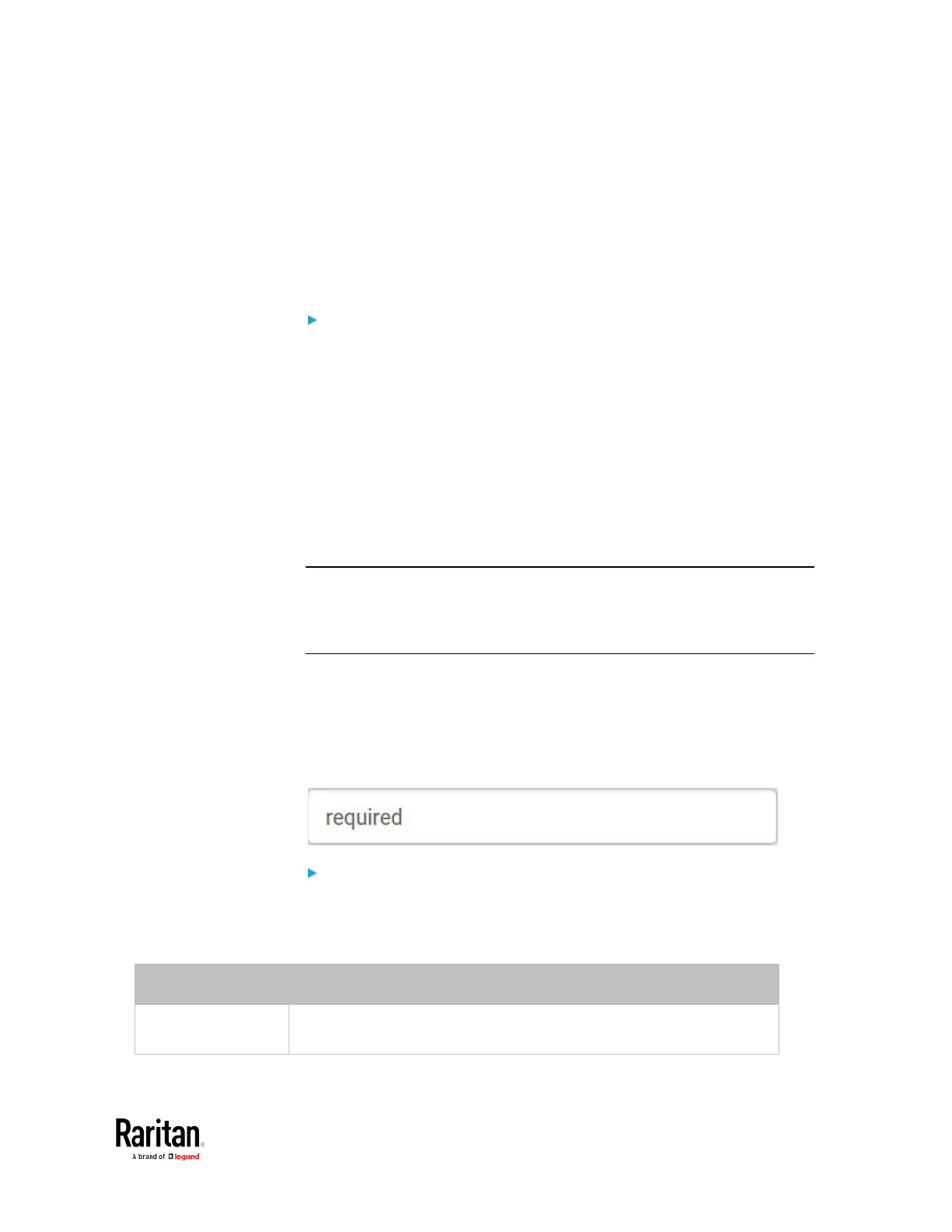Chapter 3: Using the Web Interface
5. Click Add Server. The new LDAP server is listed on the
Authentication page.
6. To add more servers, repeat the same steps.
7. In the Authentication Type field, select LDAP. Otherwise, the LDAP
authentication does not work.
8. Click Save. The LDAP authentication is now in place.
To duplicate LDAP/LDAPS server settings:
If you have added any LDAP/LDAPS server to the BCM2, and the server
you will add shares identical settings with an existing one, the most
convenient way is to duplicate that LDAP/LDAPS server's data and then
revise the IP address/host name.
1. Repeat Steps 1 to 2 in the above procedure.
2. Select the "Copy settings from existing LDAP server" checkbox.
3. Click the "Select LDAP Server" field to select the LDAP/LDAPS
server whose settings you want to copy.
4. Modify the IP Address/Hostname field.
5. Click Add Server.
Note: If the BCM2 clock and the LDAP server clock are out of sync, the
installed TLS certificates, if any, may be considered expired. To ensure
proper synchronization, administrators should configure the BCM2 and
the LDAP server to use the same NTP server(s).
Adding Radius Servers
To use Radius authentication, enable it and enter the information you
have gathered.
Note that you must enter information in the fields showing the message
'required.'
To add Radius servers:
1. Choose Device Settings > Security > Authentication.
2. Click New in the Radius section.
3. Enter information.
IP Address /
Hostname
The IP address or hostname of your Radius server.
