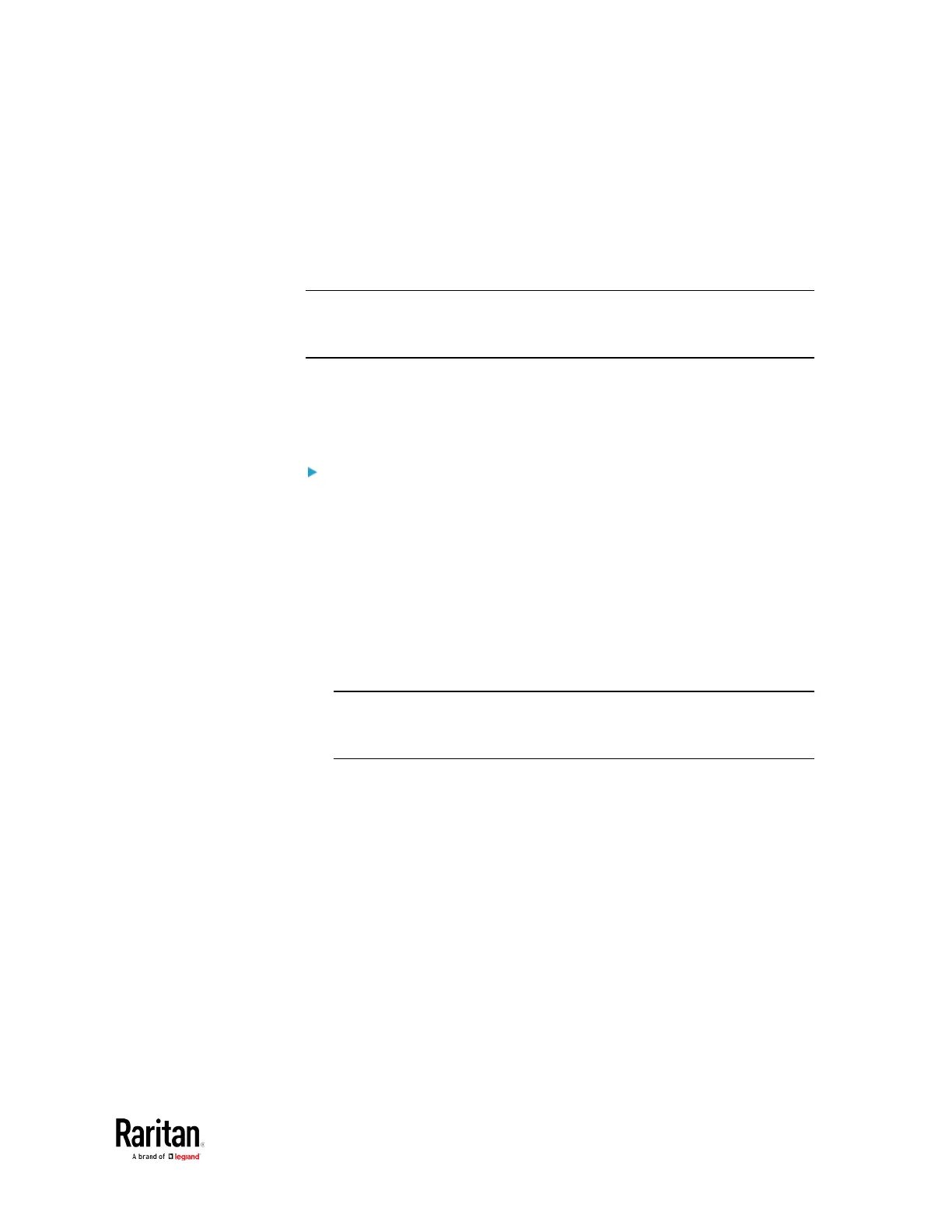Chapter 3: Using the Web Interface
Windows NTP Server Synchronization Solution
The NTP client on the BCM2 follows the NTP RFC so the BCM2 rejects
any NTP servers whose root dispersion is more than one second. An NTP
server with a dispersion of more than one second is considered an
inaccurate NTP server by the BCM2.
Note: For information on NTP RFC, visit
http://tools.ietf.org/html/rfc4330 -
http://tools.ietf.org/html/rfc4330
to refer to section 5.
Windows NTP servers may have a root dispersion of more than one
second, and therefore cannot synchronize with the BCM2. When the NTP
synchronization issue occurs, change the dispersion settings to resolve
it.
To change the Windows NTP's root dispersion settings:
1. Access the registry settings associated with the root dispersion on
the Windows NTP server.
HKEY_LOCAL_MACHINE\SYSTEM\CurrentControlSet\Services\W32T
ime\Config
2.
AnnounceFlags
must be set to 0x05 or 0x06.
0x05 = 0x01 (Always time server) and 0x04 (Always reliable time
server)
0x06 = 0x02 (Automatic time server) and 0x04 (Always reliable
time server)
Note: Do NOT use 0x08 (Automatic reliable time server) because its
dispersion starts at a high value and then gradually decreases to one
second or lower.
3.
LocalClockDispersion
must be set to 0.
