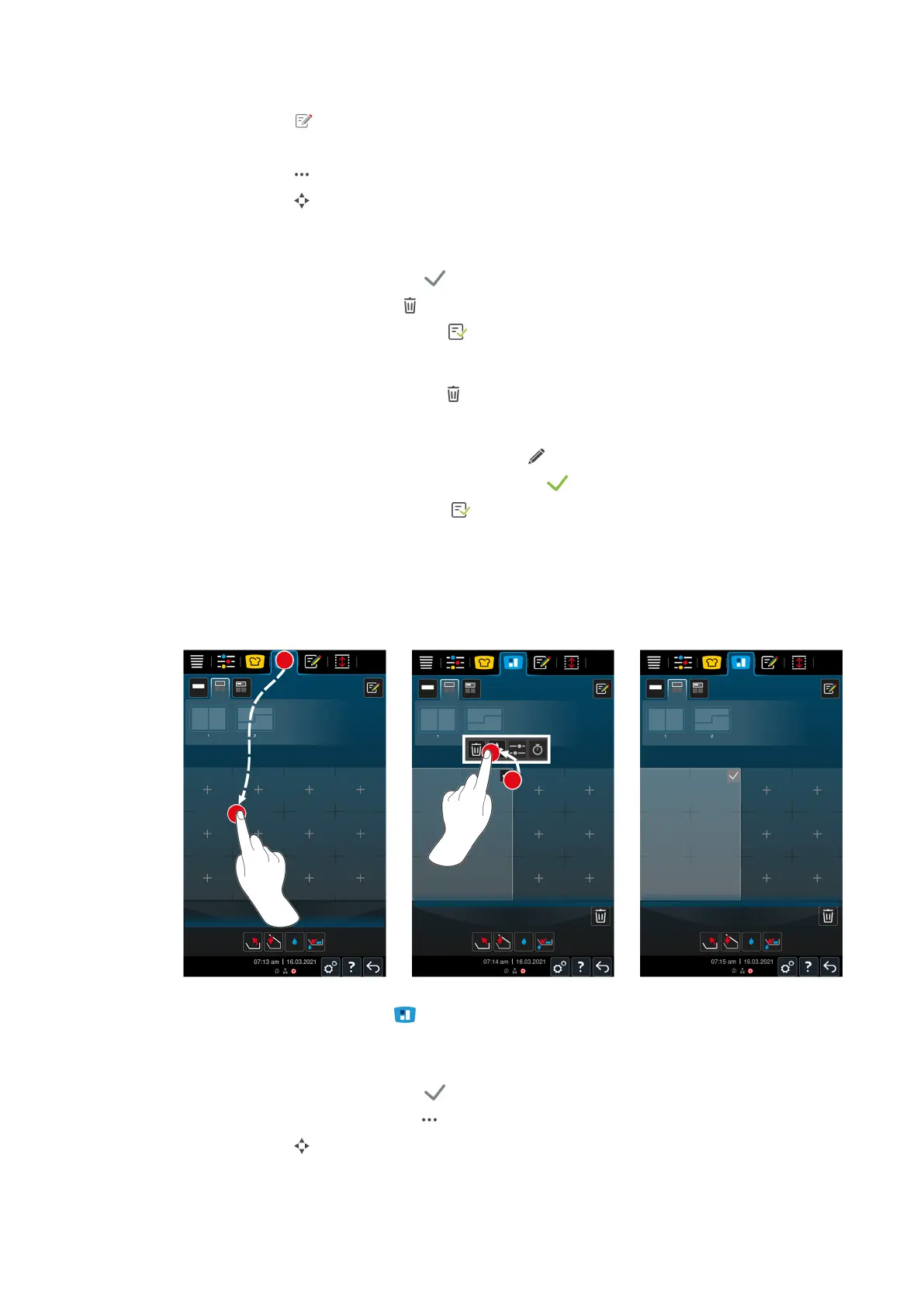8 | iZoneControl
Operating instructions 55 / 100
6. Press the button
> The screen for editing will open.
7. Press the button
8. Press the button
9. Press on the desired areas in the pan.
> The zone is adapted to your requirements.
10. To confirm the zone, press the button:
11. To delete a zone, press the button:
12. To save the pan division, press the button:
Delete pan divisions
1. To delete a pan division, press the button:
Save pan divisions
1. To give the new pan divisions a name, press the button:
2. To add the pan division only temporarily, press the button:
3. To save the composition, press the button:
>> The pan divisions are displayed.
8.2.3 Divide the pan into zones
You can divide a pan into zones without working with the pan divisions. The division is temporary and is
overwritten as soon as you assign a pan division to the pan.
1. Press the button in the menu bar:
2. Tap on the area in the pan.
> The area will be converted into a zone.
3. To confirm the zone, press the button:
4. To expand the zone, press the button:
5. Press the button
6. Press on the desired areas in the pan.
> The zone will be expanded.