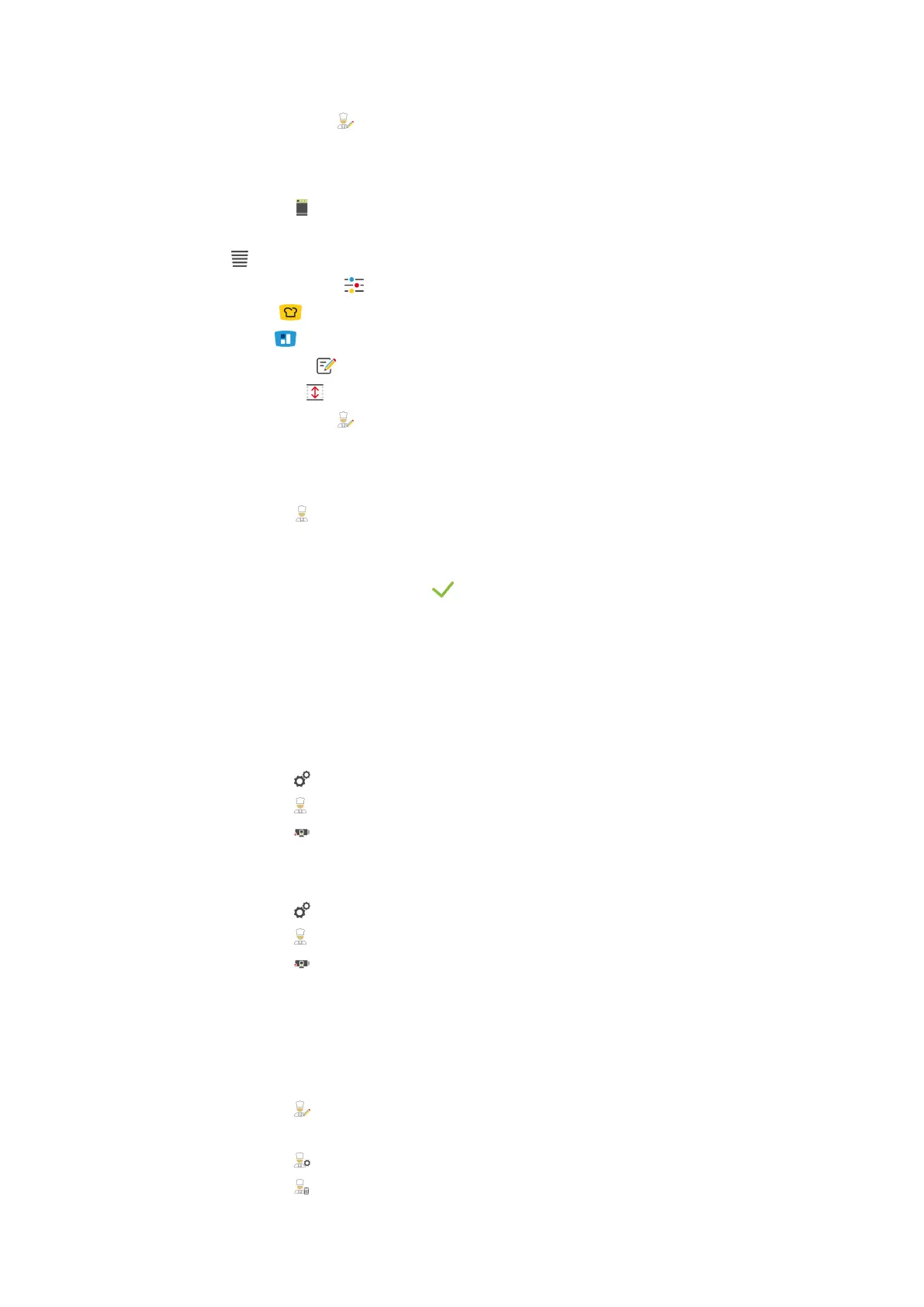12 | Kitchen management
78 / 100 Operating instructions
16. In the icon bar, press on to return to the overview of user profiles.
Customise the menu bar
Define which functions and intelligent assistants should be displayed in the menu bar.
1. Press the button Customise the menu bar
2. If you want to hide a function or intelligent assistant, press the button behind the following elements:OFF
n
Home
n
Manual operating modes
n
iCookingSuite
n
iZoneControl
n
Programming mode
n
Height adjustment
1. In the icon bar, press on to return to the overview of user profiles.
12.1.2 Activate profile
a You have created a profile. See Create new profile [}77]
1. Press the button Activate profile
2. Select the desired profile.
3. If you have assigned a password to the profile, enter the password.
4. To confirm the action, press the button:
>> The profile is immediately activated.
>> When you open the start screen, the activated profile is displayed. If several profiles are displayed, you can
scroll through the list. To create a new profile [}77], press the button: +
12.1.3 Transfer profile to other units
You can transfer profiles that you have created on one unit to other units:
a You have connected a USB flash drive with the unit.
1. Press the button
2. Press the button User profile
3. Press the button Profile export
> All created profiles are loaded onto the USB stick.
4. Connect the USB stick that contains the downloaded profiles to another unit.
5. Press the button
6. Press the button User administration
7. Press the button Profile import
>> All profiles are loaded onto the unit and displayed after a short wait.
12.1.4 Delete profile
You can delete all profiles except the administrator profile that is assigned by default.
a You have created a profile [}77].
1. Press the button Edit profile
2. Select the desired profile.
3. Press the button Profile settings
4. Press the button Delete profile
