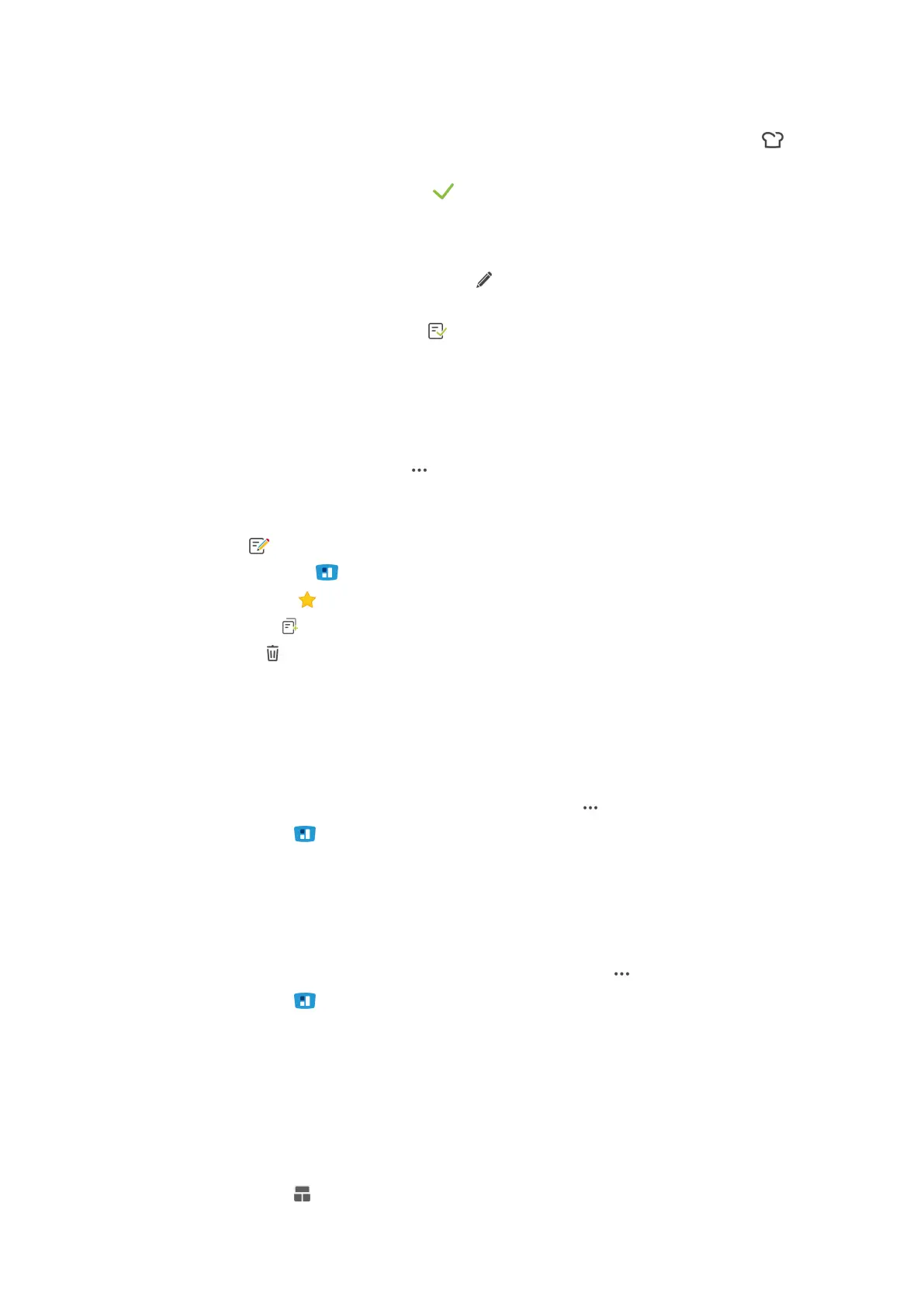9 | Programming mode
Operating instructions 63 / 100
> Depending on the selected cooking process, the adjustable cooking parameters and additional functions will
be displayed. The standard settings of the cooking path are marked with the following symbol:
3. Adjust the cooking parameters as required.
4. To save your changes, press the button:
> The individual cooking steps will be displayed again.
Save program
1. To give the program a name, press the button:
2. Assign a name.
3. To save the program, press the button:
>> The program is displayed in the program list.
9.4 Edit and delete programmes
a You have programmed manual programs [}60], intelligent cooking paths [}61], Pan division [}53], Pan
allocation [}56] or shopping baskets [}59].
1. To edit a program, press the button:
You can choose from the following editing options:
n
Edit item
n
Send to ticket board
n
Add to favourites
n
Duplicate item
n
Delete item
9.5 Start programs and shopping baskets
Manual programs
1. To start a manual program, press the desired program.
> The program starts immediately. All cooking steps are displayed.
2. To send a manual programme to iZoneControl, press the button:
3. Press the button
>> The manual program is displayed on the ticket board. You can now place the ticket as usual [}57].
Intelligent cooking paths
1. To start an intelligent cooking path, press the desired program.
> The program starts immediately. All cooking steps are displayed.
2. To send an intelligent cooking path to iZoneControl, press the button:
3. Press the button
>> The intelligent program is displayed on the ticket board. You can now place the ticket as usual [}57].
Shopping baskets
1. To transfer a shopping cart to iZoneControl, press the desired shopping cart.
> All items of the shopping basket are displayed on the ticket board. You can now place the tickets as usual
[}57].
Pan division
1. Press the button
