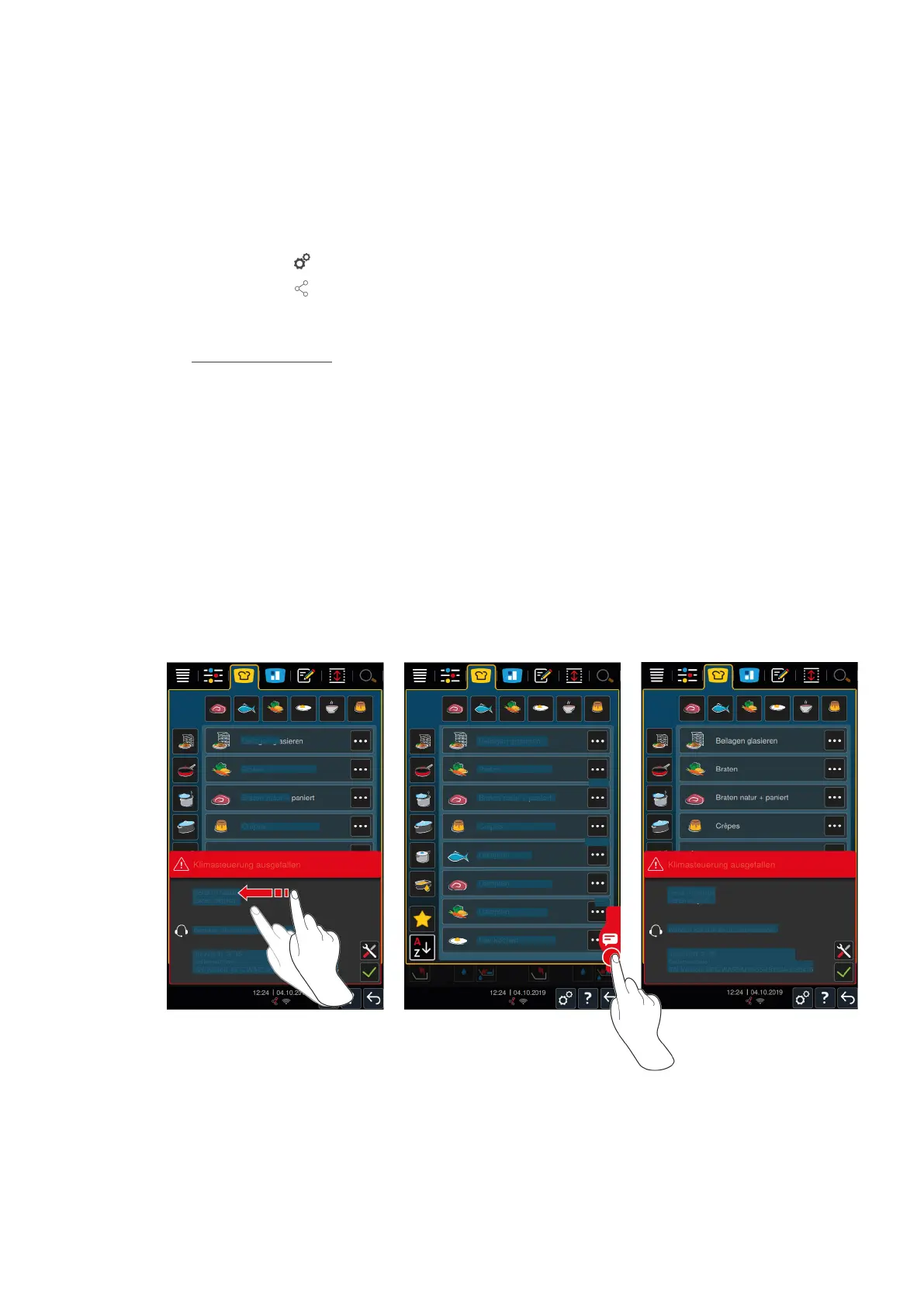14 | Inspiration and help
90 / 100 Operating instructions
14.4 Help in a service call
14.4.1 Automatically transferring service data to ConnectedCooking
If you have connected your unit with ConnectedCooking, you can set it so that the service data is automatically
transferred to ConnectedCooking at regular intervals.
a Your unit is connected with ConnectedCooking [}82].
1. Press the button
2. Press the button ConnectedCooking
3. Next to Automatically transfer service data, press the button: ON
>> Service data will now transfer automatically to ConnectedCooking. You can view the data in your account at
connectedcooking.com or in the ConnectedCooking app.
14.4.2 Retrieving service data
You can retrieve the service data in the settings. Click here for more information: Service [}75]
14.5 Problem resolution
When an error message is displayed, you can close it or swipe it away while you are waiting for assistance. If you
swipe the error message to the side, it will be displayed as a red symbol at that point. If you press this symbol, the
error message will be maximised again and you have to open it to read the content.
The service messages contain the following information:
n
Type of fault
n
Service ID
n
Serial number
n
Software version
For all error messages, please contact your RATIONAL Service Partner. Always keep the serial number of your unit
and the version number of the installed software to hand. Both can be found in the error message.