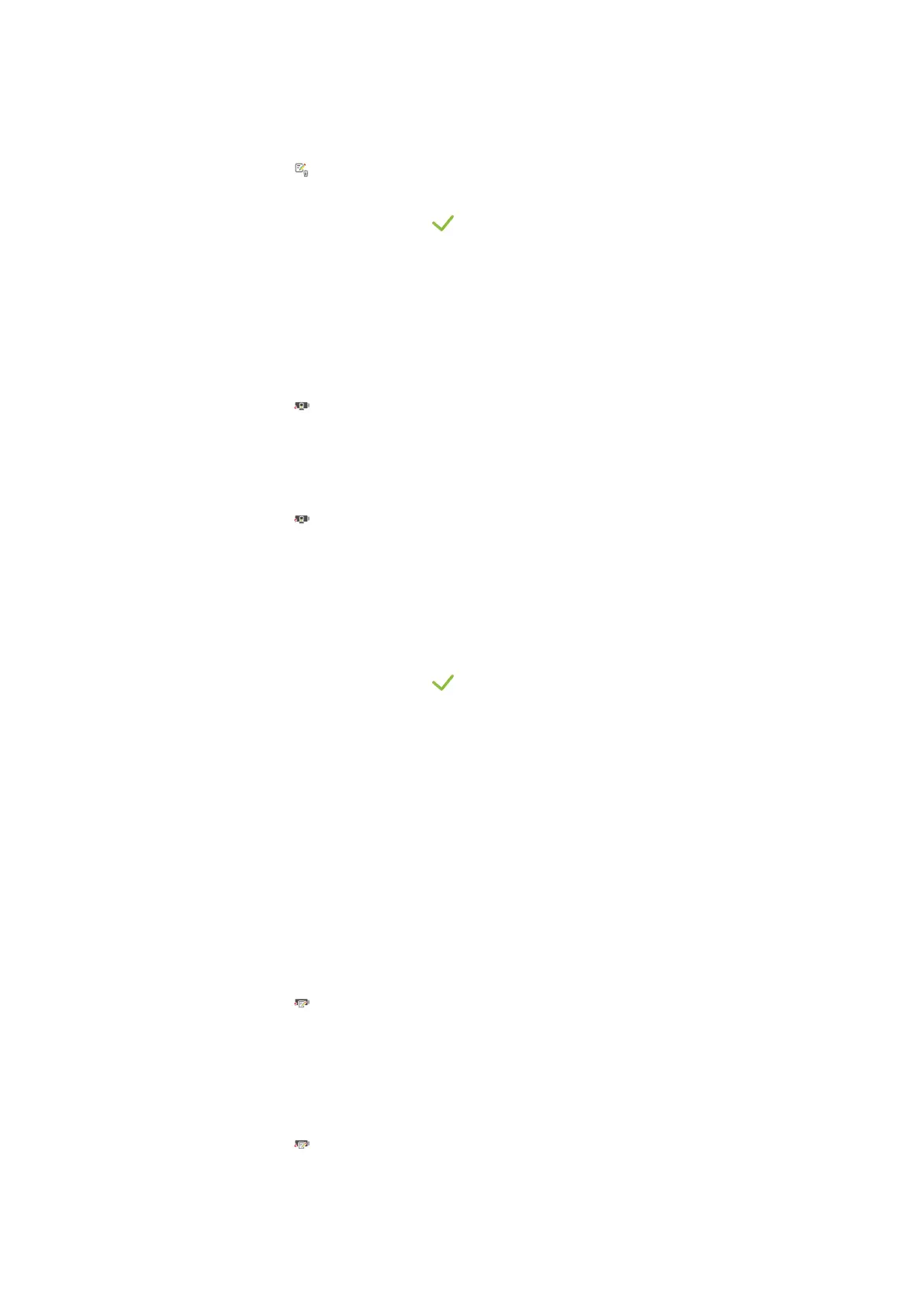11 | Settings
Operating instructions 71 / 100
Programs: Delete all own
Here you can delete all programs you have created.
1. Press the button
> You will be asked if you really want to delete the programs.
2. To confirm the action, press the button:
>> A message will confirm that all programs have been deleted.
11.7.3 User profile
Export profiles
a You have created a profiles.
a You have connected a USB flash drive to the unit.
1. Press the button Export profiles
>> The saved programs are saved on the USB flash drive.
Import profiles
1. Connect a USB flash drive containing the exported programs to the unit.
2. Press the button Import profiles
>> The saved profiles are imported and are displayed in the user management area.
Delete all own profiles
Here you can delete all profiles you have created. The preset profiles will not be deleted.
1. Press the buttonDelete all own profiles
> You will be asked if you really want to delete the profiles.
2. To confirm the action, press the button:
>> A message will confirm that all own profiles have been deleted.
11.7.4 User images
Here you can import and export all images you want to assign to programs and shopping carts. Images must meet
the following criteria:
n
File type: PNG
n
Colour depth: 3x8 bit
n
Image size: 130x130 px
n
File size: max. 50 kb
Import images
1. Save images on a USB flash drive in a folder named userpix.
2. Connect the USB flash drive to the unit.
3. Press the button Import images
>> The saved images will be imported.
Export images
a You have imported images.
a You have connected a USB flash drive to the unit.
1. Press the button Export images
>> The saved images will be saved onto the USB flash drive.