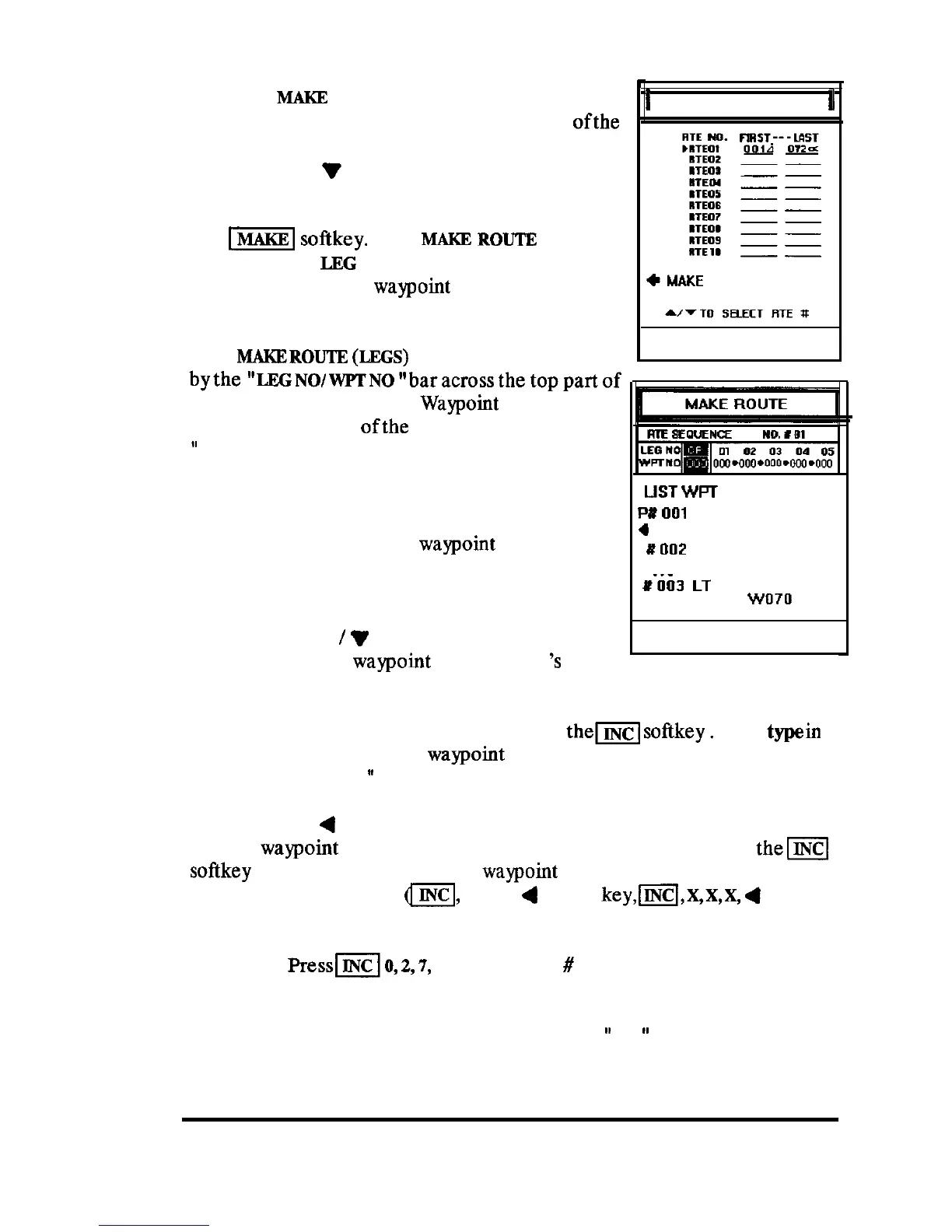The first
MAKE
ROUTE screen appears as shown
in the figure.This screen is used to select one
ofthe
empty route plans for storing the new route. Use
the A (up) or
‘I
(down) direction keys to move
the cursor indicator to one of the available route
plans. When the desired number is selected, press
the
[q
softkey.
The
MAKE
ROUTR
display
changes to the
LEG
assignment layout so you can
easily insert desired
waypoint
legs into the route
plan.
The
MAI(EROUTE
(LEGS)
display
can
be identified
bythe”LRG~~/WPT~~“baracrossthetoppartof
the display, and part of the
Waypoint
list appearing
in the lowerportion
ofthe
screen. The boxlabelled
”
OR” (origin)
is the entry box for typing in the
waypoints that you will insert into the route. It
works this way:
If you already know the
waypoint
numbers that
you want to use for the route plan you can begin to
insert them following the procedure listed below.
If you’re not sure which waypoints to include, just
use the A (up)
/
V
(down) direction keys to
scroll through the
waypoint
list for the #
‘s
of the
waypoints that you wish to add into the route plan.
I
MAKE ROUTE
il
PRESS MENU TO RETURN
LIST
WPT
PXOOl HOME N 42 42.34
4
DEC W071 25.10
#002
q
OUY
N 42 24.43
l
INC
wo71 02.15
.._
It003
LT
N 41 41.19
wo70
34.66
PRESS MENU TO RETURN
To Make the route plan, begin by pressing
them
softkey.
Then
type
in
the number of the starting
waypoint
(X,X,X). The number you type ap-
pears under the
“OR
”
(origin)
leg box on the screen.
Now use the
4
(Left) direction key to move leg # 01 over the entry box.
The OR
waypoint
will have shifted to the left, out of view. Press
them
softkey again and type in the next
waypoint
number for the plan. Continue
repeatingthis sequence
a,
X,X,X,
4
(Left)
key,m,X,X,X,
4
(Left)
key, etc.) until all waypoints of the route have been entered.
Example:
PresslO,
2,7,
to include wpt
#
27 into the route.
If you make a mistake and enter an impossible number, the unit will emit
multiple beeps and the entry box will reset to
” ”
automatically. Just
OPERATION 94
