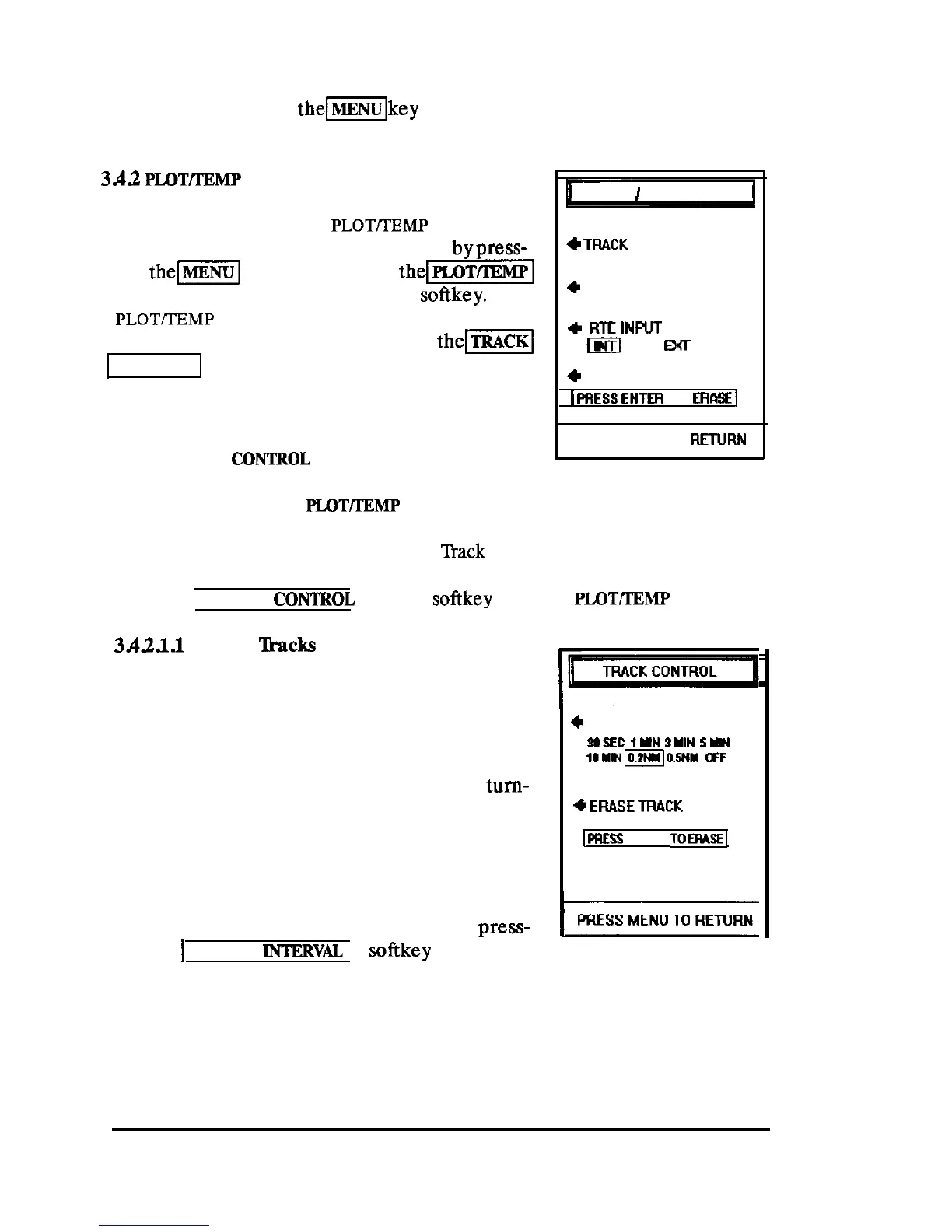When all of the desired selections have been completed on the SCREEN
COLORS menu, press
thellkey
to return back to the previous display
mode.
3d2
PLOTmMP
Menu
When you are using the
PLOTITEMP
mode, spe-
cial setup operations can be performed
bypress-
ing
the[MENUI
key and selecting
thdw1
menu from the MAIN menu with the
softkey.
The
PLOT~EMP
menu will appear as shown in the
figure. On this menu you can select
the-1
CONTROL menu, the PLOT DISPLAY menu, acti-
vate an External Route input, or reset the Trip
Log counter.
3d3.1 TRACK
CONTKOL
Menu
PLOT
/
TEMP MENU
+
TFIACK
CONTROL
+
PLOT DISPLAY
+
FITEINPUT
INT
m
Exr
+
T. LOG RESET
1
PRESS
ENTER
TO
EIWSE
1
PRESS MENU TO
RETURN
While you are in the
PLOT/IEMP
mode display, you may wish to SAVE a
particular track so you can reuse the same route over and over again. The
TRACKCONTROL menu activates the
‘Back
Recording feature, or erases the
old Trackline from memory. Each of these tasks can be easily
performed
by
selecting TRACK
CON’IICOL
with the
softkey
from the
PLOTmMP
menu.
3d2.l.l
Saving ‘backs
The Track Plotter normally draws tracking lines
on the Plot screen as the vessel moves along.
However, these track lines are only “temporary”
and are always lost whenever changing plot
scales, changing operating modes, or upon
tum-
ing the echosounder unit OFF or ON.
You can record and save a single important
vessel track to keep in memory of your vessel’s
(F
+
TRACK INTERVAL
SOSEE
ININ
SYIN
5YW
IbYH~OSNY
(TF
+
ERASE
TFIACK
LINE
1
PRESS
ENTER
TOERASE
trip so you can return home byretracingthe same
route. Recording a track is easily done by press-
IPRESS
ing the
1
TRACK
INTEKVAL
softkey
to select a
desired track recording interval.
The plotter can remember up to 500
track
points, so the recording interval
selected will be important in determining how quickly track memory will
OPERATION 77
