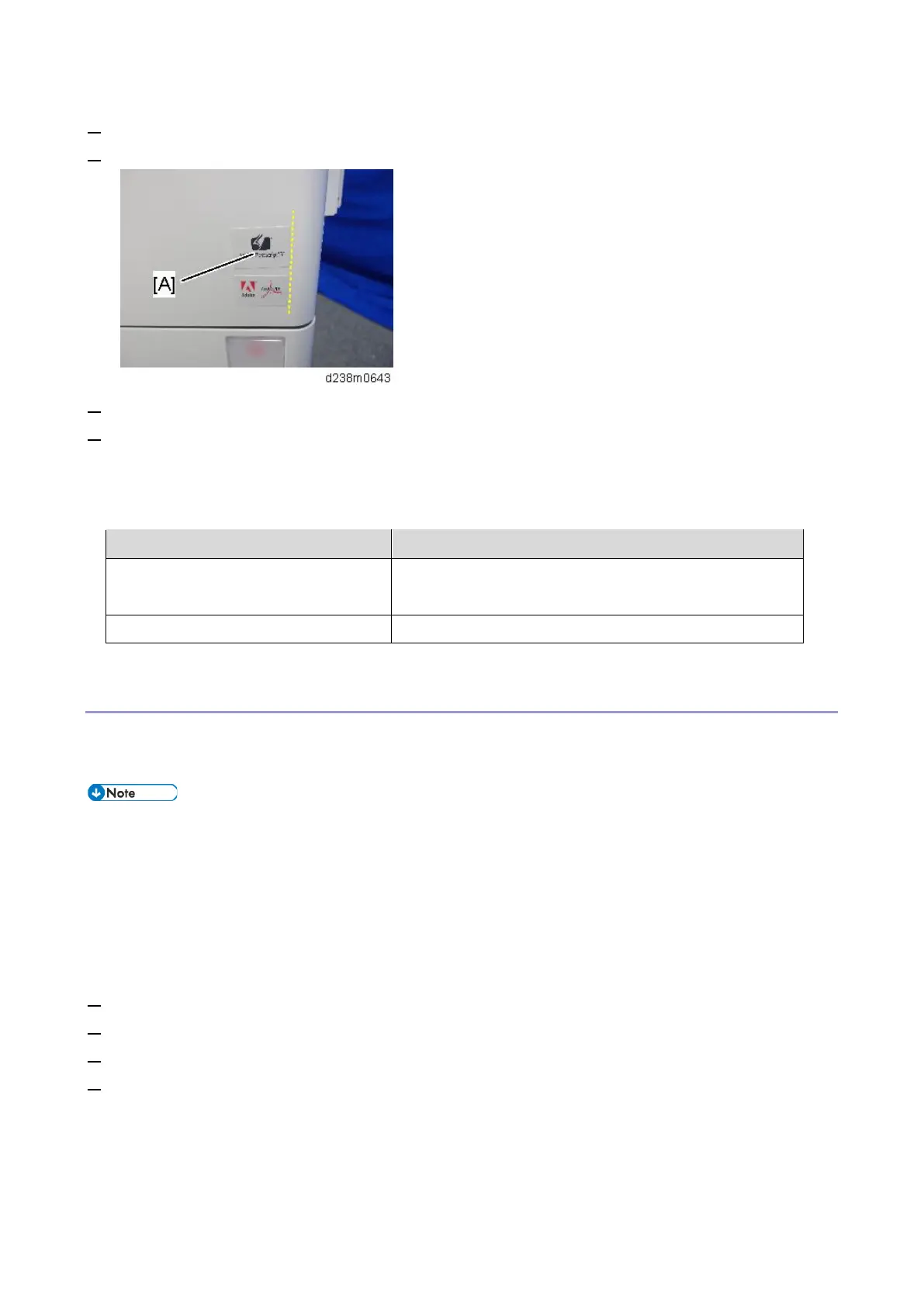Controller Options
134
3. Reattach the SD card slot cover (coin screw x 1).
4. Stick the "Adobe PostScript3" decal [A] on the front face of the machine.
5. Turn ON the main power.
6. Print out the "Configuration Page", and then check if this option is correctly recognized.
• User Tools > Machine Features > Printer Features > List/Test Page > Configuration Page
• Note that the description of Firmware Version shown in the printed Configuration Page differs
between Clone PS and Adobe PS.
PS type Description of Firmware Version
When PostScript3 (Adobe PS) is
installed
RPCS [x.xx.xx] Adobe PostScript 3 [x.xx], Adobe
PDF [x.xx]
Clone PS RPCS [x.xx.xx] PS3 [x.xx], PDF [x.xx]
Initial Settings of Printer Driver
After installation of an SD card, configure the settings for the printer driver in accordance with the type of PS to
be used.
• The same printer driver, PS3 printer driver, can be used for printing either for Adobe PS or Clone PS.
• Setting items (Windows):
In an environment where interactive communication is enabled, the main machine attempts to acquire
information to perform automatic configuration.
When manual configuration is to be performed, select “Adobe PostScript” if Adobe PS is used, and choose
“Emulation PostScript” if Clone PS is used.
1. On the [Start] menu, click [Devices and Printers].
2. Right-click the icon of the printer you want to use.
3. Click [Printer properties].
4. Click the “Accessories” tab and configure settings for Adobe PS/Clone PS using the PostScript pull-down
menu.