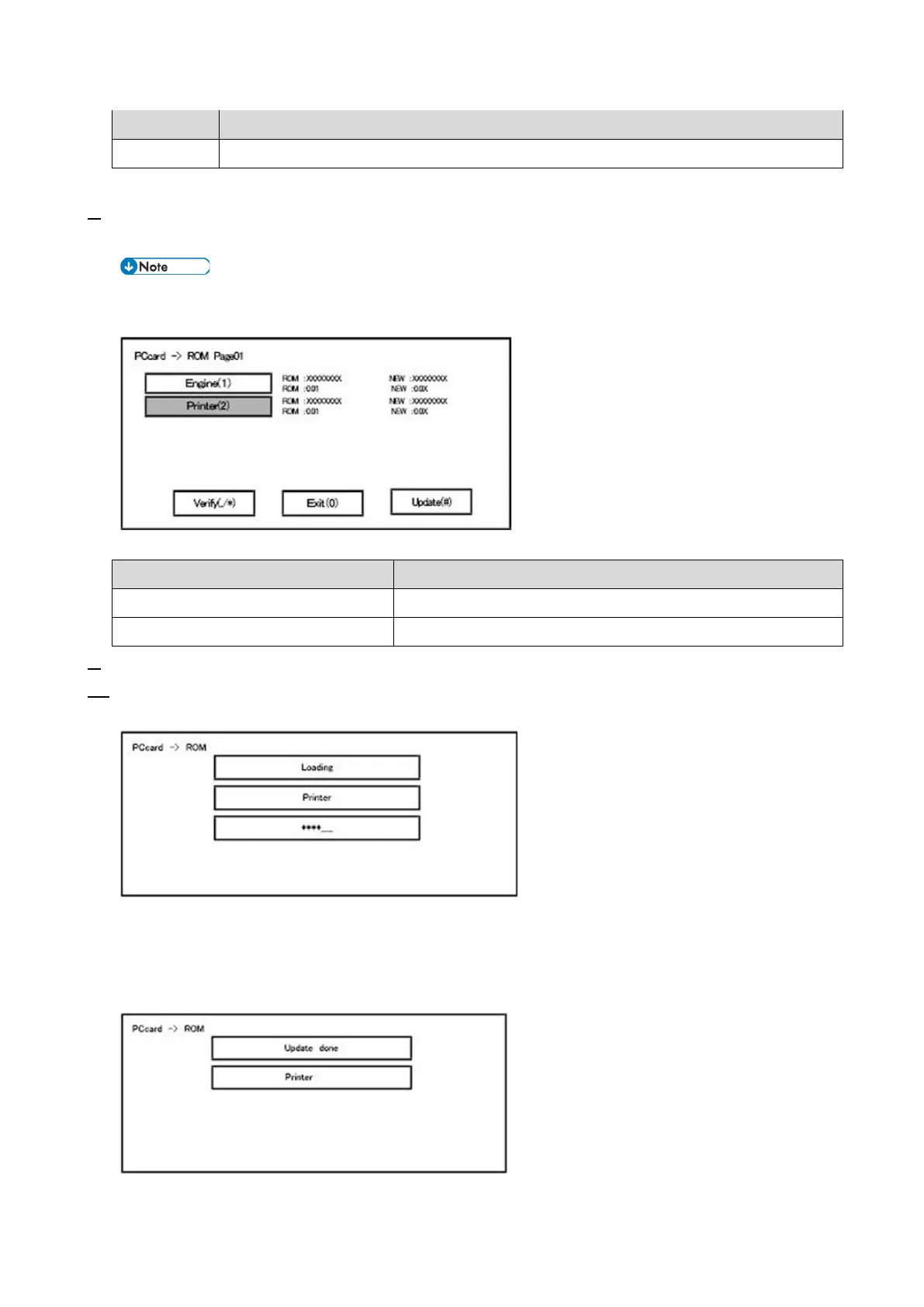Firmware Update (SD Card)
351
Display Contents
NEW: Display module number / version information in the card.
The upper row corresponds to the module name, the lower row corresponds to the version number.
8. Select the module with the module selection button or 10 key pad operation. The selected module is
highlighted, and [Verify] and [Update] are displayed.
• Depending on the combination of modules to update, it may not be possible to select all of them
simultaneously.
<<Key or button operations>>
Keys or buttons to press Contents
[Update] or [#] key Update the ROM of the selected module.
[Verify] button or [./*] key Perform verification of the selected module.
9. Press the [Update] or [#] key, and perform software update.
10. During firmware update, a "firmware update/ verification progress screen" is displayed. When firmware
update is complete, a "firmware update end screen" is displayed.
• In the middle row, the name of the module currently being updated is displayed. (in this case, the
printer module is being updated)
• In the lower row, a progress bar is displayed in ten steps. (The more *, the more the progress.)
<<Firmware update end screen>>
• This screen is displayed when all selected firmware modules are to be updated. "Printer" in the second