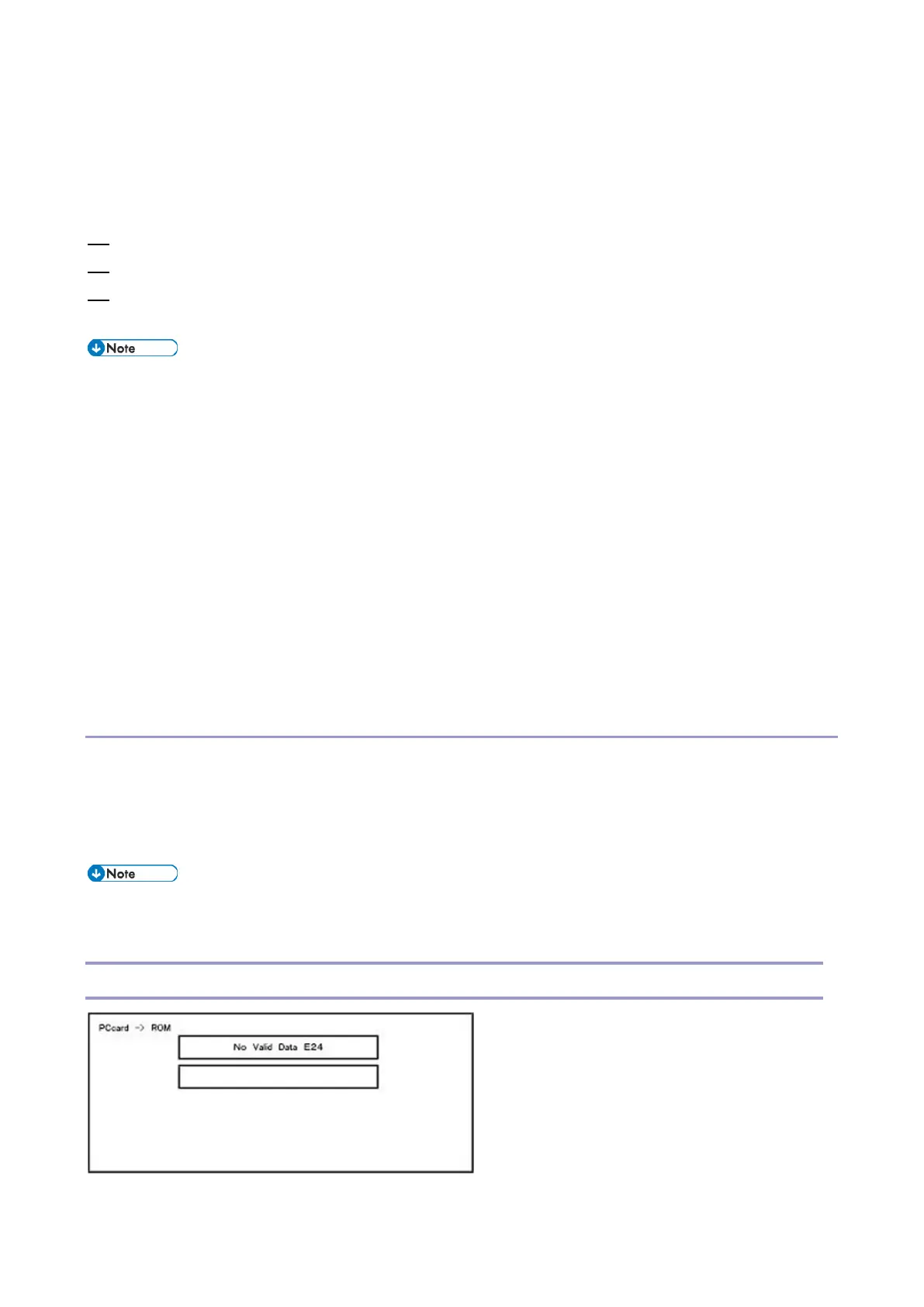Firmware Update (SD Card)
352
row shows that the module updated last is the printer. (When more than one were updated
simultaneously, only the module that was updated last is displayed.)
• When Verify has completed normally, the Update done display of the above screen is "Verify done." If
"Verify Error" is displayed, reinstall the software of the application displayed in the lower row.
11. After turning the main power OFF, remove the SD card.
12. Turn the main power ON again, and check whether the machine is operating normally.
13. Return the SD card slot cover to the original position.
• When the power supply is switched OFF during firmware update, update is interrupted, and the power
is switched ON again, normal operation cannot be guaranteed.
• To guarantee operation, an update error continues to be displayed until update is successful.
• In this case, insert the SD card again, switch the power ON, and continue download of firmware from
the SD card automatically.
• The PS3 firmware program is included in the preinstalled PDF firmware. In the default state, although
the PS3 firmware program is hidden in the disabled state, the function is enabled by installing the PS3
card. (The program installed in the PS3 card is a dongle (key) for enabling the PS3 function).
• Due to the above specification, the self-diagnosis result report shows the ROM module number /
software version of the PDF firmware at the PS location.
Preparation
• If the SD card is blank, copy the entire "romdata" folder onto the SD card.
• If the card already contains the "romdata" folder, copy the "D296" folder onto the card.
• If the card already contains folders up to "D296", copy the necessary firmware files (e.g. D296xxxx.fwu)
into this folder.
• Do not put multiple machine firmware programs on the same SD card. Copy the only model firmware
you want.
Error Screens During Updating
EXX shows an error code.
