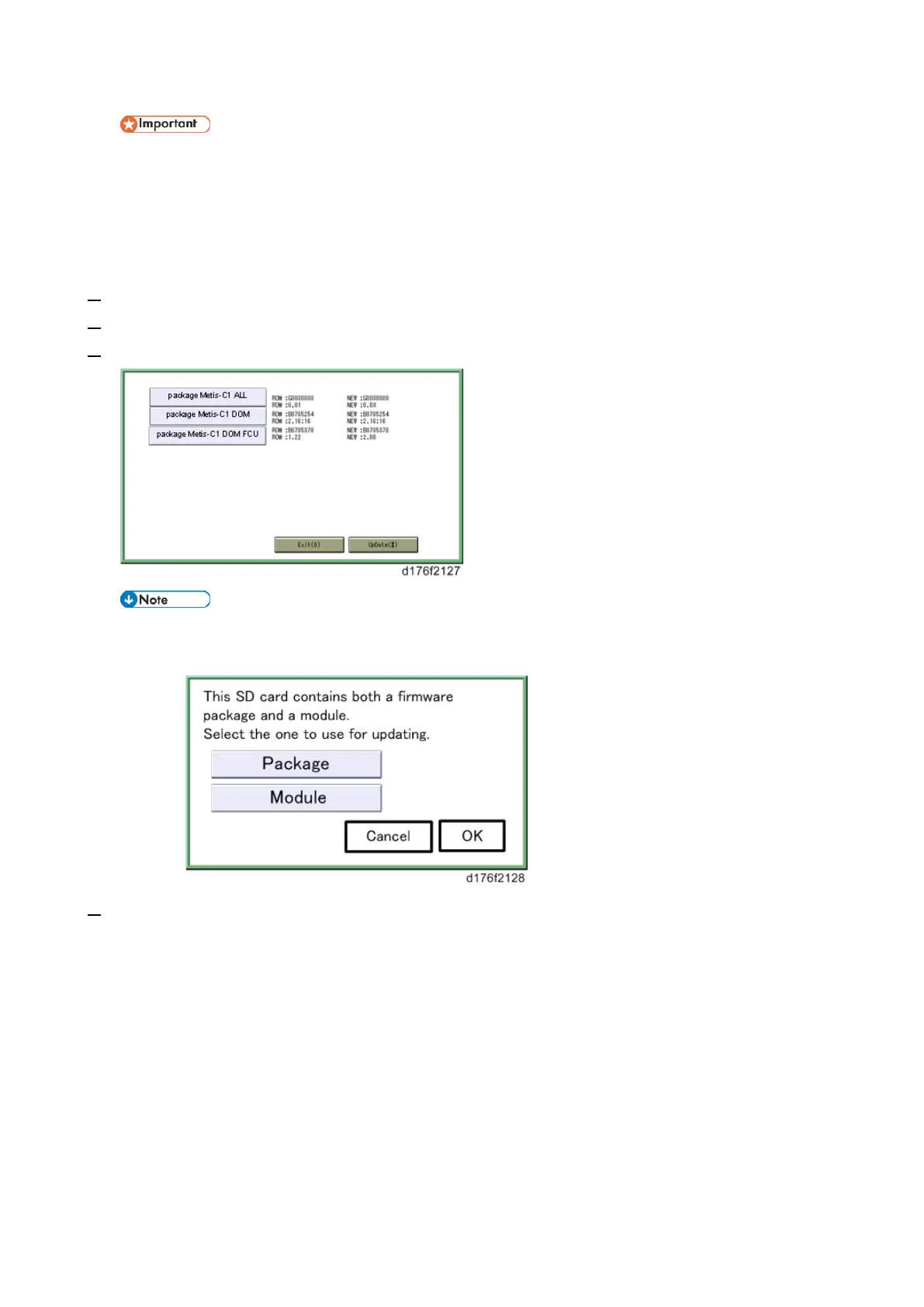Firmware Update (Smart Firmware Update)
369
• If you copy the package firmware into the conventional “romdata” folder, the update will not
work.
• Only one version of the package firmware should be copied into the folder. If you copy multiple
versions of package firmware to the SD card, the machine will select only one version of the
firmware randomly.
3. Turn the power OFF.
4. Insert the SD card which contains the package into SD card slot 2 (for service).
5. Turn the power ON and touch [Update].
• When the SD card contains both a firmware package and one or more modules, the following
display may show up. Select [Package] and touch [OK] to move to step 4 above.
6. Update is started automatically after the package firmware download to the HDD has been completed.
