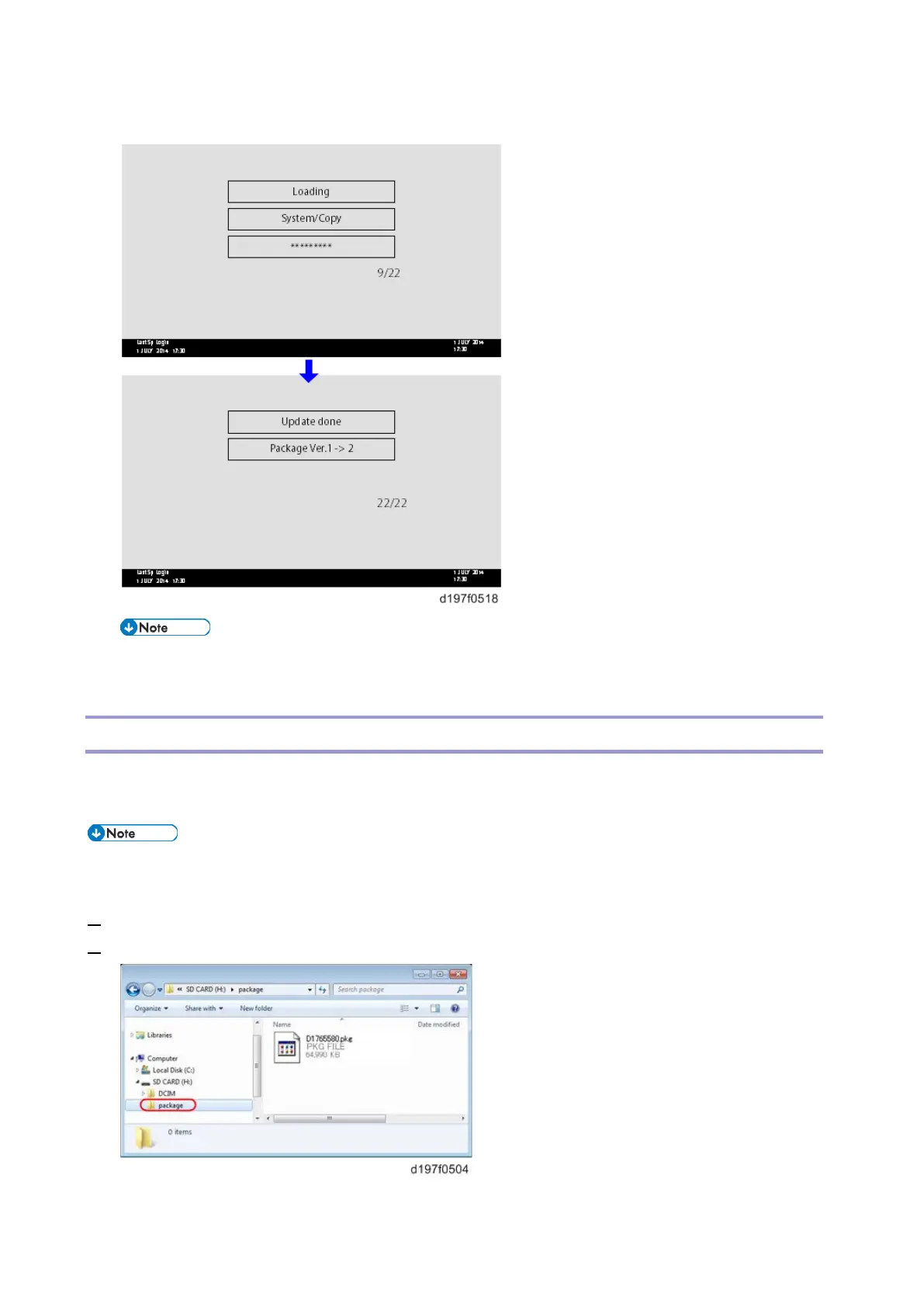Firmware Update (Smart Firmware Update)
368
• The machine will automatically reboot itself.
• The figures at the lower right of the display indicate “Number of updated items/ All items to be
updated”.
Update via SD card
Update with an SD card, which is the conventional method, is available if you write the package firmware
to the SD card.
• If an error code is displayed, refer to Error Screens During Updating (Error Screens During
Updating).
1.
Create a new folder in the SD card, and then name it “package”.
2. Copy the package firmware (xxxxxxxx.pkg) to this folder.
