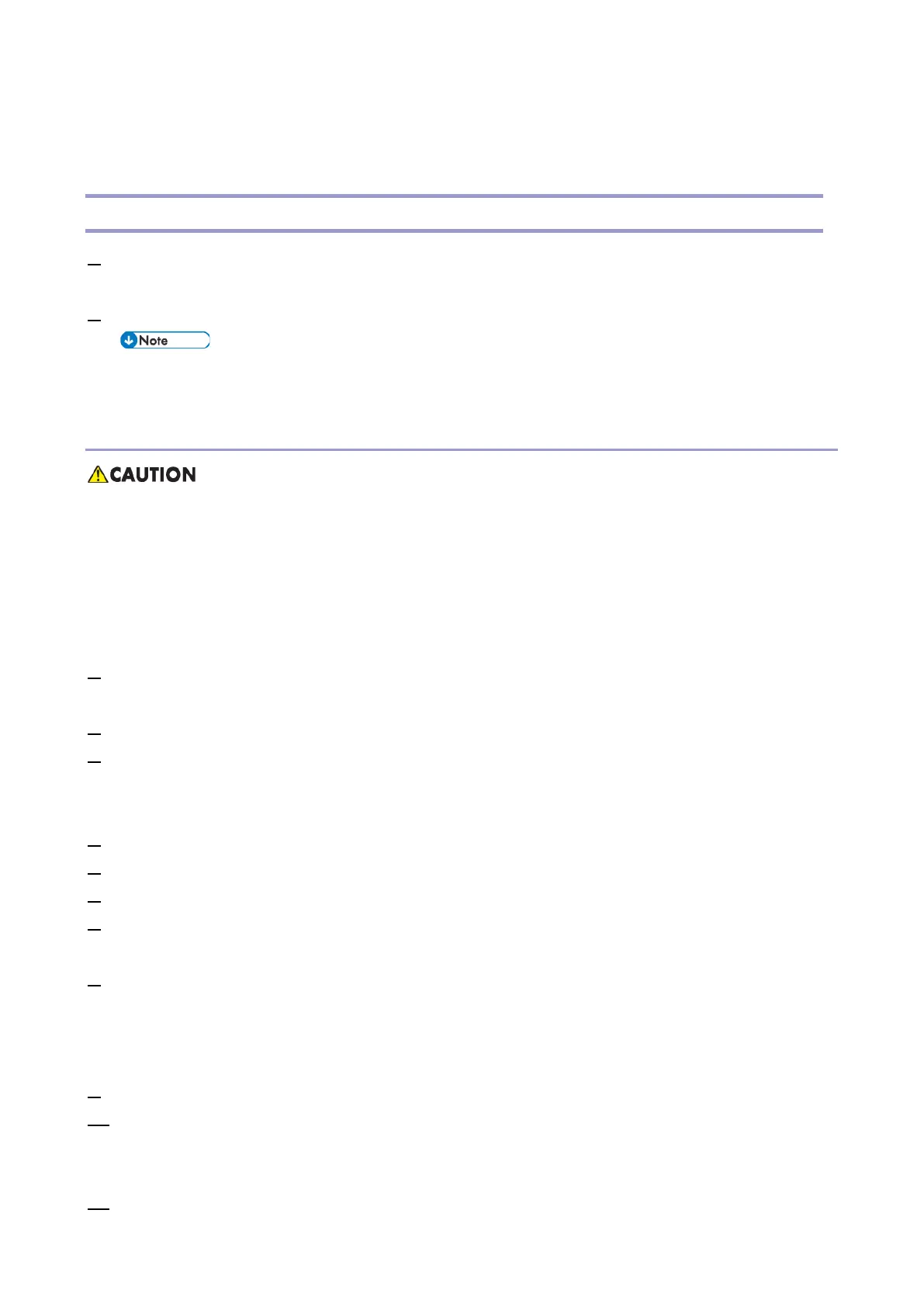Updating JavaVM
380
Updating JavaVM
Creating an SD Card for Updating
1. Download the update modules from Firmware Download Center. As one of the model modules, "Java VM
v12 UpdateTool" is available for download. (The version differs depending on the model.)
2. Unzip the downloaded file. Copy the whole "sdk" folder to the root of the SD card directly below.
• When unzipping the downloaded file, two subfolders ("update" and "sdk") exist in the "sdk"
folder. Rather than just copying the subfolder "sdk", copy the whole folder "sdk".
Updating Procedure
• SD card can be inserted with the machine power off.
• During the updating process, do not turn OFF the power.
• If you turn OFF the power during the updating, the machine performance is not guaranteed. (There is
a possibility that an SC and boot failure occurs.)
• If you accidentally turn OFF the power during the updating, retry the updating procedure from the
beginning. (If the update fails again, you will need to replace the controller board.)
1. If the boot priority application is set to the ESA application, switch to the copy application. ([System
Settings]-[General Features]-[Function Priority])
2. Insert the SD card you created into the service slot, and then turn ON the power.
3. Take a note of the current Heap size. ([Extended Feature Settings] – [Administrator Tools] – [Heap/Stack
Size Settings])
The Heap size setting is changed to the initial setting when updating.
4. Turn OFF the power.
5. Insert the SD card for update into the service slot.
6. Turn ON the power.
7. After booting Java VM, update of the application is started. "Updating SDK/J" appears in the banner
message of the touch panel display. (Estimated time: about 2 minutes)
8. After completing the update and starting the Java VM, "Update SDK / J done SUCCESS" appear in the
banner message of the touch panel display. After turning OFF the power, remove the SD card from the slot.
When you fail to update, "Update SDK/J done FAIL" is displayed. You can confirm the cause of the error
message below.
9. Turn ON the power.
10. Reconfigure the Heap size. ([Extended Feature Settings]-[Administrator Tools]-[Heap/Stack Size
Settings]).
See the manual for the ESA application to know what value to set for the heap size.
11. Return to the previous setting for the boot priority application.