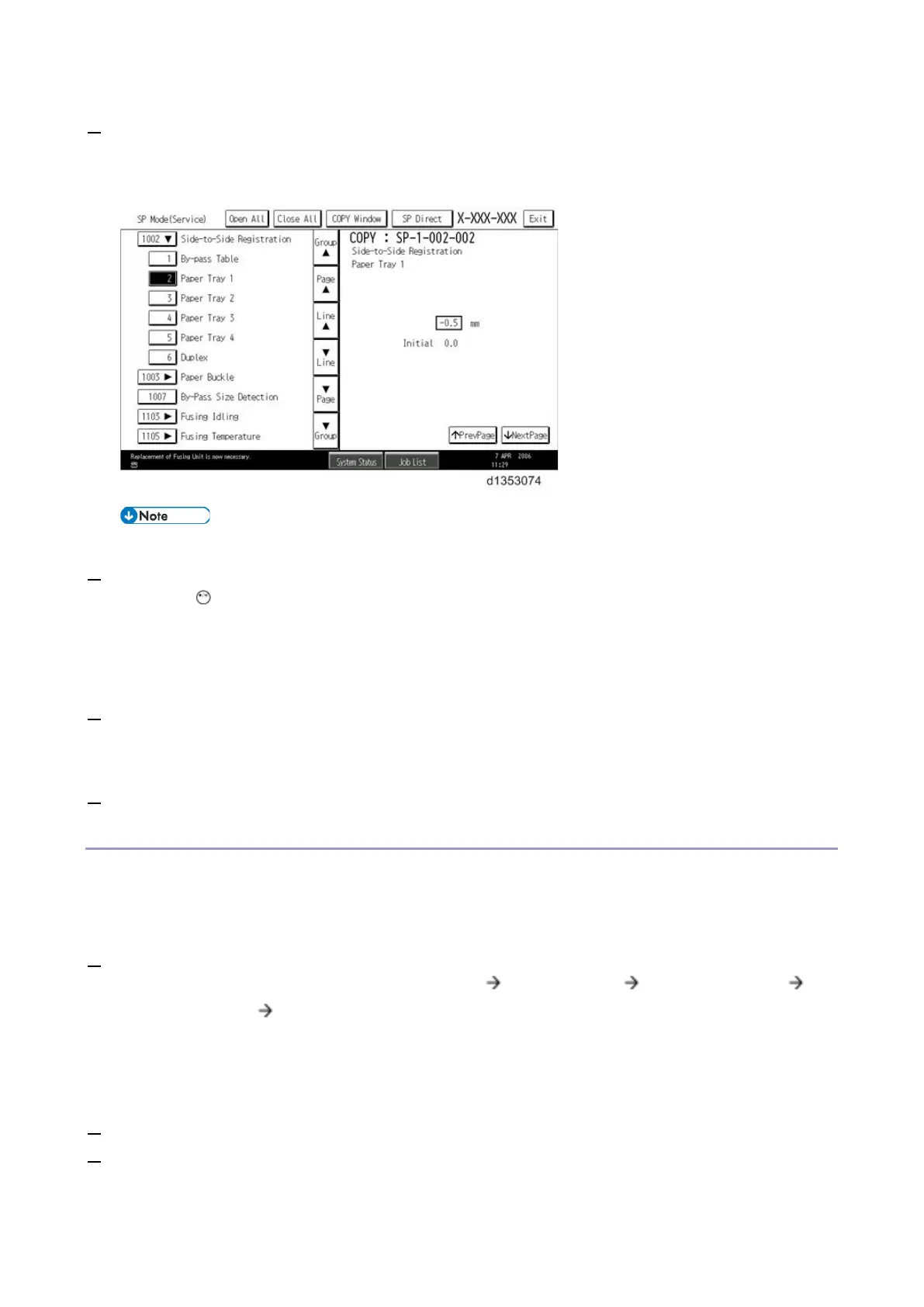3.SP Mode Tables
26
4. Use the center touch-panel buttons to scroll to the number and title of the item that you want to set and press
it. The small entry box on the right activates and shows the below default or the current settings.
• Refer to the Service Tables for the range of allowed settings.
5. Do this procedure to enter a setting:
• Press to toggle between plus and minus and use the keypad to enter the appropriate number. The
number you enter writes over the previous setting.
• Press [#] to enter the setting. (The value is not registered if you enter a number that is out of range.)
• Press "Yes" when you are prompted to complete the selection.
6. If you need to perform a test print, press Copy Window to open the copy window and select the settings for
the test print. Press [Start] key and then press SP Mode (highlighted) in the copy window to return to the SP
mode display.
7. Press Exit two times to return to the copy window when you are finished.
Service Mode Lock/Unlock
At locations where the machine contains sensitive data, the customer engineer cannot operate the machine until
the Administrator turns the service mode lock off. This function makes sure that work on the machine is always
done with the permission of the Administrator.
1. If you cannot go into the SP mode, ask the Administrator to log in with the User Tool and then set "Service
Mode Lock" to OFF after he or she logs in: User Tools System Settings Administrator Tools
Service Mode Lock OFF
• This unlocks the machine and lets you get access to all the SP codes.
• The CE can service the machine and turn the machine off and on. It is not necessary to ask the
Administrator to log in again each time the machine is turned on.
2. Go into the SP mode and set SP5169 to "1" if you must use the printer bit switches.
3. After machine servicing is completed:
• Change SP5169 from "1" to "0".
