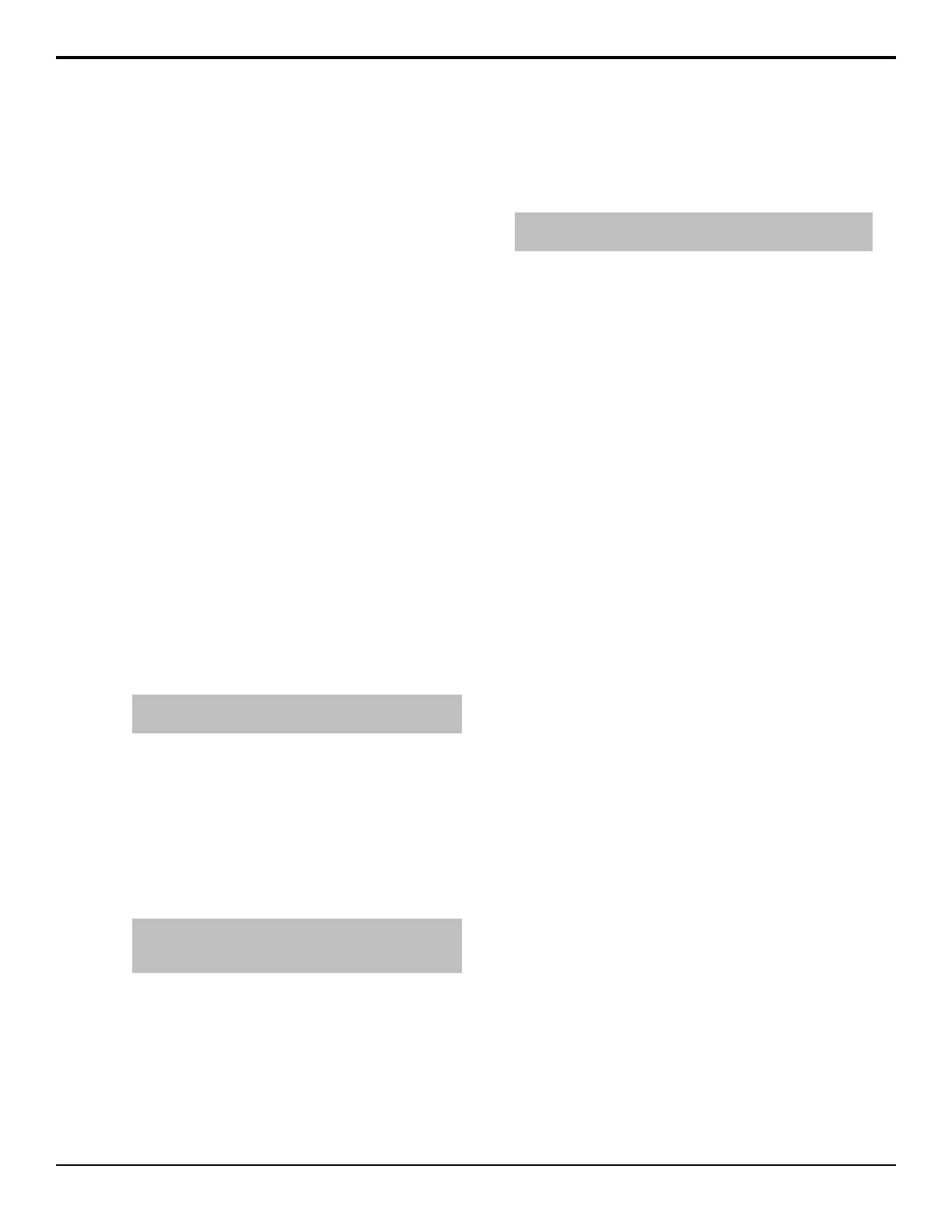Port Monitoring and Logs
Port monitoring and log les allow Ross Video technical
support to assist in diagnosing problems with your
switcher, or studio setup. All the communications ports
on the switcher can be set up to log the signals that are
being passed back and forth from the switcher to an
external device. The switcher can be set up to log various
actions it has taken and any problems that were
encountered.
Port Monitor Files
You can view and save the information that is being sent
to or received by serial or ethernet communications ports.
To Monitor a Serial Port
1. Navigate to the appropriate menu for the serial port
you want to monitor.
• Control Panel Port — Press HOME > More >
Diagnostics > Panel Diagnostics > PCH
Test > Tx/Rx Test.
• Frame Port — Press HOME > More >
Diagnostics > Frame Diagnostics > Tx/Rx
Test.
2. Use the Com Port knob to select the serial port you
want to monitor.
3. Press Monitor.
Tip: If data is already showing, toggle Freeze to Yes and
press Clear.
4. Toggle Format to view the data in hexadecimal
(Hex) or ASCII (ASCII).
5. Toggle View to view the data being sent by the
switcher (Tx), or the data being received by the
switcher (Rx).
6. Toggle Freeze to No to start viewing the data.
7. Save the data to a le by turning Streaming on
(Yes) or by pressing Save.
Note: You cannot save or turn on stream for a
communications port that is operating at a baud rate of
115200.
• Streaming — store up to an hour of data
• Save — store just the contents of the screen
To Monitor an Ethernet Port
The ethernet port monitor collects packet information
between the switcher and the device you are trying to
communicate with.
Note: This feature is intended to be used for debugging
purposes and should not be used during live productions.
1. Insert a USB drive into the USB port on the control
panel.
2. Press HOME > More > Diagnostics > Panel
Diagnostics > PCH Test > Tx/Rx Test >
eMonitor.
3. Use the Com Port knob to select the port you want
to monitor. The IP address and remote port set up
for the external device on that port are shown on the
menu.
4. In the Duration eld, enter the amount of time you
want to capture for.
5. Select the format of the captured data as required.
• Add Hex Encoding — adds hex encoding to
the recorded data.
• Wireshark Format — records the data in a
Wireshark
®
format.
6. Press Start.
Data will be recorded to the USB until you press
Stop or the Duration completes.
To Download Port Monitor Data Files
After you have saved the port monitor data to the hard
drive on the frame, you have to navigate to the frame to
access the data le.
1. On your computer, open your Web Browser and, in
the address bar, type in the following address and
press enter http://<frame
IP>/cgi-bin/pmbrowser.
2. When the Login Dialog Box appears, enter your
username (user) and password (password) and
click OK.
3. Click on the le you want to view. Files are
identied by where they come from, what port that
are from, and whether they are transmit or receive
data. For example, the le pan04tx.txt is from
the control panel, remote port 4, transmit data.
Device Logging
The switcher can be set to log different types of events
when communicating with an external device. This is
used to debug problems communicating with the external
device from the switcher.
Acuity Setup Manual (v9.2) — Port Monitoring and Logs • 101
