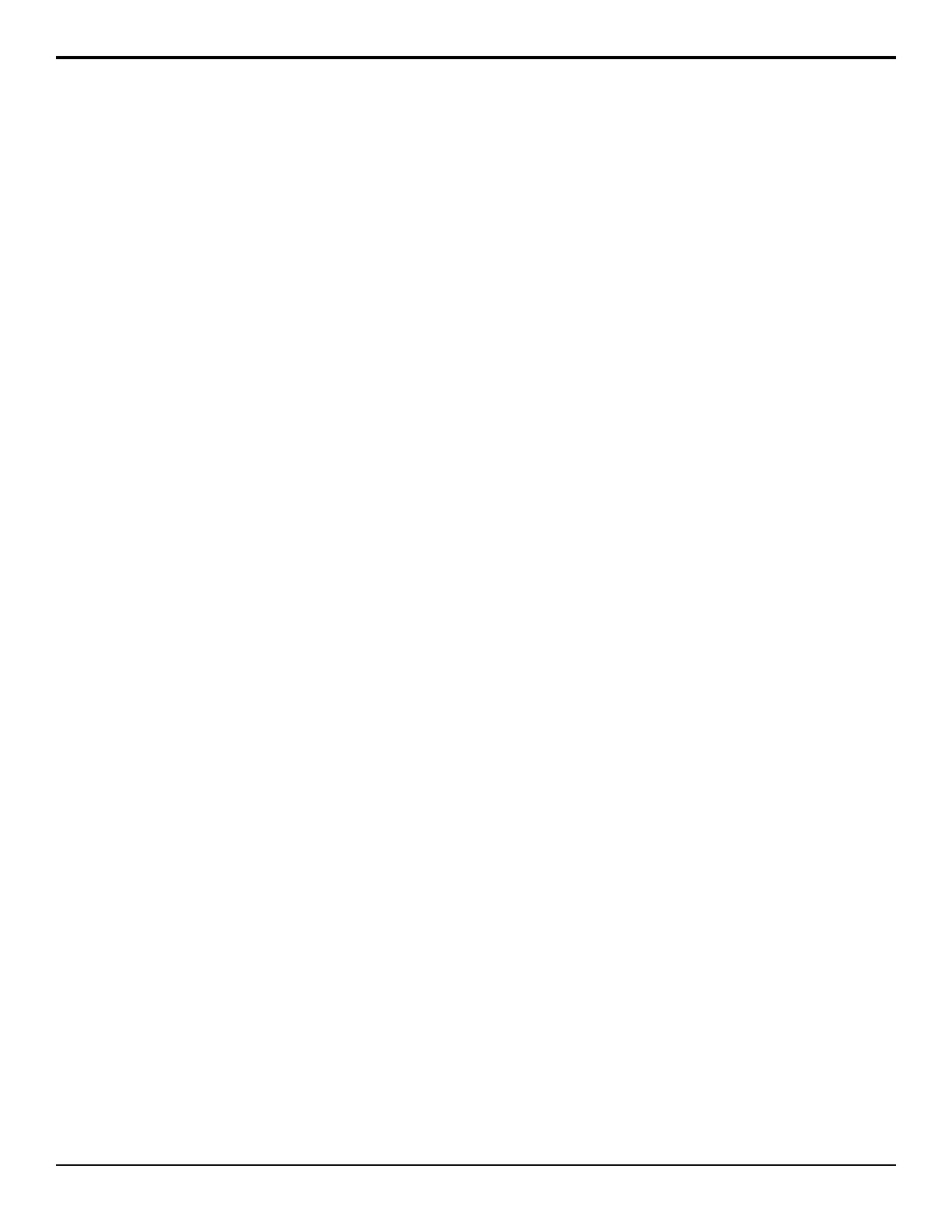Editor Pattern Codes
Sets whether or not the GVG100, GVG100/200, or
GVG4000 editor pattern codes are displayed on the
pattern buttons. When active for a particular editor
protocol, the plain or hexadecimal pattern code is shown
on the pattern buttons on the Pattern Selection menu.
Press HOME > Setup > Personality and use the
Option knob to select Editor Pattern Codes.
• None — no pattern code numbers on the pattern
buttons.
• GVG100 Bttn# — GVG100 button number, for the
pattern, displayed on the pattern button.
• GVG100 Bttn#H — GVG100 button number, for
the pattern, displayed in hexadecimal on the pattern
button.
• GVG100/200 — GVG100/200 pattern code
displayed on the pattern button.
• GVG100/200 H — GVG100/200 pattern code
displayed in hexadecimal on the pattern button.
• GVG4000 — GVG4000 pattern code displayed on
the pattern button.
• GVG4000 H — GVG4000 pattern code displayed
in hexadecimal on the pattern button.
• OverDrive — Ross pattern code displayed on the
pattern button. Use this number to select a pattern in
OverDrive
®
.
Editor Trans Rate
Sets whether transition rates that are set from an external
editor are doubled or not.
Press HOME > Setup > Personality and use the
Option knob to select Editor Trans Rate.
• Normal — transition rates that are set from an
external editor not changed.
• Double — transition rates that are set from an
external editor doubled.
ExCamMoveOnTrans
Allows you to select whether the camera move will be
triggered with a transition or not.
Press HOME > Setup > Personality and use the
Option knob to select ExCamMoveOnTrans.
• Off — camera move does not execute on a transition.
• On — camera move executes on a transition.
• Roll Clip — use the Roll Clip functionality to have
a camera move execute on a transition. The set Preroll
time is be used.
Fixed Memories
Allows you to select whether memories are recalled on
the MEs that they were recorded on, or whether they are
recalled on MEs relative to the PGM ME.
Press HOME > Setup > Personality and use the
Option knob to select Fixed Mem.
• Off — memories are recalled on MEs that are the
same relative distance from the PGM ME as they
were recorded. For example, if ME 4 is the Program
ME and you store a memory on ME 2. If you change
the Program ME to ME 8, the memory is recalled on
ME 6.
• On — memories are recalled on same ME they were
recorded on.
FTB Display
Sets whether the display on the Fade to Black module
will display the current fade rate, or the number of
up/down converters available on the switcher.
Press HOME > Setup > Personality and use the
Option knob to select FTB Display.
• SmrtConv — the display on the Fade to Black
module show the number of available up/down
converters for SmartConversion to use.
• FTB — the display on the Fade to Black module
show the transition rate for a Fade to Black transition.
Global Mem Num Entry
Sets whether the keypad on the Global Memory module
can be used to enter punchpad values.
Press HOME > Setup > Personality and use the
Option knob to select Global Mem Num Entry.
• Off — cannot use the keypad on the Global Memory
module to enter Punchpad values.
• On — can use the keypad on the Global Memory
module to enter Punchpad values.
Global-Store 4 Mode
Sets whether or not the 4th channel of Global-Store is
available or not. This channel is shared by the Preview
Overlay. When Global-Store channel 4 is active, the
Preview Overlay is not available.
Press HOME > Setup > Personality and use the
Option knob to select Global-Store 4 Mode.
• Still-Store — enable Global-Store channel 4.
Preview Overlay is disabled.
• Pvw Overlay — enable Preview Overlay.
Global-Store channel 4 is disabled.
44 • Personality — Acuity Setup Manual (v9.2)
