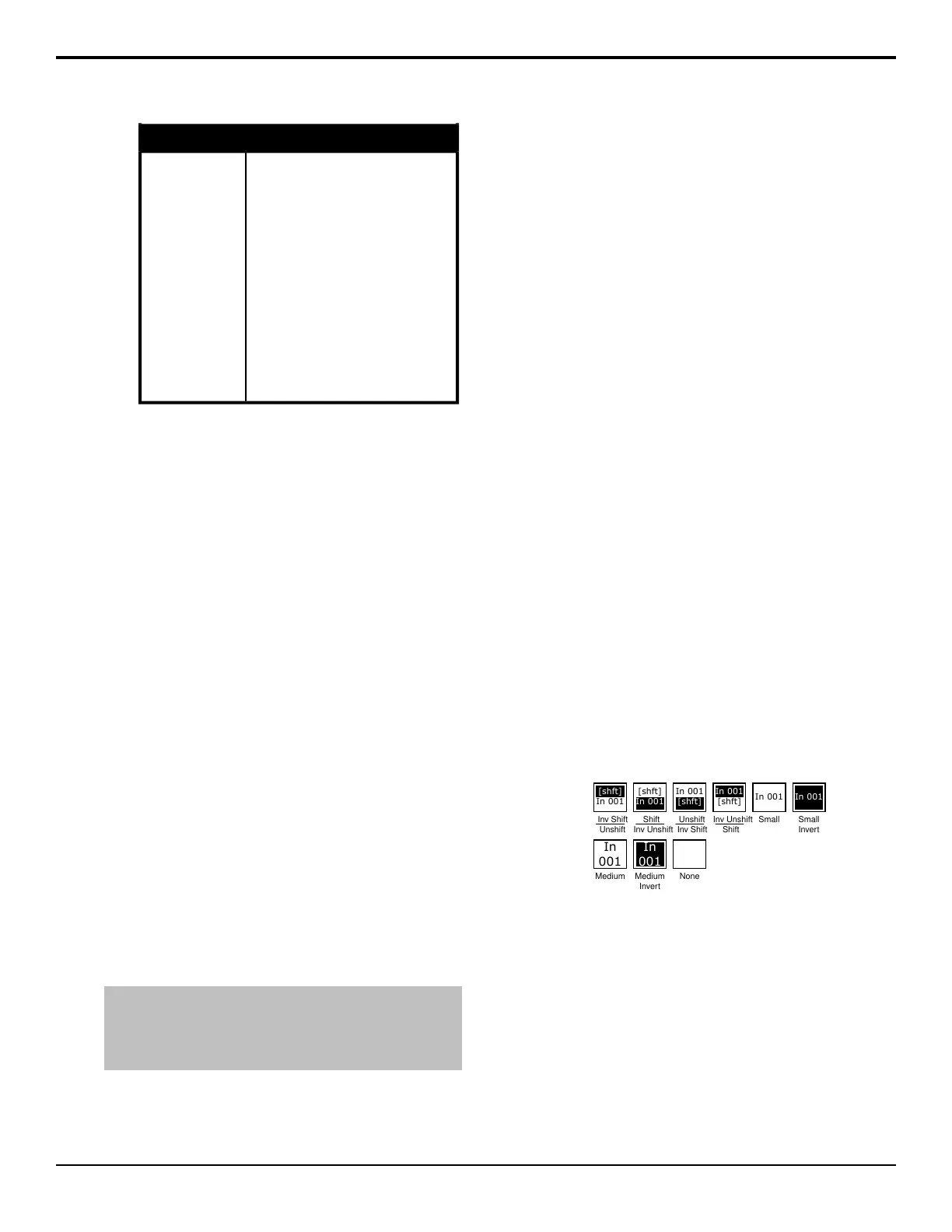ColorButton
The color used to show that a custom
control is attached to a button. Use the
Show Attached CCs Personality option
to apply this color to buttons with a
custom control attached to them.
• ME Glow X — use the ME X glow
color.
• Aux Glow — use the aux glow
color.
• CC Glow — use the custom
control glow color.
• Item On Color — use the item on
color.
• User Color X — use one of the
user colors.
Attached Macros
To Set Source Button Colors
1. Press HOME > Setup > Personality > Setup
Xpt Colors.
2. Use the Input knob to select the source that you
want to assign a custom control to.
3. Use the Color knob to select the user color, or
default, to the source.
To Load a Button Color Scheme
1. Press HOME > Setup > Personality > Color
Scheme > Load Color Scheme.
2. Use the Scheme knob to select the color scheme
you want to load.
3. Press Select This Scheme.
To Save a Button Color Scheme
1. Press HOME > Setup > Personality > Color
Scheme > More > More > Save Color Scheme.
2. Enter a name for the new color scheme.
3. Press Accept Name.
Mnemonic Color Schemes
By adjusting the brightness of the color LEDs in the
mnemonics, you can create a new and custom color for
the mnemonics.
Note: The Carbonite Black control panels do not have the same
mnemonics as the Acuity
®
control panels. Mnemonic color
selections will not appear the same on the Carbonite Black
control panel as they do on the Acuity
®
control panel, or the
menus.
To Set the Mnemonic Colors
1. Press HOME > Setup > Personality > Color
Scheme > More > Fixed Mnemonics.
2. Press Red and use the Red Gain knob to adjust
the gain of the red LED in the mnemonics.
3. Press Green and use the Green Gain knob to
adjust the gain of the green LED in the mnemonics.
4. Press Blue and use the Blue Gain knob to adjust
the gain of the blue LED in the mnemonics.
5. Press Orange and use the Orange Gain knob to
adjust the gain of the orange LED in the mnemonics.
6. Press Yellow and use the Yellow Gain knob to
adjust the gain of the yellow LED in the mnemonics.
7. Press Purple and use the Purple Gain knob to
adjust the gain of the purple LED in the mnemonics.
8. Press More.
9. Press Panel Mnemonic Bright/Contrast and
use the Mnemonic Brightness and Mnemonic
Contrast knobs to adjust the brightness and contrast
of the mnemonic displays on the control panel.
10. Press Ext. Mnemonic Bright/Contrast and use
the Mnemonic Brightness and Mnemonic
Contrast knobs to adjust the brightness and contrast
of the mnemonic displays on the external modules,
such as a Auxiliary Control Panel or a SideBox.
To Set the Default Mnemonic Appearance
1. Press HOME > Setup > Personality > Standard
Mnemonics.
2. Use the Font knob to select the size and layout of
the font you want to use on the mnemonic displays.
None
In
001
Medium
Invert
In
001
Medium
In 001
Small
Invert
In 001
Small
[shft]
In 001
Inv Shift
Unshift
[shft]
In 001
Shift
Inv Unshift
In 001
[shft]
Unshift
Inv Shift
In 001
[shft]
Inv Unshift
Shift
3. Use the Color knob to select the color you want to
use for the mnemonics. This can be the background
or text color, depending on whether you have
selected an invert font.
• Green — use a green color.
• Red — use a red color.
• Blue — use a blue color.
• Yellow — use a yellow color.
• Orange — use an orange color.
• Purple — use a purple color.
• ME X Glow — use ME Glow color X.
58 • Color Schemes — Acuity Setup Manual (v9.2)
