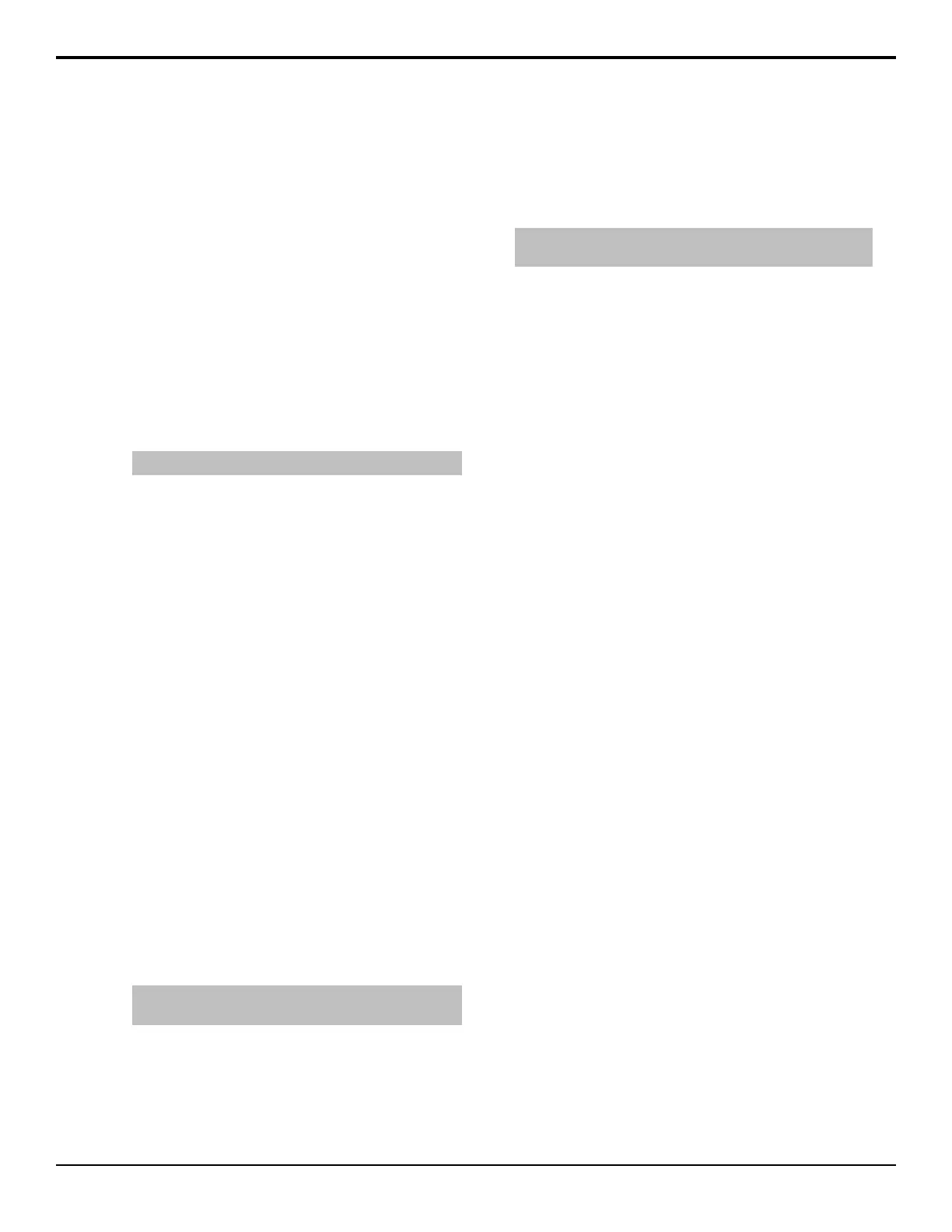are echoed. Custom control or editor based
commands are not included.
To Set Up An ME Auto Follow
1. Press HOME > Setup > Personality > More >
Auto Follow Setup.
2. Press ME and use the Echo From and Echo To
knobs to select which ME you want to follow
another ME.
• Echo From — the ME to be followed. This is
the ME that actions will be performed on.
• Echo To — the ME that is following the
selected ME. Actions performed on the other
ME are echoed on this ME.
3. Press Set.
Tip: Press Clear to clear the currently selected auto follow.
To Set Up An Individual Auto Follow
Component
1. Press HOME > Setup > Personality > More >
Auto Follow Setup > More.
2. Press Buses, Keyers, Transition, or Mem
Stores/Recalls to select the individual component
that you want to set up an auto follow for.
• Buses — echo the source selections from one
bus to another. The buses include aux buses,
utility buses, ME, and Keyer (video and alpha)
buses.
• Keyers — echo the settings from one keyer to
another. Keys on the same ME will follow
selections in the next transition area of the
Transition module.
• Transition — echoes the settings on one
transition module to another.
• Mem Stores/Recalls — echoes the memory
stores and recalls from one ME to another.
3. Press Set Bus/Keyer/Trans/Mem Follow to store
each auto follow.
Auto follows that are already set up are listed on the
menu.
Tip: Press Clear All Bus/Keyer/Trans/Mem Follows to
clear all of the currently selected auto follow.
User Wipes
User wipes allow you to select from the pre-loaded
additional wipes and assign them to the user wipe
buttons. The user wipe buttons are essentially presets
that can be programmed to your favorite patterns. Once
set up, the user wipe button operates in the same manner
as any of the other wipe pattern buttons.
To Assign a User Wipe
Note: Pattern modifiers cannot be applied to user wipes. You
must use memories to store pattern modifiers with the user wipe.
1. Press HOME > More > Effects > Pattern
Selection > Modify Pattern > More > Pattern
Options > User Wipes.
2. Use the User Wipe knob to select the user wipe
button that you want to assign a wipe to.
3. Use the Category knob to select the category of
wipe you want assign to the button.
4. Use the Pattern knob to select the wipe you want
to assign to the button.
52 • Personality — Acuity Setup Manual (v9.2)
