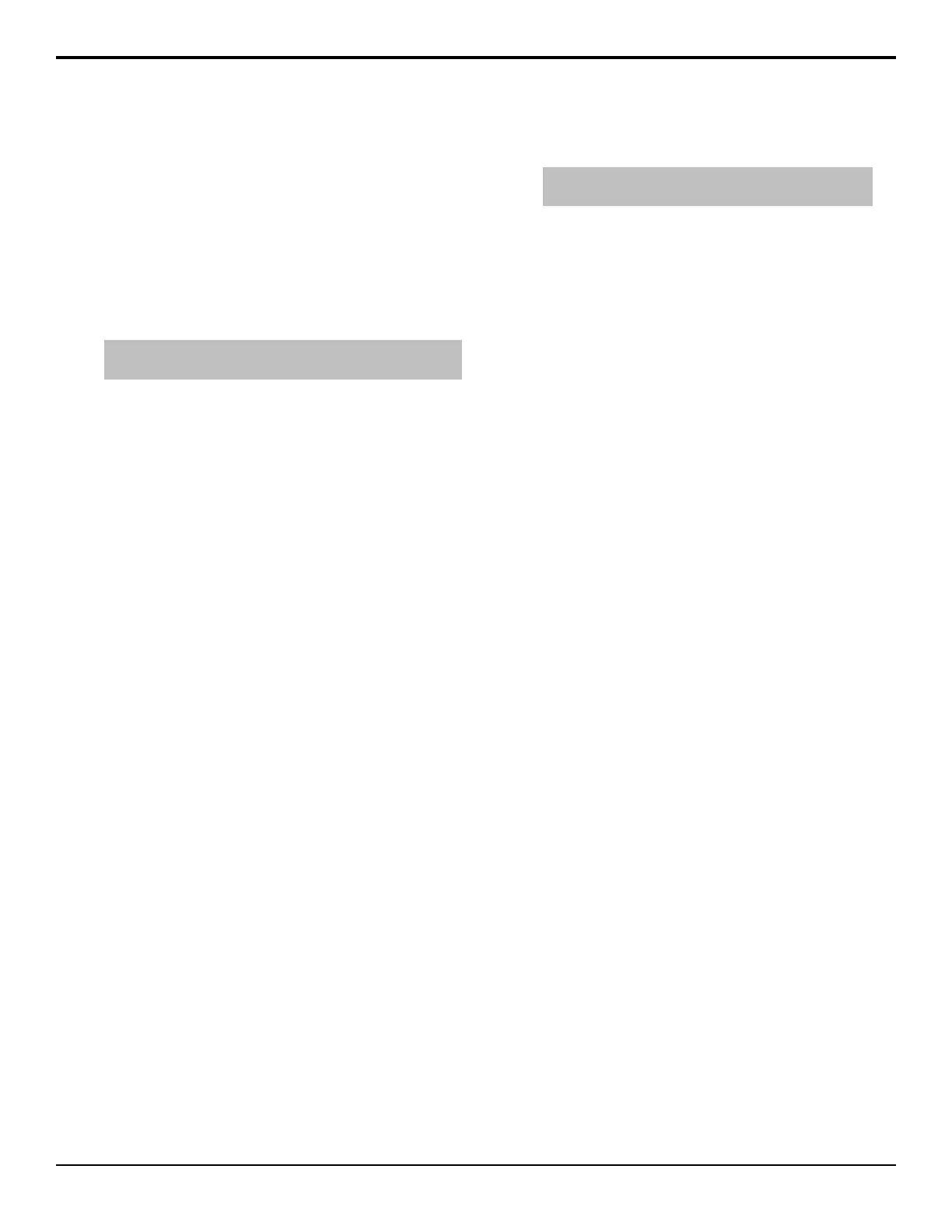Switcher Maintenance
There are a number of maintenance and support
procedures that are performed to safeguard the proper
operation of your switcher, as well as backup your setups.
Backup and Restore
The content of the hard drive in the switcher can be
backed up for archiving, or if you are replacing the hard
drive.
Note: The backup and restore should not be used as a method
of copying setups between switchers.
Keep the following in mind:
Keep the following in mind when working with the
restore and backup feature:
• The backup requires a Linux-compatible USB storage
device with at least 25GB of available space. If the
drive is not Linux-compatible, you will be prompted
to format the drive.
• Backup and restore can only be performed from a
master panel.
• All panels connected to the switcher during the
backup will be unresponsive.
• Option codes and serial number are not stored with
the backup.
• Only les that are different on the USB drive
compared to the hard drive will be backed up or
restored.
To Backup the Switcher Hard Drive
The backup requires a Linux-compatible USB storage
device with at least 25GB of available space. If the drive
is not Linux-compatible, you will be prompted to format
the drive.
1. Insert the USB drive into the control panel.
2. Press HOME > Disk > More > System Backup.
3. Select how the backup handles existing backup les
on the USB.
• Clean Up – any backup les on the USB that
are not used by the switcher are deleted. All other
backup les are replaced with the new backup.
• Don't Clean Up – any backup les on the USB
that are not used by the switcher are not deleted.
All other backup les are replaced with the new
backup.
4. If you selected Clean Up, press Yes to conrm the
deletion of the les.
5. Press Continue.
The progress of the backup is shown at the top of
the System Info page from the web interface.
Tip: Press Abort Backup to stop the backup at any time.
The backup can be started again from where it left off.
To Restore the Switcher Hard Drive
1. Insert the USB drive with the backup les into the
control panel.
2. Press HOME > Disk > More > System Restore.
3. Select how the restore handles existing les on the
switcher.
• Clean Up – any les on the switcher that are
not in the backup are deleted. All other les are
replaced with the les from the backup.
• Don't Clean Up – any les on the switcher that
are not in the backup are not deleted. All other
les are replaced with the les from the backup.
4. If you selected Clean Up, press Yes to conrm the
deletion of the les.
5. Press Continue.
The progress of the restore is shown at the top of the
System Info page from the web interface.
Configuration Files
The conguration les allow you to backup and restore
the current conguration setting of your switcher. The
conguration settings, as opposed to the switcher setups,
are the working sets that your switcher has stored in ash.
This includes the IP addresses and current software
version running on each panel and the frame.
To Download Configuration Files
Conguration les can be stored as individual frame and
panel les, or as a single archive of all the conguration
les.
1. Open a web browser and navigate to the IP address
of the switcher frame. You are prompted to enter a
user name and password. The defaults are user and
password.
2. Click Files > Configuration.
3. Click on a link to download that le to your
computer or click Download All to download an
archive of all the conguration les.
The le is downloaded by your browser to the
default "downloads" folder on your computer.
104 • Switcher Maintenance — Acuity Setup Manual (v9.2)
