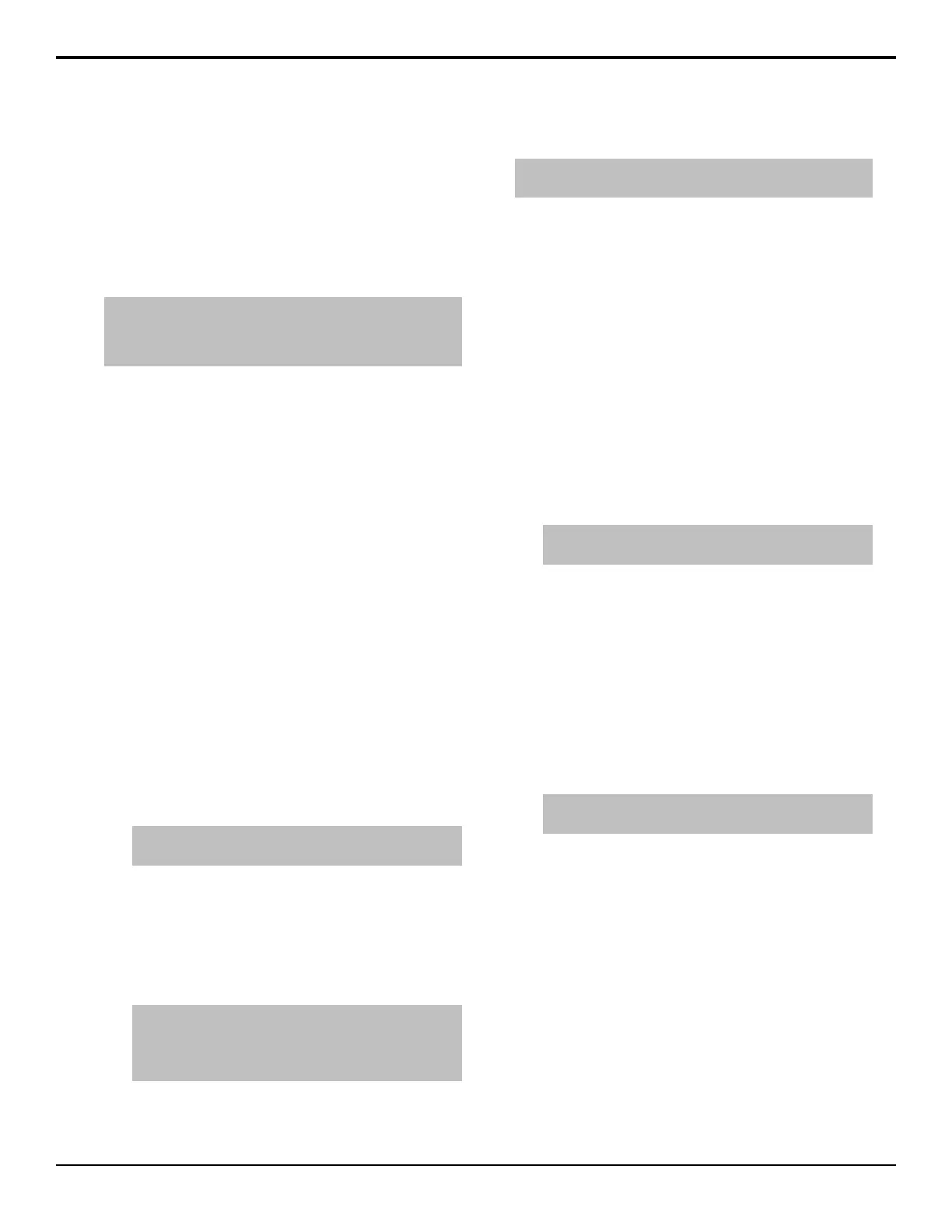Live Edit Decision Lists
Edit Decision Lists are les used by non-linear editing
(NLE) suites to aid in post-production. Your switcher
can capture EDL data in a le that you load into your
NLE suite.
The switcher supports the CMX3600 format for
recording EDL les.
Note: The CMX3600 specification only supports a maximum of
999 events per ME or aux bus. If another event occurs beyond
the 999 limit, a new file is created using the incremental file
number.
To Set Up LiveEDL
1. Press HOME > Attributes > LiveEDL > Set Up
LiveEDL.
2. Select the timecode source you want to use.
• LTC Time Code — the external timecode
signal connected to the LTC port on the back of
the frame. If a signal is not present on the LTC
port this option in not available.
• Internal Time Code — an internally generated
timecode signal starting at 0. This option is not
available if an external LTC source is detected.
• Switcher Time Code — an internally
generated timecode signal starting at the current
time of day set on the switcher. This option is
not available if an external LTC source is
detected.
3. Press Rename File Prefix and enter the name you
want to use for your LiveEDL le. You have the
option of continually overwriting the same le, or
using the le name as a prex so that a new le is
created every time.
Note: The file name can only include letters, numbers, and
underscores (_).
4. Toggle Overwrite Pfx on or off to select whether
a LiveEDL le with the same name is overwritten.
• On — the le is overwritten if it has the same
name.
• Off — a new le is created with a sequential
number appended to the end of the le name.
Tip: For example, if the file is named LiveEDL and you
have already created it, the switcher will either overwrite
the exiting file (On), or create a new file named
LiveEDL001 (Off).
To Start Capturing EDL Data
Tip: You can create custom controls to start and stop recording
EDL files.
1. Press HOME > Attributes > LiveEDL.
2. Press Start Recording.
The switcher starts recording events to the EDL les.
3. Run through the events you want recorded to the
EDL les.
4. Press Stop Recording.
To Move EDL Files to USB
1. Press HOME > Attributes > LiveEDL > Manage
Files.
2. Select the les in the Existing Files list that you
want to move to USB.
Use Ctrl or Shift on a keyboard to select multiple
les. You can only select up to 50 les.
Tip: Press Transfer All LiveEDL Files To USB to move
all the files to USB.
3. Press Transfer Selected LiveEDL Files To
USB.
To Delete EDL Files
1. Press HOME > Attributes > LiveEDL > Manage
Files.
2. Select the les in the Existing Files list that you
want to delete.
Use Ctrl or Shift on a keyboard to select multiple
les. You can only select up to 50 les.
Tip: Press Delete All LiveEDL Files to delete all the
LiveEDL files on the hard drive.
3. Press Delete Selected LiveEDL Files.
Acuity Setup Manual (v9.2) — Live Edit Decision Lists • 55
