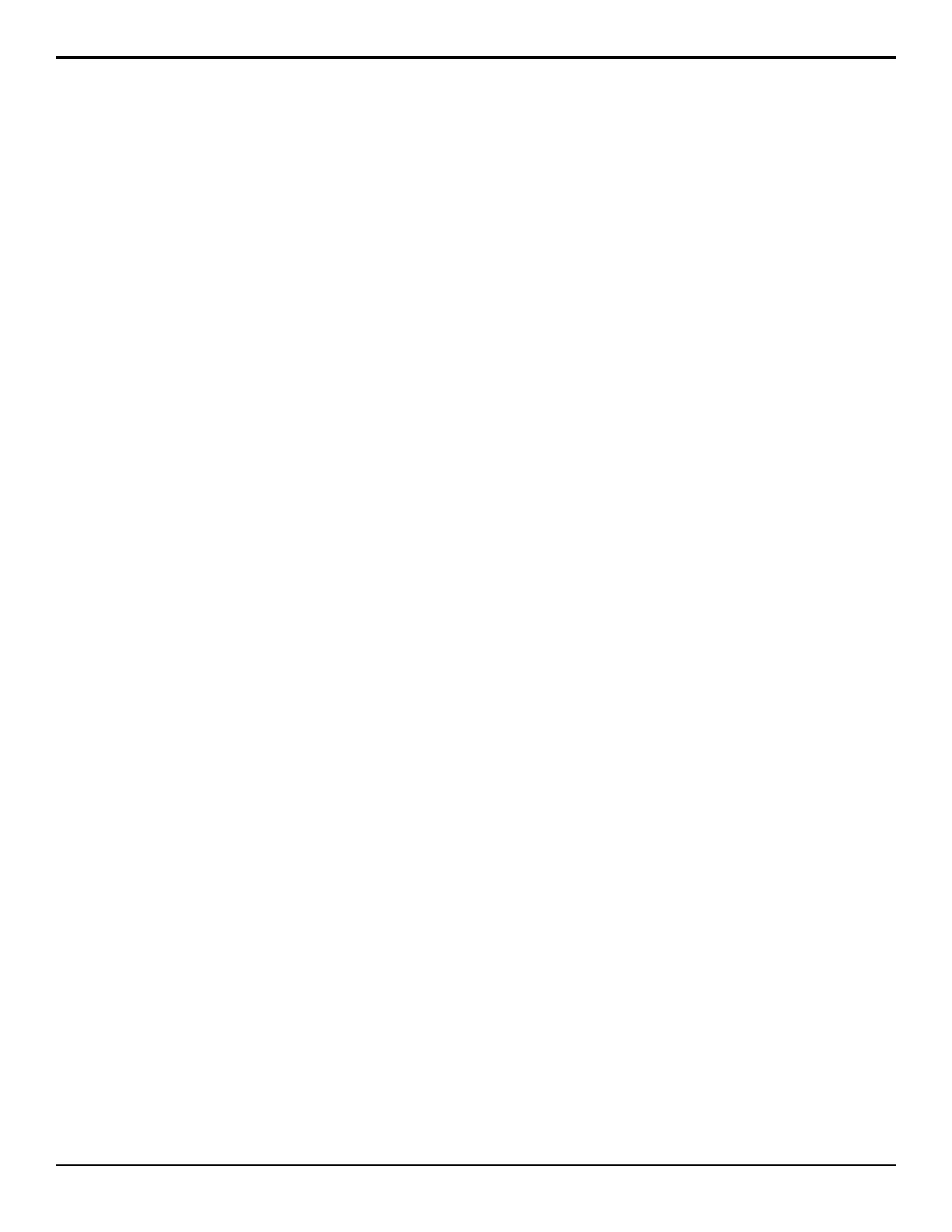• MEX DSKY Alpha — ME X DSK Y alpha
• MEX KY BackV — ME X Key Y backside
video
• MEX KY BackA — ME X Key Y backside
alpha
• Aux Bus X — Aux Bus X
3. Use the Conv. Enable knob to allow the selected
bus to use SmartConversion (Yes), or not (Off).
4. Press HOME > Confirm.
To Lock a Conversion Loop to a Bus
You can lock a specic conversion loop to a bus. This
dedicates that up/down converter to the selected bus
preventing SmartConversion from using it somewhere
else.
1. Press HOME > Setup > Installation > Aux Bus
> SmartConversion > Converter Locking.
2. Use the Aux Bus knob to select the conversion loop
you want to lock to a bus.
3. Use the Lock To Bus/Pair knob to select the bus,
or bus pair, that you want to lock the selected
conversion loop to.
• None — the conversion loop is oating.
• MEX BKGD+PST — the conversion loop is
locked to the background and preset buses of the
ME. You should lock two conversion loops to
pair to ensure that there is a conversion loop for
each bus.
• MEX KeyY — the conversion loop is locked to
the key bus of the ME.
• Aux Bus X — the conversion loop is locked to
the aux bus.
4. Press HOME > Confirm.
To Set the Fade to Black Display Mode
The display on the Fade to Black module can display
either the current fade rate or the number of available
up/down converters.
1. Press HOME > Setup > Personality.
2. Use the Option knob to select FTB.
3. Use the Value knob to select whether the display
on the Fade to Black module shows the fade to black
transition rate (FTB), or the number of available
conversion loops (SmrtConv).
86 • SmartConversion — Acuity Setup Manual (v9.2)
