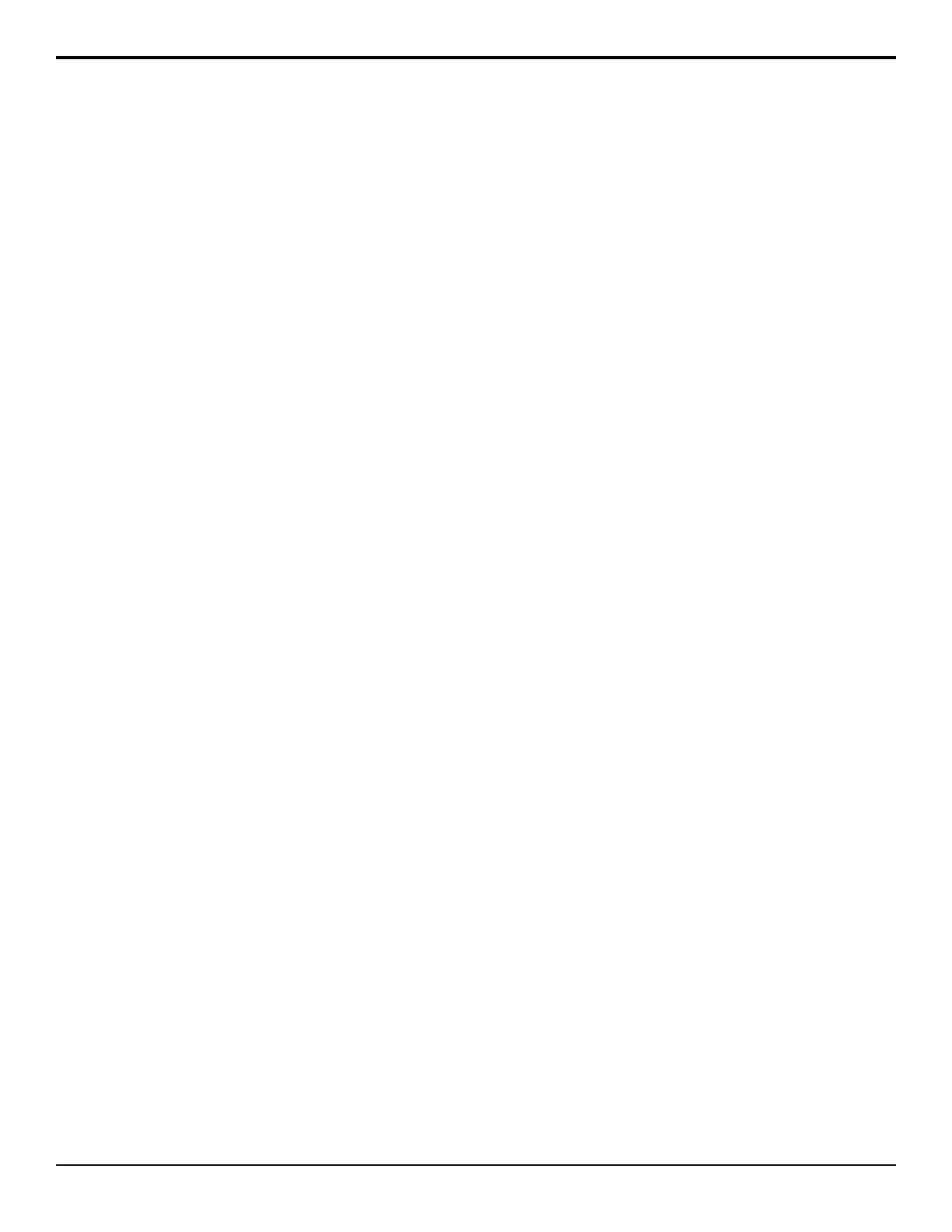To Assign a Bus Map to An Individual Bus
1. Press HOME > Setup > Personality > Bus Map
> More > Assign Maps > Individual Buses.
2. Use the Bus knob to select the bus you want to
assign the bus map to.
• MEX Pgm/Pst — program and preset bus of
the selected ME.
• MEX Key Y — selected key bus of the selected
ME.
• MEX Utility — utility bus of the selected ME.
• Bank X Aux Y — selected aux bus and bank.
• RmtAuxPnl LX — remote aux panel on
selected External Link port.
• PmtAuxPnl PX — remote aux panel on
selected Peripheral port.
• Extern Row X — auxiliary control panel on
selected external panel row.
3. Use the Map knob to select the bus map you want
to assign.
4. Press Perform Assign.
To Assign a Bus Map to Multiple Buses
1. Press HOME > Setup > Personality > Bus Map
> More > Assign Maps.
2. Press Entire Panel, All ME Buses, All Buses
On ME, or All Aux Buses to assign the bus map.
• Entire Panel — all buses assigned to the panel.
• All ME Buses — all ME buses assigned to the
panel.
• All Buses On ME — all the buses on the
selected ME (program, preset, keys, etc.).
• All Aux Buses — all Aux buses assigned to
the control panel.
3. Use the Map knob to select the bus map you want
to assign.
4. Press Perform Assign.
Non-Sync Detection
You can disable the detection and reporting of
non-synchronized video sources. Non-synchronised video
sources are either not properly timed, or use a different
reference format than the one the switcher is operating
in.
The non-sync detection can be set for individual video
sources, or can be turned all on or all off.
Refer to Non-Sync Status on page 89 for information on
reading the non-sync status of a source.
To Set Non-Sync Detection For All Sources
1. Press HOME > Setup > Installation > Source
Configuration > BNC Configuration.
2. In the Non-Sync Detection area select whether
to apply non-sync detection to all input BNCs (All
On) or to none of the input BNCs (All Off).
3. Press HOME > Confirm.
To Set Non-Sync Detection For An Individual
Source
1. Press HOME > Setup > Installation > Source
Configuration > BNC Configuration.
2. In the Non-Sync Detection area press
Individual.
3. Use the Physical BNC knob to select the physical
input BNC that you want to set the non-sync
detection for.
4. Press Individual.
5. Press On to turn non-sync detection on for the
selected input BNC.
6. Press HOME > Confirm.
Tallies and Contact Closures
Tallies and contact closures are simple open collectors
(tallies) or relays (contact closures) that the switcher uses
to signal other devices, and users, that a particular video
source is on-air. Typically, tallies are used to light a red
light on a camera to show people that they are on-air and
what camera they should be looking at.
You can only assign a single source to a tally/contact
closure, but you can assign multiple tallies/contact
closures to the same source.
To Assign a Tally/Contact Closure to an Input
1. Press HOME > Setup > Installation > Source
Configuration > Tally.
2. Press Panel Tallies, Frame Tallies, or Contact
Closures to select which tally port or contact
closure you want to set up.
3. Use the Panel Tallies, Frame Tallies, or
Contact Closures knob to select the tally or
contact closure you want to assign to a video source.
If you are assigning a frame tally or contact closure,
the number is preceded by the slot that the Reference
with Tally board is installed in.
4. Use the Source knob to select the input source that
you want to assign the tally or contact closure to.
Acuity Setup Manual (v9.2) — Video Input Setup • 29
