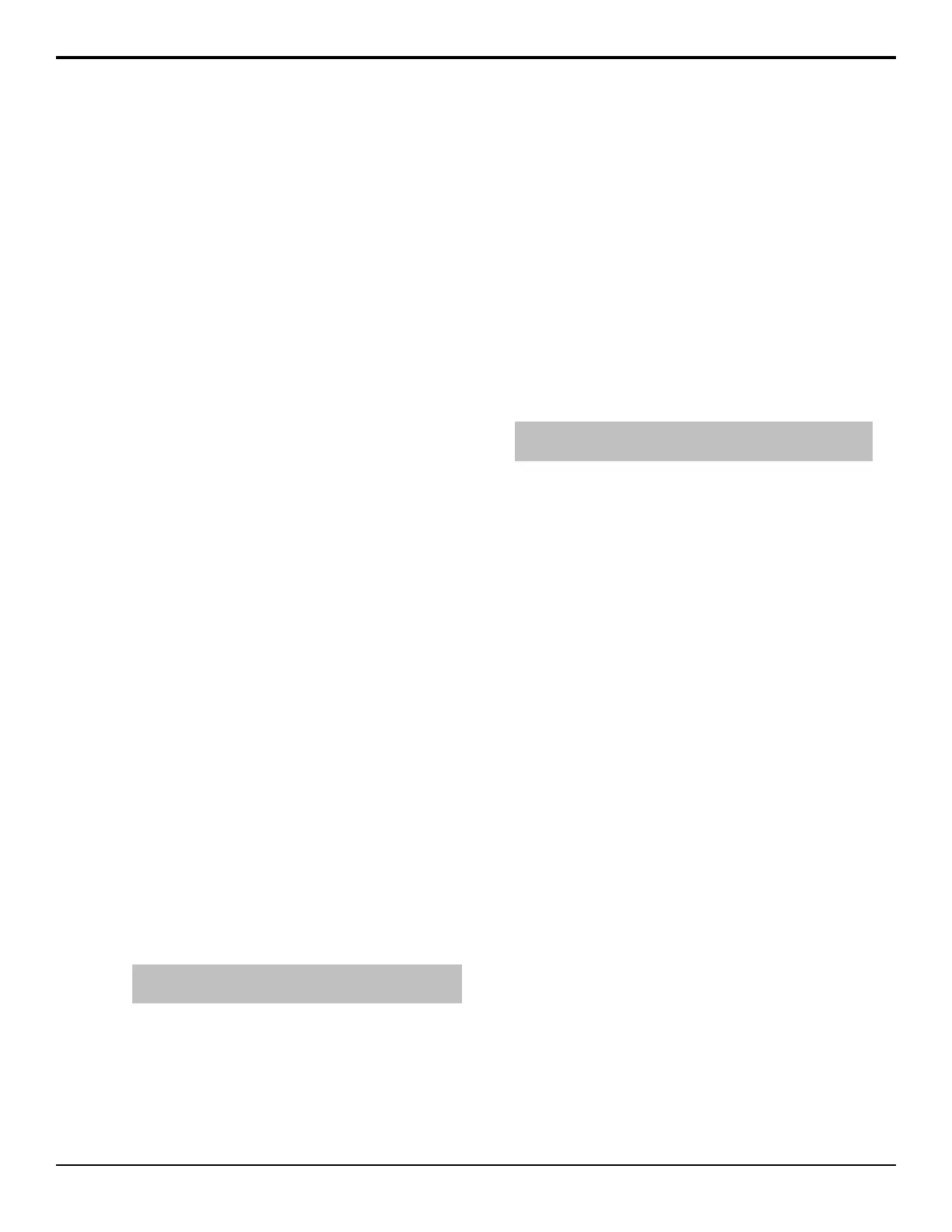3. Use the Audio X knob to select the audio channel,
or group, that you want to assign to the selected
input.
If you have programmed Audio Assign custom
controls, the Audio X knobs will display the custom
control that the channel has been assigned to.
4. Press HOME > Confirm.
To Set Audio Channel Level
Each audio channel can be set with a custom audio level
that is used when the channel is taken on-air. This level
can be adjusted manually using the sliders on the Audio
Mixer, or by selecting the level on the menu.
1. Press HOME > Setup > Installation > More >
Audio > Audio Level.
2. Use the Audio Channel knob to select the audio
channel that you want set up.
If you have programmed Audio Assign custom
controls, the Audio Channel knob will display the
custom control that you assigned the channel to.
3. Use the Level knob to select the default audio level
for the selected channel.
4. Use the Include to select whether the channel is
controlled by the switcher (Yes), or not (No).
5. Press HOME > Confirm.
To Set Up an Audio Group
Up to three audio channels, or groups, can be grouped
together. This allows you to assign multiple audio
channels to a single Input BNC. Assigning audio channels
will not change the default audio levels that have been
set for each of the channels. When the group is taken
on-air, each audio channel is taken up to the level set for
that particular channel.
1. Press HOME > Setup > Installation > More >
Audio > Audio Groups.
2. Press Group X for the audio group you want to set
up.
3. Use the Audio Channel X knobs to assign up to
three audio channels, or groups, to the group.
Note: If you have programmed Audio Assign custom
controls, the custom control names will be displayed.
4. Press HOME > Confirm.
To Name an Audio Channel
Each audio channel can have a unique name. This name
appears on the mnemonic above the audio fader on the
Audio Control module. The color of the mnemonic
indicates the status of the audio channel. Orange for an
on-air channel, and yellow for an off-air channel. Refer
to Audio Control Module on page 76 for more
information on audio fader mnemonics.
1. Press HOME > Setup > Installation > More >
Audio > Name Channel.
2. Use the Channel Name knob to select the channel
you want to name.
3. Enter the new name in the New Name eld.
4. Press Accept New Name.
To Set an Audio Fade Rate
Each audio channel can be set to use either the video
transition rate, or a unique fade-in and fade-out rate when
the audio channel is transitioned on, or off, air.
Note: If the Audio Cut Only personality option is set to On, any
audio fade rate settings are ignored.
1. Press HOME > Setup > Installation > More >
Audio.
2. Press Fade Rate to select whether audio transitions
use the video transition rate (Video), or a set audio
transition rate (Audio).
3. Use the Audio Channel knob to select the audio
channel you want to set the audio transition rate for.
4. Use the Fade-in Rate knob to set the length of
time, in frames, that it will take for the audio channel
to come up to the on-air level.
5. Use the Fade-out Rate knob to set the length of
time, in frames, that it will take for the audio channel
to go down to the off-air level.
6. Press HOME > Confirm.
To Set Auto Mute
You can have the switcher mute an audio channel when
the audio level is set to 0. When the audio level is raised
again the channel is un-muted. This setting is applied to
all audio channels.
1. Press HOME > Setup > Installation > More >
Audio > More > Auto Mute.
2. Use the Auto Mute Control knob to set whether
all channels are muted when their level is set to 0
(All Yes) or if the channel remains un-muted when
set to 0 (All No).
3. Press HOME > Confirm.
70 • Device Control — Acuity Setup Manual (v9.2)
