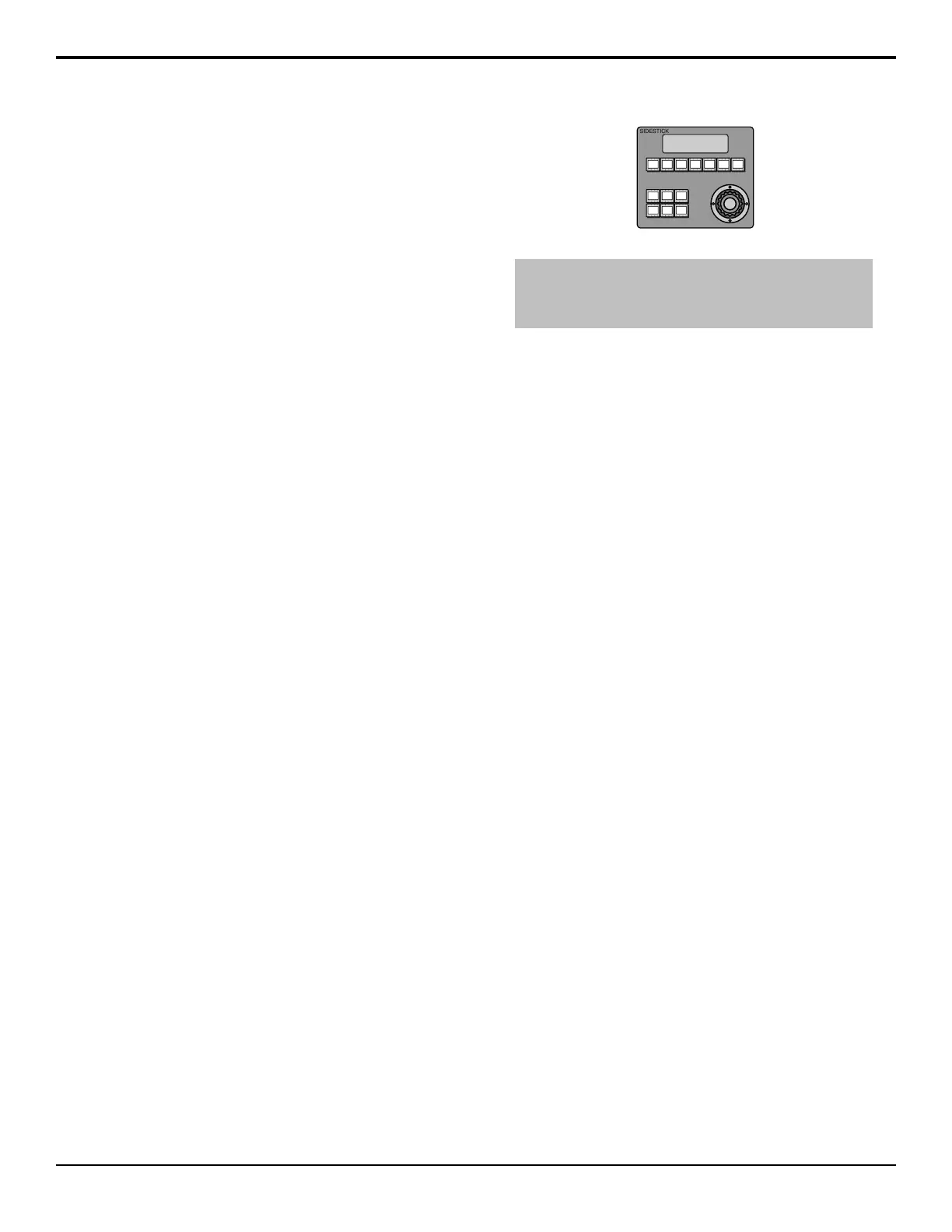7. Use the First Fader knob to select the number, or
position, of the rst audio slider on the module.
Each audio module has 8 sliders, so the rst slider
on module 1 is 1, the rst slider on module 2 is 9,
and so on.
8. Press HOME > Confirm.
To Assign Audio Channels to an Audio Fader
1. Press HOME > Setup > Installation > More >
Audio > Assign Source.
2. Use the Fader knob to select the audio fader that
you want to assign an audio channel to.
3. Use the Audio Source knob to select the audio
source that you want to assign to the selected fader.
• NONE — no audio channel is assigned to the
fader.
• Chan X — assign an audio channel to the fader.
• Group X — assign an audio group to the fader.
• Floating — have the switcher dynamically
assign the audio channel, or group, that is on-air
to the fader. Audio channel assignment starts
with the lowest number channel that is on-air.
• Master — assign the master level to the fader.
4. Press HOME > Confirm.
To Unassign an Audio Channel
Each audio channel can be prevented from being assigned
to a fader on the Audio Control module. This is useful
if you only want a single channel from a stereo pair to
be assigned to the Audio Control module. The single
fader will control both channels in the stereo pair, or all
channels in the group.
1. Press HOME > Setup > Installation > More >
Audio > More > On Fader Module.
2. Use the Audio Channel knob to select the audio
channel you do not want assigned to the Audio
Control module.
3. Use the On Fader Module knob to select whether
the channel can be assigned to the Audio Control
module (Yes), or not (No).
SideStick Module
The SideStick module allows you to have a dedicated
module for camera control that is separate from the
control panel.
Figure 18: SideStick Module
Tip: When you connect your SideStick module to the switcher,
you may have to calibrate the positioner. Refer to To Calibrate
the Fader and Positioner on page 93 for information on
calibration.
Keep the following in mind:
Keep the following in mind when using the SideStick:
• Navigating between cameras requires that the
SideStick module be assigned to a camera rst.
• Press the hold the Page SEL button and use the other
buttons to select a specic page or camera.
• The NEXT and Prev buttons cycle through the
cameras assignable to the SideStick module. If you
have locked the module to on-air or preview cameras
only, the buttons cycle through only those cameras.
• The On Air button selects the rst camera that is
tallied as on-air. A C: appears before the camera
name on the display.
• The Preset button selects the rst camera that is
tallied on preview. A C: appears before the camera
name on the display.
• Double-press the On Air or Preset button to have
the SideStick module follow whichever camera is
on-air or preview. As you perform transitions and
select sources the SideStick module jumps to
controlling whichever camera is on-air or preview.
A F: appears before the camera name on the display.
To Set SideStick Mnemonic Brightness
The mnemonics on the SideStick module have enhanced
and dimmed brightness levels that apply to all SideStick
modules connected to the switcher.
1. Press HOME > Setup > Personality > More >
SideStick Settings and press Global SideStick
Setup.
2. Use the Options knob to select Enhanced
Brightness and use the Value knob to select the
level of brightness for selected buttons.
3. Use the Options knob to select Dimmed
Brightness and use the Value knob to select the
level of brightness for unselected buttons.
Acuity Setup Manual (v9.2) — Panel Modules • 77
