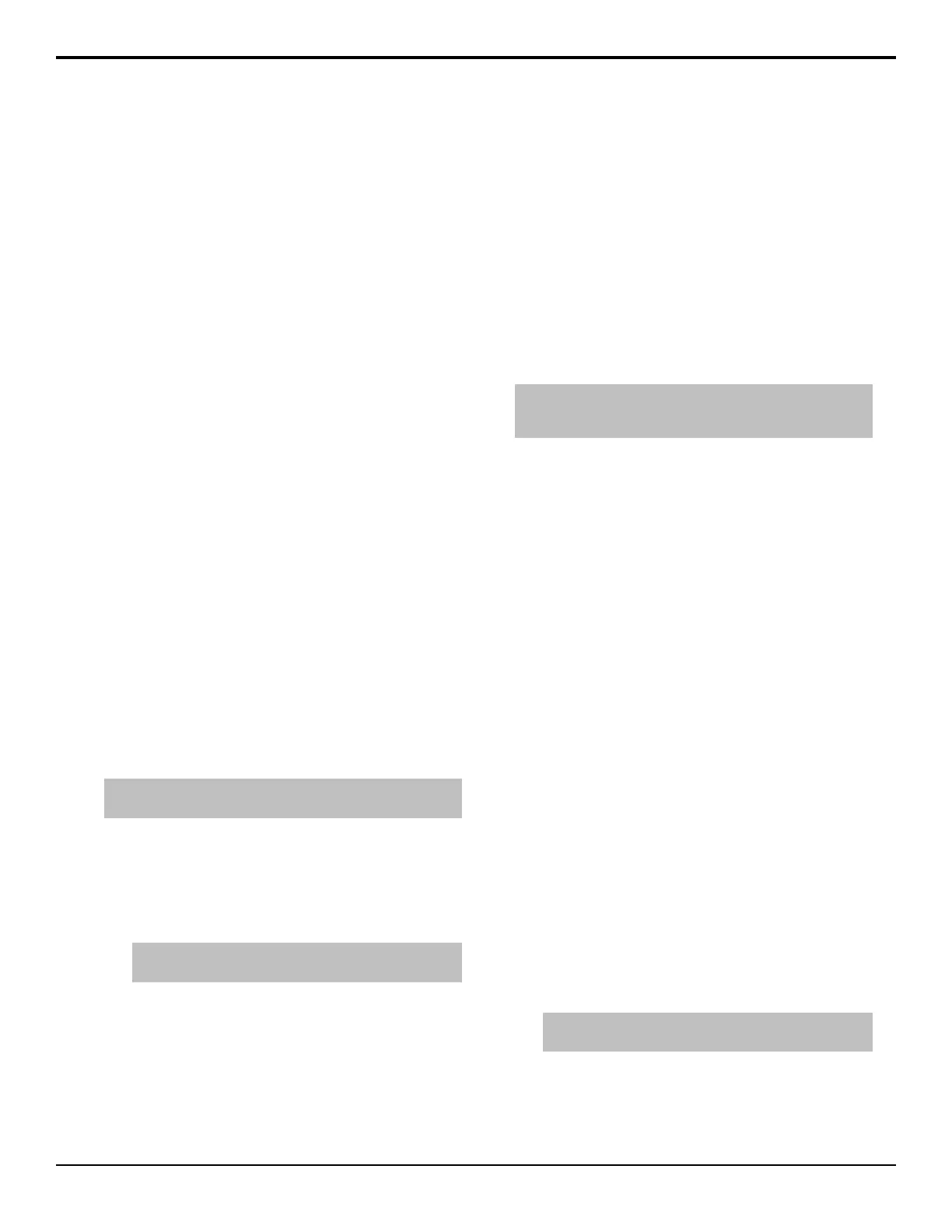Network Security
The switcher uses a standard ethernet connection for
communication between the control panel and the frame,
as well as between some external devices and the
switcher. Any time your switcher is connected to a public
network, it is important to follow certain precautions to
ensure that your switcher is not vulnerable.
• Limit Access — Anyone who can access your
network could also have access to your sensitive data
and equipment. Limit network access by keeping your
production equipment on a separate network segment
or use a rewall. Contact your IT department for more
information about how your network is set up.
• Change Default Passwords — Change the web
interface password for your switcher.
• Disable Unused Services — The switcher provides
access to a number of default services as listed below.
These services can be disabled by Ross Video
Technical Support if required for added security.
• Web Server — This service is used for the web
interface and is required for upgrades.
• FTP — This service is used to transfer images
and animations to the switcher for use with the
internal Media-Stores.
• Telnet Server — This service is used for
diagnostic and maintenance purposes.
To Set Up User Accounts and Passwords
The control panel and frame share the same set of user
names and passwords. This information is stored on the
frame and is sent to a control panel when it connects to
the frame.
Note: Once you create a user account, the default user and
password are not available.
1. Press HOME > Setup > More > User Accounts.
Custom user accounts that have been created on the
switcher are shown in the User Name list.
2. Enter the new name and password you want to create
in the Username and Password elds.
Tip: If you do not have a keyboard, press Show Keyboard
to display a virtual keyboard.
3. Press Add User.
4. Edit existing user accounts as required.
• Delete — use the knob to select the account you
want to delete and press Delete User.
• Change Password — use the knob to select the
account you want to change the password for,
enter a new password in the Password eld,
and press Change Pwd.
System Time
The system time allows you to set the current date and
time on the hardware clocks on both the frame and the
control panel.
The time can be set manually from the master panel, or
automatically from a Network Time Protocol (NTP)
server.
To Set System Time Manually
Note: If the switcher is using a Network Time Protocol Server
(NTP) to set the system time. You must remove the NTP servers
via the Web UI to be able to set the time manually.
1. Press HOME > Setup > More > Set System
Time.
2. Press Date and use the Year, Month, and Day
knobs to set the current date.
3. Press Time and use the Hour. Minute, and
Second knob to set the current time.
4. Press Set.
To Set System Time Automatically
The system time can be set automatically by entering the
IP address of up to three (3) Network Time Protocol
(NTP) servers. The switcher must be able to access the
IP addresses to get the time from an NTP server.
1. Open a web browser and navigate to the IP address
of the switcher frame. You are prompted to enter a
user name and password. The defaults are user and
password.
2. Click Other > Time.
All NTP servers that have been set up on the
switcher are listed here.
3. In the blank Time Servers eld, enter the IP
Address of the NTP server you want to add.
IP addresses in the range of 169.254.x.x are reserved
by the switcher and cannot be used as a time server
address.
4. Click ADD.
Tip: To remove an NTP server from the list, click DELETE
next to the time server you want to remove.
You are asked to conrm the addition of the time
server once it is validated, click OK to add the
server.
Acuity Setup Manual (v9.2) — Network Setup • 17
