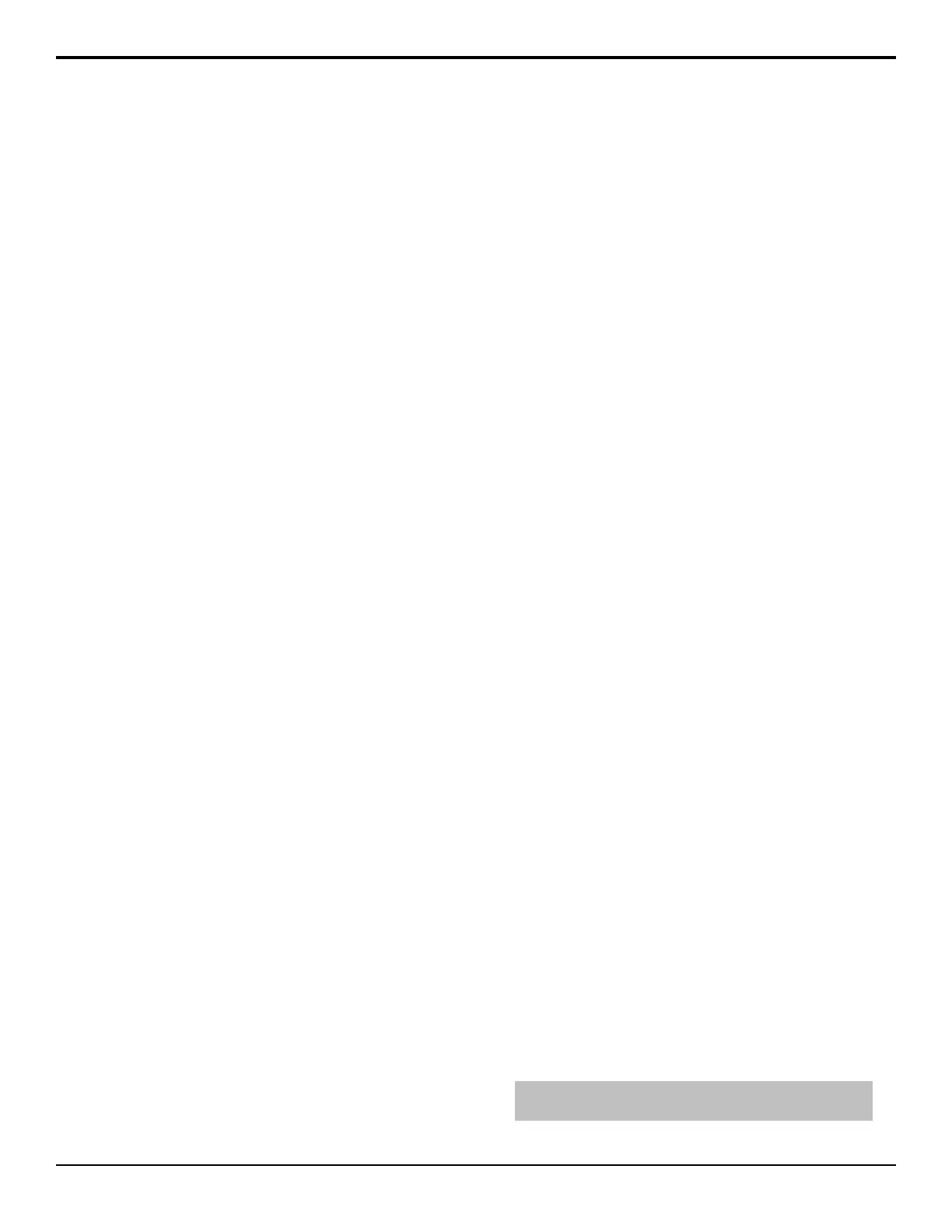• Full — video signal is scaled disproportionately
to ll the display of the new aspect ratio. Aspect
distortion occurs as the image is
stretched/compressed to t in the new aspect
ratio.
• Zoom — video signal is zoomed to ll the
display of the new video format. No aspect
distortion is introduced but the edges of the video
signal may be cropped
• Letterbox — black bars are added to the top
and bottom of a 16:9 image to display correctly
in a 4:3 video format.
• Pillarbox — black bars are added to the right
and left of a 4:3 image to display correctly in a
16:9 video format.
6. In the UHD QUAD to 2SI Conversion area, select
whether to convert the input video from UHD-QSD
to UHD-2SI.
7. Press HOME > Confirm.
SmartConversion
The switcher can only operate in a single video format
at a time. In order to mix and manipulate video signals
of different video formats, the SmartConversion option
is required. Once set up, SmartConversion automatically
assigns up/down converters to the various inputs to
ensure that all the video signals are in the same format.
SmartConversion can also be applied to outputs to
convert the output of an ME or Aux Bus to a different
video format.
SmartConversion operates automatically when you select
a source on an ME or Aux Bus. SmartConversion
determines if there is a video format mismatch between
the selected source and the ME or Aux Bus output
formats. If there is a video format mismatch, the
appropriate conversion loop is used to convert the input
source to the correct output format to match the ME or
Aux Bus.
For information on setting up SmartConversion, refer to
SmartConversion on page 85.
To View the Current Status of Conversion
Loops
You can view the status of all the up/down converters
that SmartConversion is managing either in the display
on the Fade to Black Module, or on the Converter Status
menu. The FTB Display personality option must be set
to display the number of free up/down converters.
1. Double-press the crosspoint button for the video
source that you want to view the up/down converter
status for. This can be on an ME or an Aux Bus.
2. Press SmartConversion.
3. Press Converter Status.
The current status of the conversion loops is
displayed on the menu.
• Converter — up/down converter (displayed as
the Aux Bus that is connected to the up/down
converter).
• Input — name of the input source currently
being converted. If the source is not currently
on-air, this displays the last source that was
converted and on-air.
• In Use — Yes if the current source is on-air and
the up/down converter is unavailable for use by
another source. No if the source is not on-air and
the up/down converter is available for use.
• Locked — the name of the bus-pair the up/down
converter is locked to. If the up/down converter
is not locked to a specic bus-pair, Not Locked
is displayed.
• Converters — the number of assigned up/down
converters out of the total number of each
specic video format.
To View the Current Assignment of Conversion
Loops
1. Double-press the crosspoint button for the video
source that you want to view the up/down converter
status for. This can be on an ME or an Aux Bus.
2. Press SmartConversion.
3. Press Allocation Status.
The current assignment of the conversion loops is
displayed on the menu.
• Bus — The bus that is using the converter.
• Converter — The up/down converter being
used by the specied bus (displayed as the Aux
Bus that is connected to the up/down converter).
• Input — The name of the input source currently
being converted. If the source is not currently
on-air, this displays the last source that was
converted and on-air.
To Override a Conversion Loop
You can change the conversion setting for an video
source without having to change the installation settings
for that BNC by temporarily overriding the conversion
settings for that source.
Note: If you attempt to override a video source that is currently
on-air, a warning message is displayed.
22 • Video Reference — Acuity Setup Manual (v9.2)
