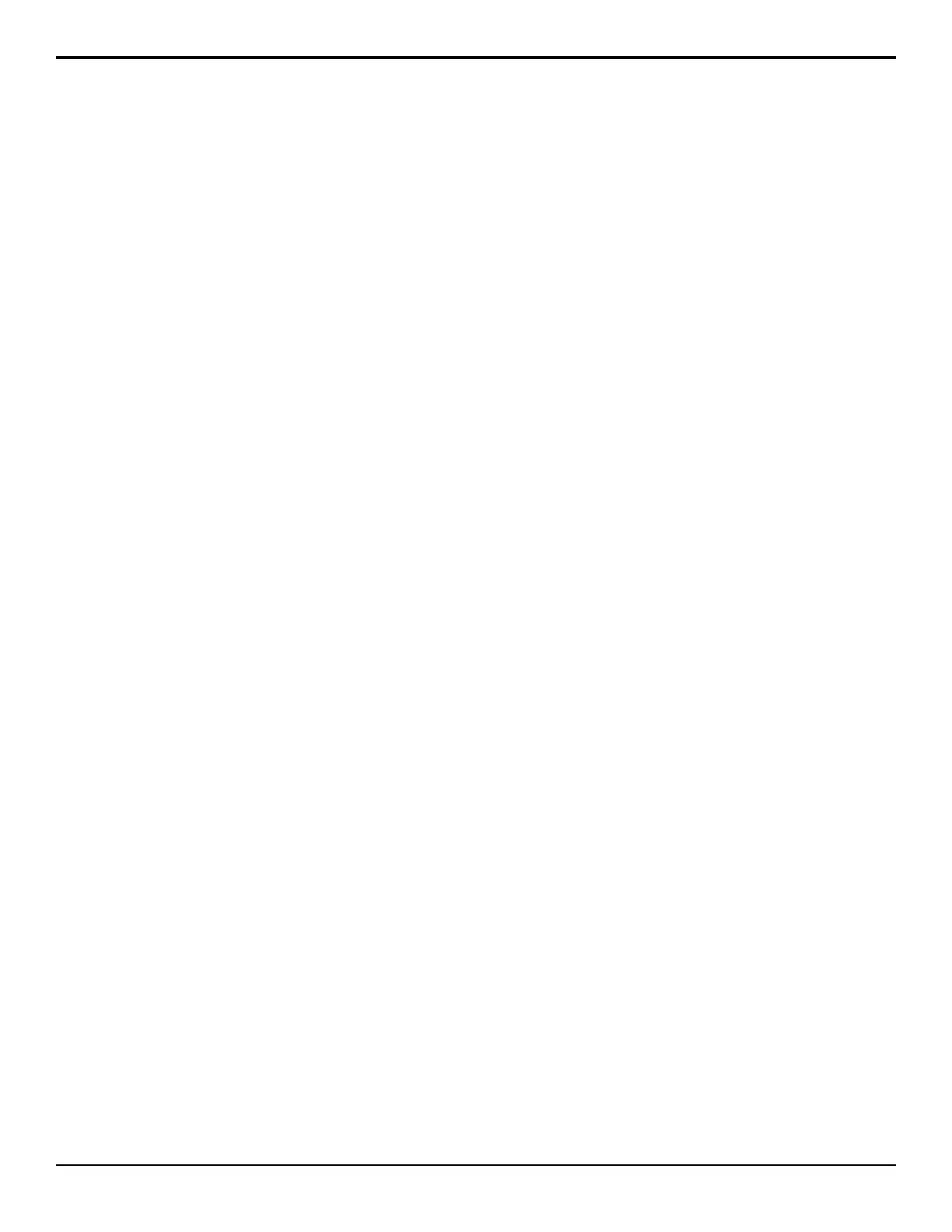Area knob to select where you want to transition
performed.
• Cust Ctrl — a custom control is run. Use the
Cust Ctrl knob to select the custom control you
want to run.
• Mem Recall — a memory is recalled. Use the
Memory knob to select the memory you want
to recall.
4. Press GPI Level and use the Level knob to select
the trigger signal level that you want to use.
• Low — the GPI input is triggered when a low
signal is received. The GPI input should be
receiving a constant high signal. When the signal
goes low (0 Volts), the GPI input will respond
to the trigger.
• High — the GPI input triggered when a high
signal is received. The GPI input should be
receiving a constant low signal. When the signal
goes high (+5 Volts), the GPI input will respond
to the trigger.
5. Press HOME > Confirm.
GPI Tallies
You can associate a particular GPI input with a standard
parallel tally. This allows you to force the switcher to
toggle a tally on or off when an GPI input signal is
received, even if the tally is associated to a BNC that is
not on-air.
To Set Up a GPI Tally
1. Press HOME > Setup > Installation > GPI
Input/Output > Tally on GPIs.
2. Use the Tally knob to select the tally that you want
to assign to a GPI input.
3. Use the GPI Input knob to select the GPI input that
you want to use to turn on the selected tally.
The tally remains on as long as the GPI input is
triggered.
4. Press HOME > Confirm.
GPI Outputs
You can trigger events on an external GPI I/O device
from the switcher. An example of would be the use of
an GPI output to trigger a transition on a Character
Generator. Refer to the documentation that came with
your device for more information on what commands
you can trigger on your device.
To Set Up a GPI Output
1. Press HOME > Setup > Installation > GPI
Input/Output > Outputs.
2. Use the GPI Output knob to select the GPI output
that you want to set up.
3. Use the Trigger knob to select the type of trigger
signal you want to use.
Refer to GPI Trigger Types on page 53 for
information on trigger types.
4. For pulse triggers, use the Pulse Dur'n knob to set
the length of time, in frames, that the GPI pulse
output remains triggered.
5. Press HOME > Confirm.
GPI Device Control
You can assign a GPI output to a video source for basic
external device control. When a video source is taken
on-air, the switcher can be set to trigger a GPI output,
with a pre-delay. The external device can be set up to
cue a clip, or load a page when it receives the GPI input
trigger.
To Assign a GPI Output to a Video Source
1. Press HOME > Setup > Installation > Source
Configuration > More > More > GPI Outputs.
2. Use the Input knob to select the input source that
you want to assign a GPI output to.
If you are using the GPI to control the device, the
video source should be video output coming from
the device.
3. Use the GPI Output knob to select the GPI output
that you want to assign to the video source.
4. Use the Preroll knob to select the pre-delay time,
in frames, you want to use with the GPI output.
When you transition a video source with a GPI
assigned to it, and the Roll Clip feature is active, the
switcher triggers the GPI output, and then waits the
pre-delay time before performing the transition. The
length of the pre-delay is usually the length of time
your video server requires to start playing a clip or
your character generator requires to load a page.
5. Press HOME > Confirm.
54 • GPI Control — Acuity Setup Manual (v9.2)
