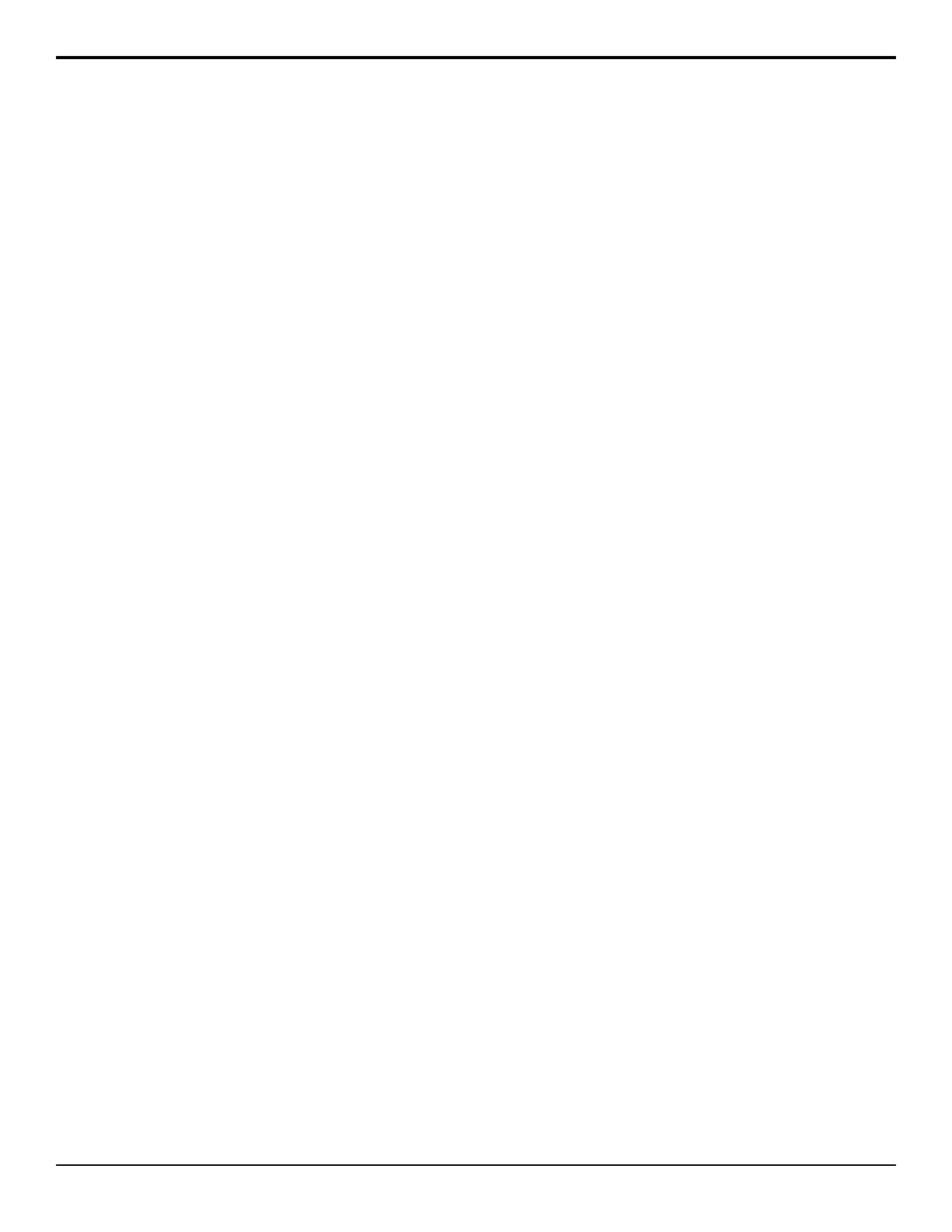Grab Camera Time
Allows you to have the switcher select the rst camera
on the preview bus a set amount of time (in seconds)
after a transition has been performed. This allows you to
automatically have menu and positioner control over the
camera when OverDrive
®
prepares the next shot. A
duration of 0 seconds turns this feature off.
Press HOME > Setup > Personality and use the
Option knob to select Grab Camera Time.
This feature is only active when Editor is turned on.
• Use the Time knob to set the time (in seconds) after
a transition that the switcher selects the camera.
GUI Scroll Controls
Sets whether the menu system uses graphical knobs for
selections or up and down buttons.
Press HOME > Setup > Personality and use the
Option knob to select GUI Scroll Controls.
• Buttons — use up and down arrow buttons instead
of the virtual knobs on the menus.
• VKnobs — use the virtual knobs on the menu
system.
Key Cut Then Fade
Change the behavior of the CUT button on the Keyers
module. When this feature is active, the CUT button on
the Keyers module will cut a key on-air, but dissolve, or
fade, the key off-air. This allows you to use the same
button to cut a key on-air and then transition it off-air.
Press HOME > Setup > Personality and use the
Option knob to select Key Cut Then Fade.
If you press CUT as the key is being transitioned off-air,
a cut is immediately performed to take the key off-air.
• Off — the CUT button on all Keyers modules operate
normally.
• On — the CUT button on all Keyers modules will
cut keys on-air, but dissolve them off-air.
Keypad Clip IDs Entry
Sets whether the Global Memory or Effects Memory
keypads allow you to select a clip on a video server.
Press HOME > Setup > Personality and use the
Option knob to select Keypad Clip IDs Entry.
• None — keypads do not allow you to load a clip on
the selected video server.
• ME — only the Effects Memory keypad allows you
to load a clip on the selected video server.
• Global — only the Global Memory keypad allows
you to load a clip on the selected video server.
• Both — all keypads allow you to load a clip on the
selected video server.
Keypad DVE Num Entry
Sets whether the Global Memory or Effects Memory
keypads allow you to select a DVE wipe pattern for a
transition.
Press HOME > Setup > Personality and use the
Option knob to select Keypad DVE Num Entry.
• None — keypads do not allow you to load a DVE
wipe.
• ME — only the Effects Memory keypad allows you
to load a DVE wipe.
• Global — only the Global Memory keypad allows
you to load a DVE wipe.
• Both — all keypads allow you to load a DVE wipe.
Keypad Still Num Entry
Sets whether the Global Memory or Effects Memory
keypads allow you to load a still in a Global-Store or
ME-Store.
Press HOME > Setup > Personality and use the
Option knob to select Keypad Still Num Entry.
• None — keypads do not allow you to load a still.
• ME — only the Effects Memory keypad allows you
to load a still.
• Global — only the Global Memory keypad allows
you to load a still.
• Both — all keypads allow you to load a still.
Keypad Wipe Num Entry
Sets whether the Global Memory or Effects Memory
keypads allow you to select a wipe pattern for a wipe
transition.
Press HOME > Setup > Personality and use the
Option knob to select Keypad Wipe Num Entry.
• None — keypads do not allow you to load a wipe
transition.
• ME — only the Effects Memory keypad allows you
to load a wipe transition.
• Global — only the Global Memory keypad allows
you to load a wipe transition.
• Both — all keypads allow you to load a wipe
transition.
Key Priority Display Order
Allows you to select the order that the keys are shown
in the display on the panel row.
Press HOME > Setup > Personality and use the
Option knob to select Key Priority Display.
Acuity Setup Manual (v9.2) — Personality • 45
