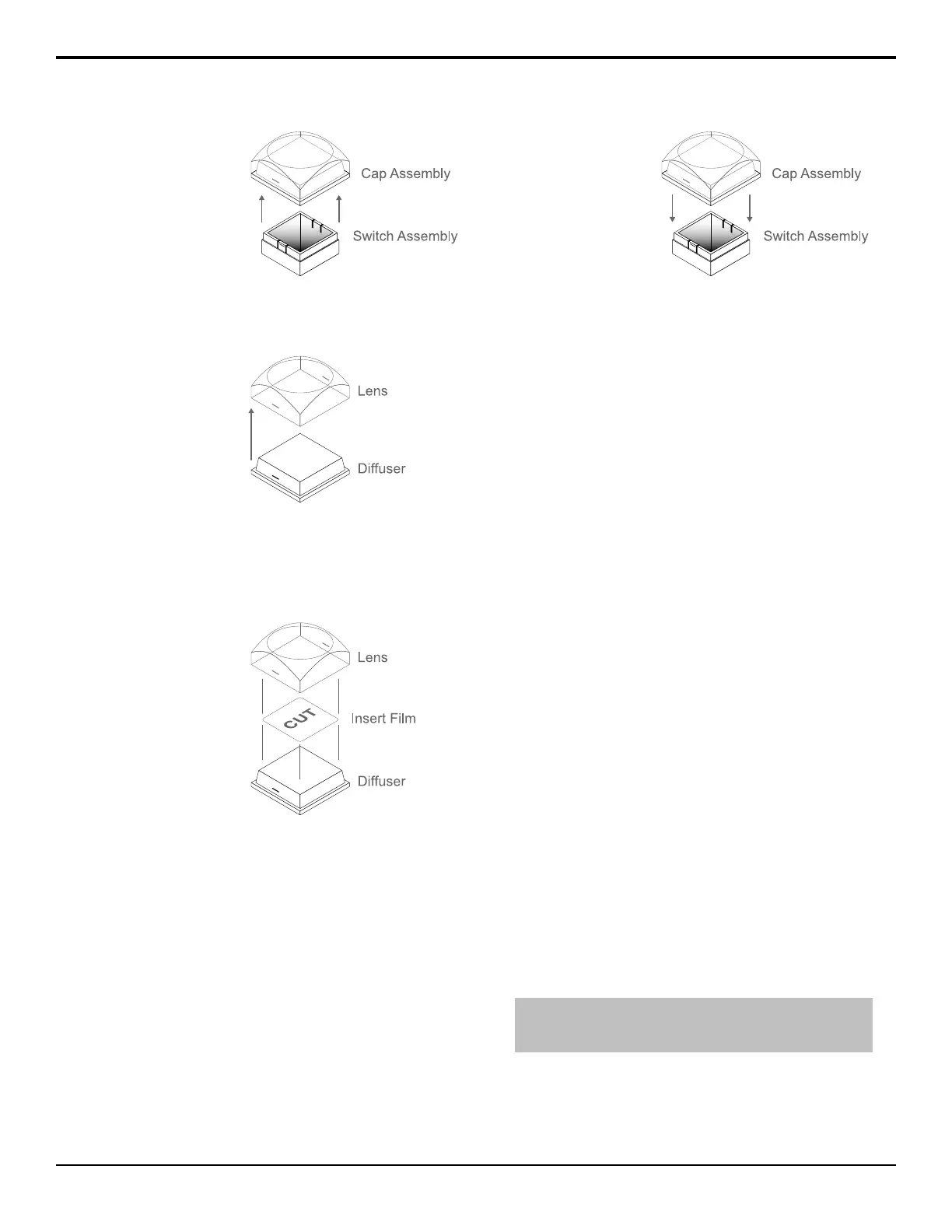Figure 2: Removing Cap Assembly
2. Remove the Lens from the Diffuser using a common
end micro screwdriver.
Figure 3: Removing Lens from Diffuser
3. Place the Insert Film into the Lens so the readable
side is facing up. The notches on the sides of the
Lens must be at the sides of the text on the Insert
Film.
Figure 4: Inserting Film
4. Aligning the notches on the sides of the Lens and
Diffuser, press the Lens and Diffuser together until
they click.
5. Aligning the notches on the sides of the Cap
Assembly to the tabs on the side of the Switch
Assembly, press Cap Assembly down onto the
Switch Assembly with a rolling motion until they
click together.
Figure 5: Removing Lens from Diffuser
Bus Maps
Any video input can be mapped to any source button on
the control panel using a bus map. Bus maps can be
assigned to individual buses on a specic ME, or to the
entire panel. Each source button can have up to eight
inputs assigned (a standard source and shifted sources).
In a MultiPanel conguration, all control panels share
the same bus maps, but which bus maps are assigned to
each ME is specic to the panel. For example, on satellite
panel 1 you can assign bus map 5 to ME 3. On satellite
panel 4 you can also assign bus map 1 to ME 3, as long
as both panels have ME 3 assigned to them.
Keep the following in mind:
Keep the following in mind when working with bus
maps.
• You can map an input to more than one crosspoint.
• Associate your primary inputs rst, followed by your
shifted inputs.
• To save a button, you can assign Global-Store channel
2 to the shifted button of Global-Store channel 1.
• You do not need to assign alpha signals to crosspoint
buttons. These signals are used automatically when
you select the video crosspoint of the auto key.
• A different bus map can be assigned to the same ME
from each control panel.
Editing Bus Maps
Bus maps dene the video source, or internal video
signal, that is assigned to each crosspoint button on a
bus.
To Edit a Bus Map
Tip: You can edit a bus map for a control panel of a different
size than the current one by pressing Select Panel Type and
selecting a different size of panel.
1. Press HOME > Setup > Bus Maps > Edit.
2. Use the Map knob to select the bus map you want
to edit.
Acuity Setup Manual (v9.2) — Video Input Setup • 27
