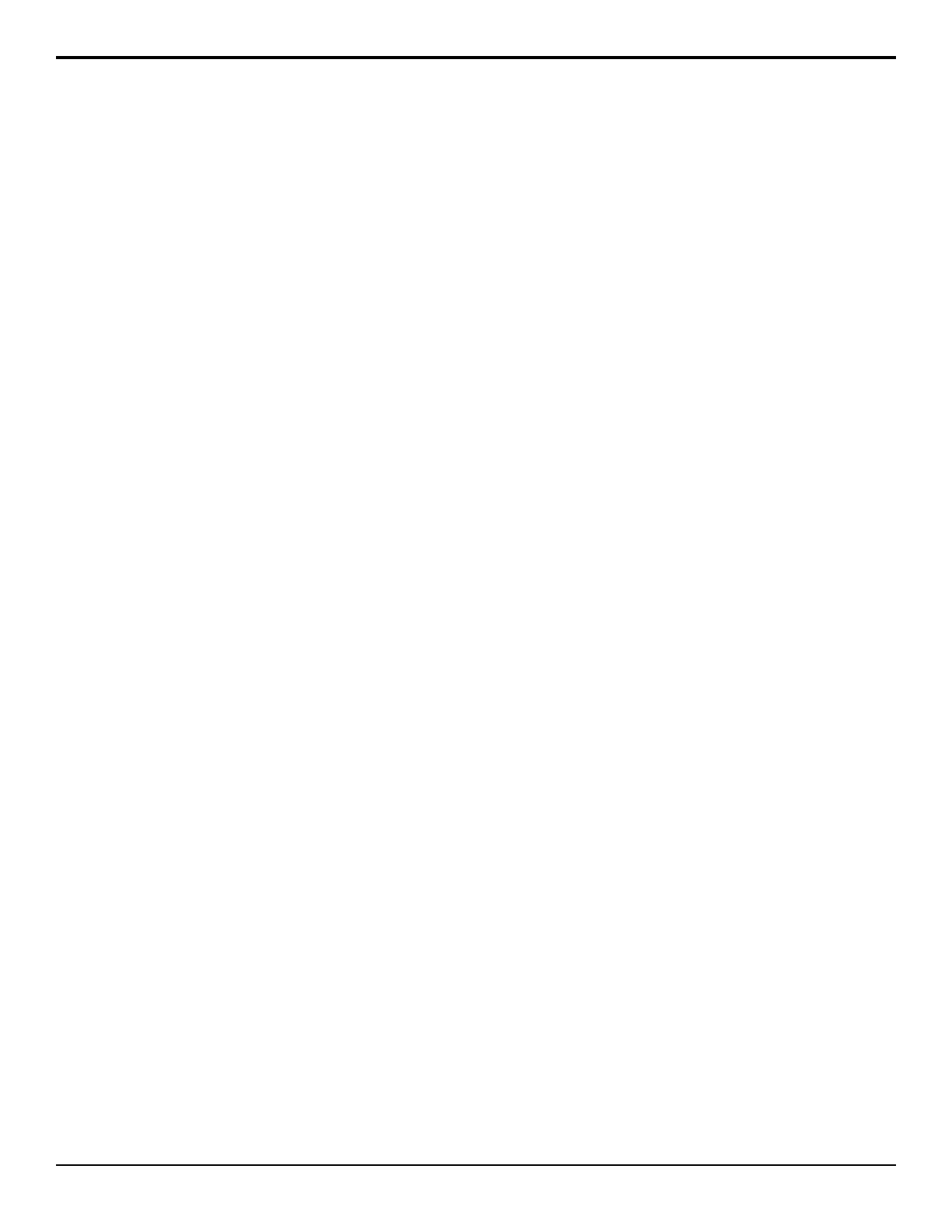the External Link port, button 1 on the auxiliary
control panel will assign the panel to aux bus 1:1.
3. Press Accept.
4. Press HOME > Confirm.
Auxiliary Control Panel CCU Joystick
Control
Once the auxiliary control panel GPIs have been set up,
and the panels have been set up with the proper group,
you can assign each GPI to an aux bus and an input BNC,
as well as setting the trigger type.
To Set Up a CCU Joystick Control
1. Press HOME > Setup > Installation > Aux Bus
> Remote Panels > Remote GPI Assignment.
2. Use the Remote knob to select the auxiliary control
panel GPI input that you want to assign an aux bus
to.
3. Use the Aux Bus knob to select aux bus that you
want to assign to the selected GPI.
4. Use the Source knob to select the video source that
you want to be selected on the aux bus when the GPI
is triggered.
5. Press Remote GPI Type.
6. Use the Remote knob to select the auxiliary control
panel GPI input that you want to set the trigger type
for.
7. Use the Type knob to select the type of trigger
signal that you want to use.
• Low-Override — set the trigger as a temporary
override when the circuit is closed (high to low
signal). When the circuit opens again (low to
high signal), the aux bus output returns to the
selected video signal.
• Low-Toggle — set the trigger as a toggle when
the circuit closes (high to low signal). Every time
the circuit closes, the override state will toggle.
• High-Toggle — set the trigger as a toggle when
the circuit opens (low to high signal). Every time
the circuit opens, the override state will toggle.
• Latch — set the trigger to latch when the circuit
opens or closes. Once latched, the trigger cannot
be released except by selecting a different source
on the Auxiliary Panel itself.
• Off — disable GPI trigger.
8. Press HOME > Confirm.
72 • Auxiliary Control Panels — Acuity Setup Manual (v9.2)
