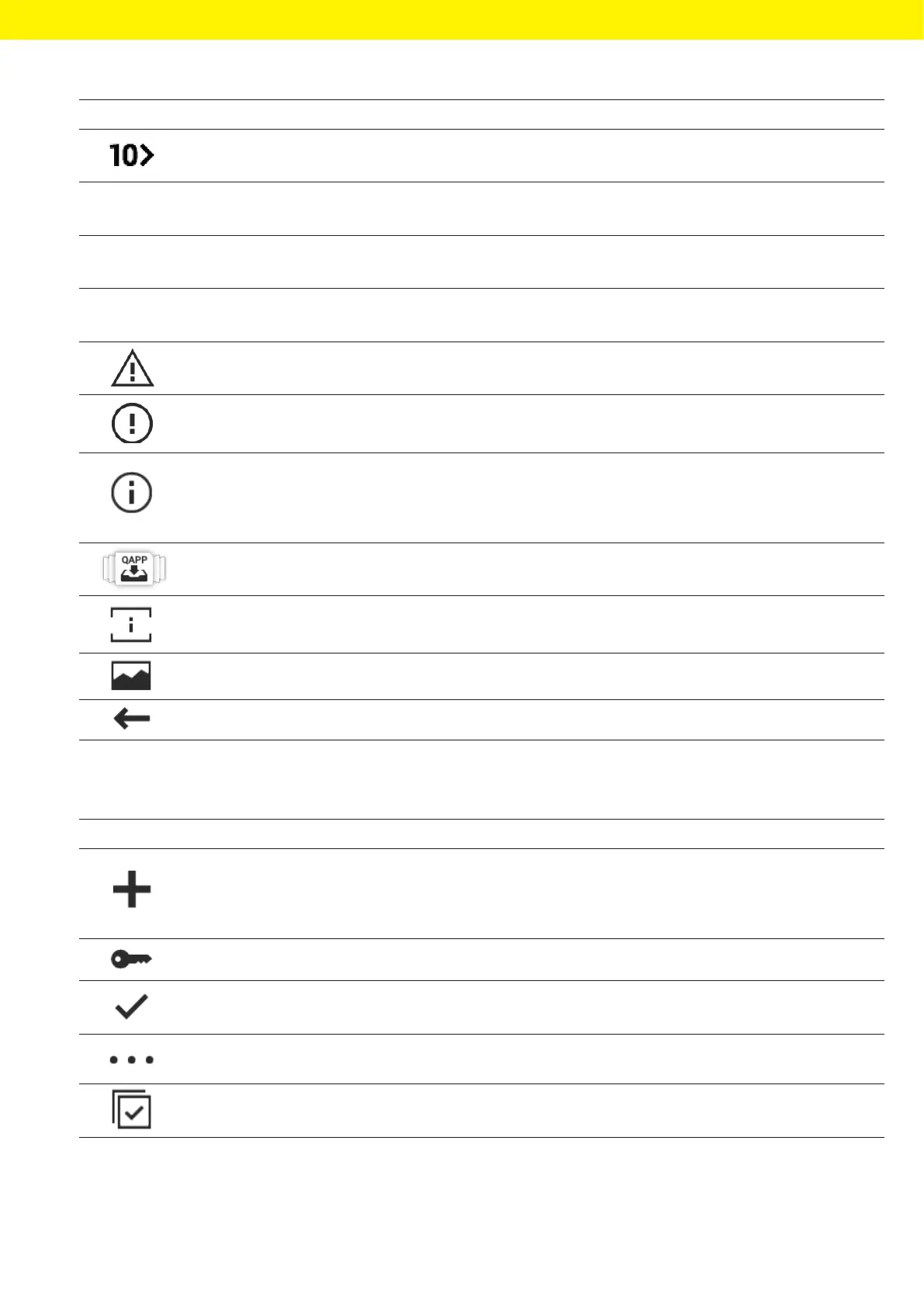Operating Instructions Cubis
®
MCA 27
Operating Design
Symbol Name Description
[10 Positions Right] button Jumps 10 positions to the right in tasks or list elements.
Service
Information
[Service Information] button Opens the “Settings” / “Device Settings” /
“DeviceInformation” / “Service” menu.
Archive
[Status Archive] button Opens an overview of all status messages, warning
messages, and error messages.
Perform
leveling
[Leveling] button Opens the Leveling Wizard.
[Warning] button Opens the list of current warning messages.
[Error] button Opens the list of current error messages.
[Info] button − Opens a display with additional information about
thecurrent menu.
− In the Status Center: Opens the list of current status
messages.
[QAPP Center] button Opens the QAPP Center.
[Details] button Shows additional information about an element.
[Display Image] button Displays available images or videos.
[Close Menu] button Closes the menu.
4.9.2 Buttons for Editing or Managing Entries
Symbol Name Description
[New] button − In Task Management: Starts the wizard for creating
anewtask.
− In Profile Management: Starts the wizard for creating
anew weighing or print profile.
[Activate QAPP] button Opens the display for activating an application.
[OK] button Saves a selection or entry.
[More] button Shows the keypad for entering a user-defined value.
[Select All] button Selects all elements of a list.
